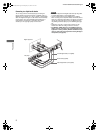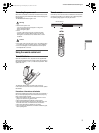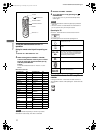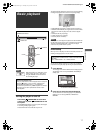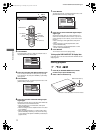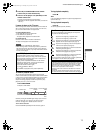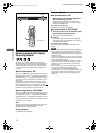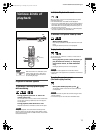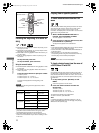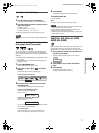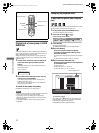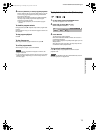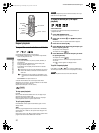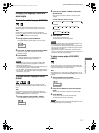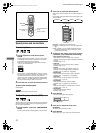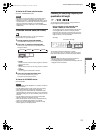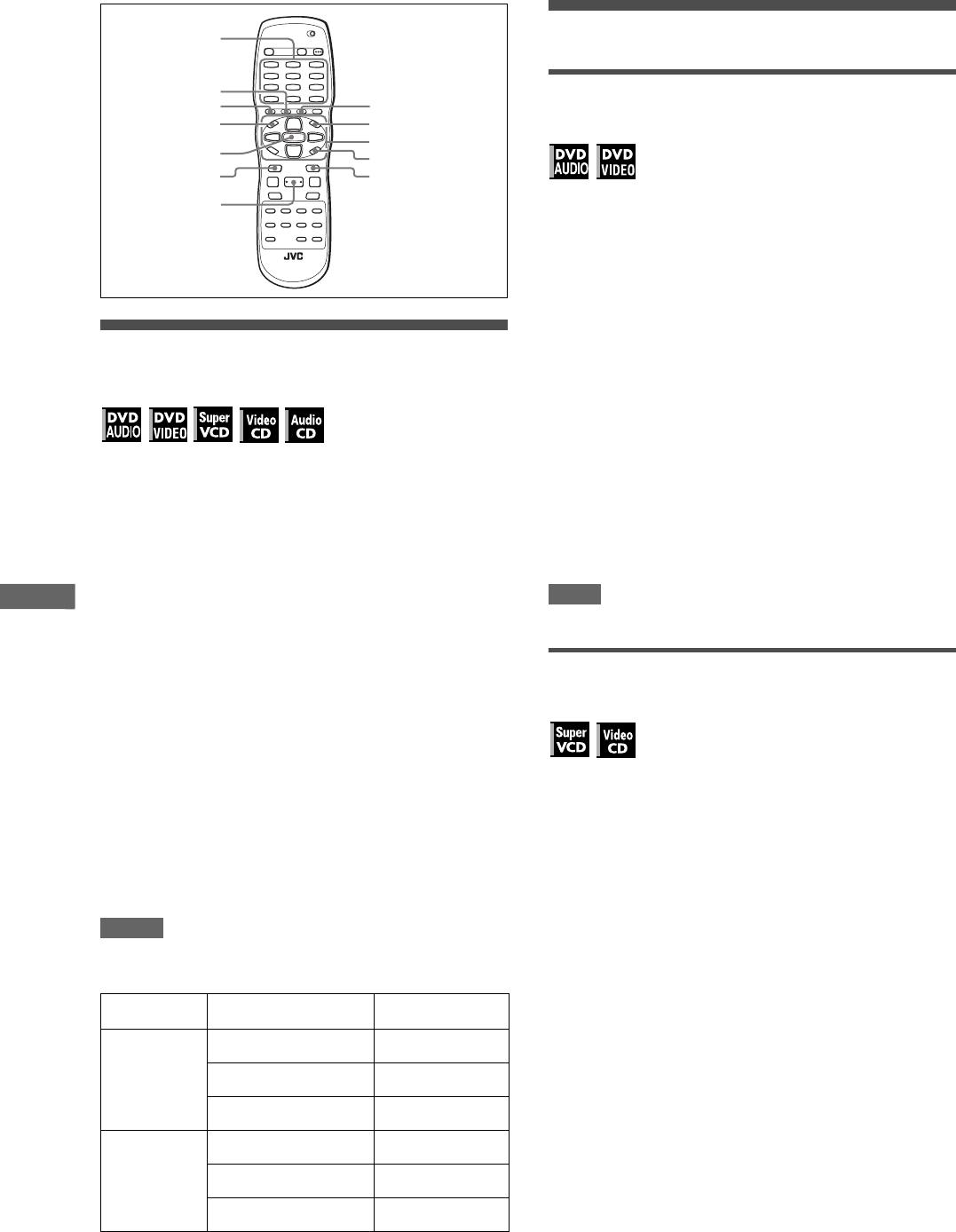
16
XV-N512S/GNT0055-003A/English
V
a
r
i
o
u
s
k
i
n
d
s
o
f
p
l
a
y
b
a
c
k
Locating the beginning of a scene or
song
For DVD AUDIO: During playback or while in stop mode, you can
skip a group or track.
For DVD VIDEO: During playback, you can skip a chapter or title,
depending on the disc configuration.
For SVCD/Video CD: During playback without PBC function, you
can skip a track.
For Audio CD: During playback or while in stop mode, you can
skip a track.
To skip forward, press ¢.
To skip backward, press 4 twice.
Using the numeric buttons
For DVD AUDIO/DVD VIDEO/Audio CD: During playback or while
in stop mode
For SVCD/Video CD: During playback without PBC function or
while in stop mode
Press the numeric buttons to specify the number.
To select 5: press 5.
To select 23: press +10, +10, then 3.
To select 40: press +10, +10, +10, then 10.
The player starts playback from the beginning of the
selection.
NOTES
• Depending on the disc type and the player status, what is
specified differs:
• Pressing the numeric buttons simply selects a track. To select a
group (when a disc contains more than one group), press
TITLE/GROUP before pressing the numeric buttons.
• During DVD VIDEO playback, if a menu is shown on the TV
screen, the numeric buttons may be used for selecting an item
in the menu.
Playing from a specific position
To locate a desired scene from the DVD
menu
DVD AUDIO/DVD VIDEO discs generally have their own menus
which show the disc contents. These menus contain various
items such as titles of movies, names of songs, or artist
information, and display them on the TV screen. You can locate a
desired scene using the DVD menu.
1 While a DVD AUDIO/DVD VIDEO disc is
inserted, press TOP MENU or MENU.
The menu appears on the TV screen.
2 Press 5/∞/2/3 to select a desired item, then
press ENTER or 3 (SELECT).
The player starts playback of the selected item.
Hints
• Some DVD AUDIO/DVD VIDEO discs may also have a different
menu which appears when MENU is pressed.
• See the instructions of each DVD AUDIO/DVD VIDEO disc for
its particular menu.
• With some discs, you can select items by entering the
corresponding number using the numeric buttons, which may
cause the player to automatically start playback.
NOTE
The MENU button does not work while stopped.
To locate a desired scene from the menu of
a SVCD/Video CD with PBC
Some SVCD/Video CD discs support the PBC function. PBC is
an abbreviation of “Playback Control.” Some SVCD/Video CD
discs recorded with PBC have their own menus, such as a list of
the songs of the disc. You can locate a specific scene by using
the PBC menu.
1 In stop mode, press 3 (SELECT) or TOP
MENU.
A disc menu appears on the TV screen.
2 Press the numeric buttons to select the
desired item.
To select 5: press 5.
To select 23: press +10, +10, then 3.
To select 40: press +10, +10, +10, then 10.
The player starts playback of the selected item.
To return to the menu, press RETURN.
Hint
If something like [NEXT] or [PREVIOUS] appears on the TV
screen, pressing ¢ advances to the next page, and pressing
4 returns to the previous page.
Player status Disc type What is specified
While stopped DVD AUDIO group or track
DVD VIDEO title
SVCD/Video CD/Audio CD track
During playback DVD AUDIO track
DVD VIDEO chapter
SVCD/Video CD/Audio CD track
3 (SELECT)
ENTER
MENUTOP MENU
TITLE/GROUPRETURN
5/∞/2/3
PAGE
ON SCREEN
¢
4
Numeric buttons
XV-N512S(B).book Page 16 Monday, May 10, 2004 10:45 AM