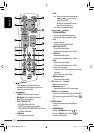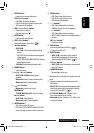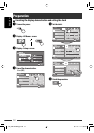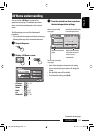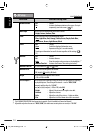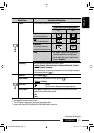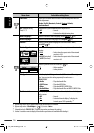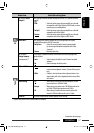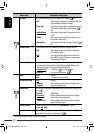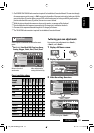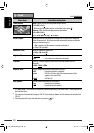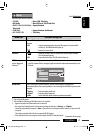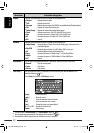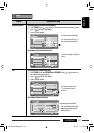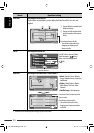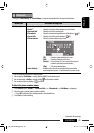18
ENGLISH
Menu item Selectable setting/item
Input
AV Input *
10
You can determine the use of LINE IN and VIDEO IN plugs. ( 50)
♦
Off
♦
iPod (Off)
♦
Audio&Video
♦
Audio
♦
Navigation
: Select when no component is connected (“
AV-IN
”
is skipped while selecting the source).
: Select when connecting the iPod/iPhone using the
USB Audio and Video cable for iPod/iPhone. (
48)
: Select when connecting an AV component such as
a VCR.
: Select when connecting an audio component such
as a portable audio player.
: Select when connecting a Navigation System. (
50)
Camera Input *
11,
*
12
For connecting a rear view camera to the CAMERA IN plug on the rear.
♦
Off
♦
On
: Select when no rear view camera is connected to
the CAMERA IN plug.
: Select when connecting the rear view camera to
the CAMERA IN plug. The picture from the camera
is displayed as it is taken.
External Input *
13
For connecting an external component to the CD changer jack on the rear.
• For connecting Satellite radio interface and Smart Digital Adapter, this
setting is not required. They are automatically detected.
♦
Changer/iPod *
14
♦
External
: CD changer, (
44), iPod, ( 49).
: Any other than the above, ( 51).
Other
Beep
♦
Off
♦
On
: Cancels.
: Activates the key-touch tone.
Telephone Muting *
15
♦
Off
♦
Muting1,
Muting2
: Cancels.
: Select either one which mutes the sounds while
using the cellular phone.
Illumination You can turn off the lights of the monitor panel buttons while turning on the
unit. (
7)
♦
Normal
♦
Proximity/
Motion
♦
Touch Panel
: Always light.
: Monitor panel buttons light up when your finger
moves closer to the touch panel.
: Monitor panel buttons light up when your finger
touches the touch panel.
Motion Sensitiv. Change the sensitivity of the sensor for <Illumination> (above).
♦
Low, Mid, High
Initialize Initialize all settings you have made in <AV Menu>. Press and hold [Enter]
to initialize the settings, then reset the unit. (
3)
*
10
Not selectable when “
AV-IN
” is selected as the source.
EN_KW-AVX820[J].indb 18EN_KW-AVX820[J].indb 18 09.1.12 1:17:42 PM09.1.12 1:17:42 PM