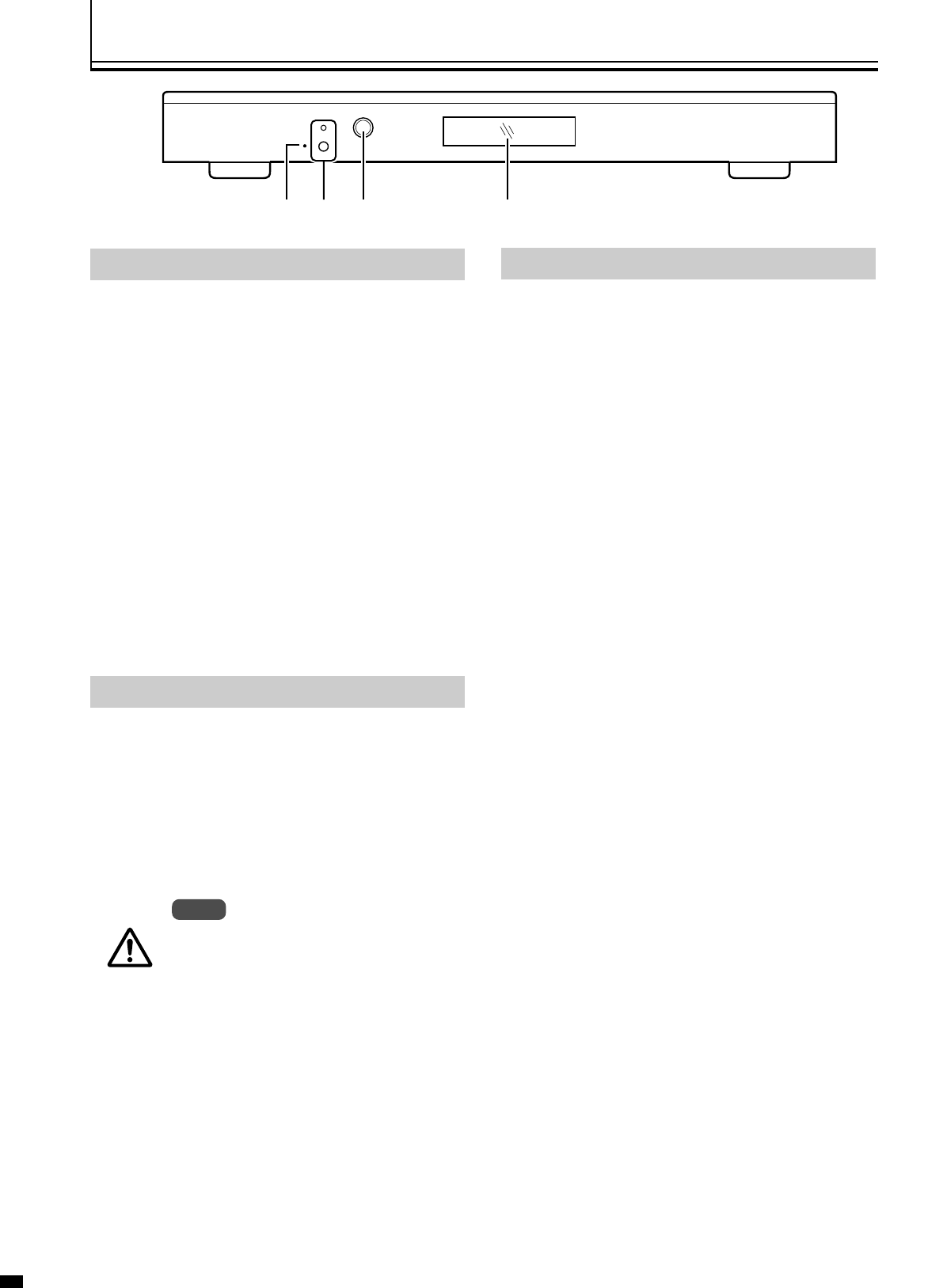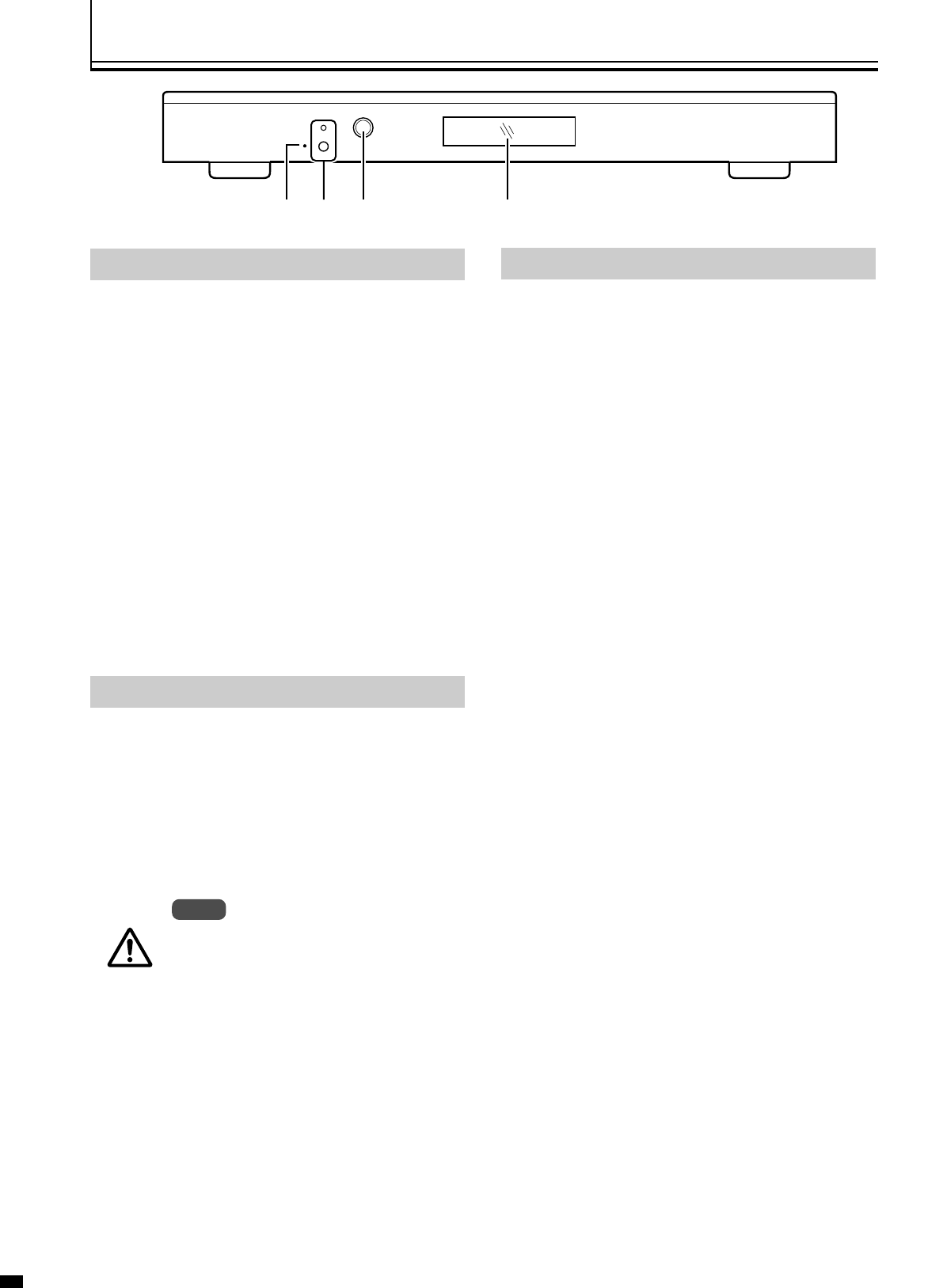
8
SETUP
FRONT PANEL CONTROL
1 Firmware Reset:
Push a small paper clip into this opening to reset the unit’s
CPU.
● Use this reset only if the unit will not respond to commands.
It will not erase custom settings. Use the Factory Restore
command in the Setup Menu to completely reset firmware.
See the setup section of the manual for details.
2 Power / Standby:
Press to turn the unit On (LED turns Green) or to Standby
(Red).
3 Infrared Receiver Window
4 LCD Readout:
Provides information on control of the processor. Displays
current Function being used, matching the On-Screen-
Display. When in the Setup Menu, the OSD is not avail-
able, use the LCD display.
SYSTEM FIRMWARE SETUP
Now that all the sources and cables are connected, the
processor’s firmware needs to be setup for the installation.
Be sure to go through the Setup menu before doing the
final setup of the display.
When the unit is first plugged in it will go through an initializing
procedure and display the output resolution. Do not send any
commands to the unit during this initialization period. Once
this initialization is completed the unit is instant-on.
All display devices have specific setup steps that
must be completed to insure proper operation
with this unit and other sources. Be sure to
carefully follow those instructions as well as the
instructions for this processor.
To enter the Setup menu, press and hold the Menu
button on the remote for five seconds. Setup Func-
tions can only be viewed on the front panel LCD, not
from the OSD.
Press the Function Up or Down to select the available
Functions. Press the Value Up or Down keys to change values
or to select options.
SETUP MENU FUNCTIONS
SET : SCANRATE
Select the required scanrate by using the right and left arrows.
When the desired rate is displayed on the LCD display, press
the STORE key. This unit will ask you “Are you sure” and
press the STORE key again. The scanrate is now selected.
SET : ACTIVE OUTPUT
Analog / Digital (Default)
This must be selected to determine if the Analog (BNC) or
Digital (DVI) output is used. Both outputs cannot be used at
the same time.
SET : SCREEN SHAPE
Wide Screen / 4:3 / Wide 4:3
● This sets the processor for the screen shape of the display
to be used. If this is not set properly, the aspect ratio selec-
tion for the different sources located in the user menu will
be incorrect.
Ⅵ WIDE SCREEN
Choose this when the screen is Widescreen and the pro-
jector will provide the anamorphic vertical squeeze.
Example : Example: A 16:9 plasma, a digital or CRT
projector set to Anamorphic using a wide angle
screen or when using a Panamorph lens, or a
1280x720 digital projector.
Ⅵ 4:3
Choose this when the projector is 4:3 and the screen is
4:3
Example : Using a 1024x768 digital projector on a 4:3
screen.
Ⅵ WIDE 4:3
Choose this when the digital projector operates as 4:3
and the screen is Widescreen. (Not available on units
scanning at rates below 720p.)
Example : A digital projector that has a 4:3 display chip
that locks the aspect ratio when sent the native
resolution and then displayed on a wide angle
screen.
POWER
12 3 4
Note