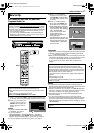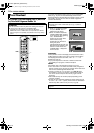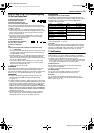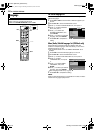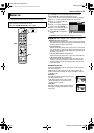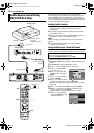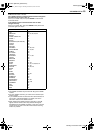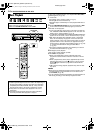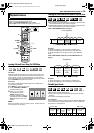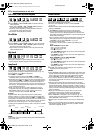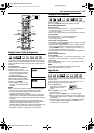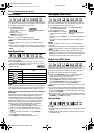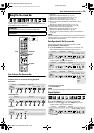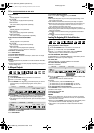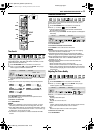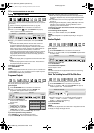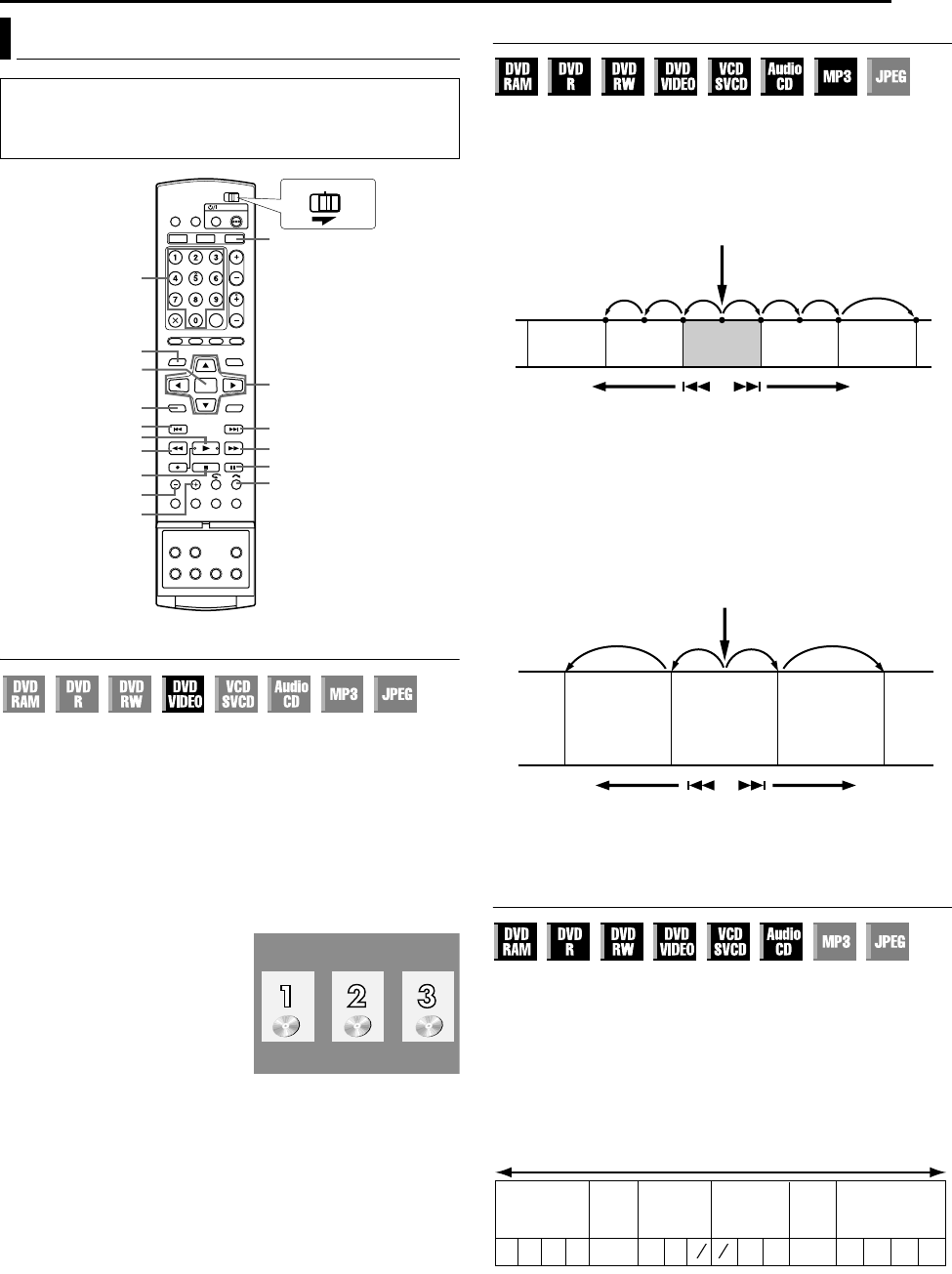
Masterpage:Right+
EN 25
Filename [MX1SEU_06DVD Operation.fm]
BASIC OPERATIONS ON DVD DECK
Page 25Monday, 6 December 2004 14:00
Locating A Desired Scene Using The DVD Menu
DVD VIDEO discs may have top menu and disc menu.
Top menu
DVD discs generally have their own menus which show the disc
contents. These menus contain various items such as titles of a
movie, names of songs, or artist information. You can locate a
desired scene by using the top menu displayed on the TV screen.
Press TOP MENU to access the top menu.
Disc menu
Disc menus include playback data (angle menu, subtitle menu,
etc.) specific to each title.
Press MENU to access the disc menu.
1 Press TOP MENU or MENU to
access the DVD menu.
2 Press FGDE to select a
desired title, then press
ENTER. Playback starts.
● It may be possible to select the
desired item using the number
keys depending on the menu
display.
NOTE:
When A7B appears on the TV screen in step 1, the disc does not
have a top menu or disc menu.
Locating The Start Point Of The Item Or Skip The Item
Press S or T during playback.
● Pressing T locates the start point of the item or skips the item
in the forward direction, then resumes playback.
● Pressing S locates the start point of the item or skips the item
in the reverse direction, then resumes playback.
When a DVD-RAM/RW/R disc is played
Example:
To locate the beginning of the next item, press T once.
To locate the beginning of the current item, press S once.
To locate the beginning of the previous item, press S three
times.
When a DVD VIDEO, Audio CD or Video CD/SVCD disc is
played
Example:
To locate the beginning of the next item, press T once.
To locate the beginning of the current item, press S once.
Variable Speed Search
During playback, press N for forward variable speed search, or
O for reverse variable speed search.
● Each press of the button increases the search speed for each
direction.
● To resume normal playback, press I.
For Audio CD
You can perform 4 levels of speed search with N and O. (Audio
is active also during variable speed search.) You cannot perform
slow motion for each direction.
Playback Features
● Turn on the unit.
● Turn on the TV and select the AV mode.
● Slide the TV/CABLE/SAT/DVD switch to DVD.
● Press DVD so that the DVD lamp lights up on the unit.
ENTER
TOP MENU
MENU
DVD
0-9
5/SLOW +
O/SLOW
-
I
S
JUMP
-
JUMP +
o
W
v
T
FGDE
CABLE/SAT
DVDTV
Example:
● : marked points (A pg. 27)
Current programme
Drama
Previous
programme
News
Next
programme
Movie
Reverse Forward
Playback point
Reverse
Forward
Scene 2
(Chapter 2)
or
Track 2
Scene 3
(Chapter 3)
or
Track 3
Scene 4
(Chapter 4)
or
Track 4
-60-15 -3 -113515
60
---
1
¼
16
1
16
-5
½
¼
½
Reverse Search
4 steps
Reverse
Play
Reverse
Slow Motion
3 steps
Normal
Play
Slow Motion
3 steps
Forward Search
4 steps
Reverse
O
N
Forward
MX1SEU_00.book Page 25 Monday, December 6, 2004 2:01 PM