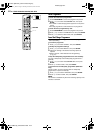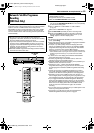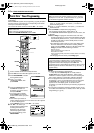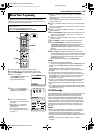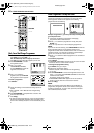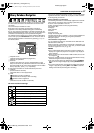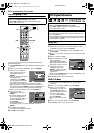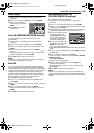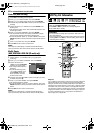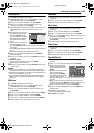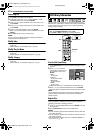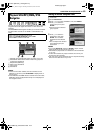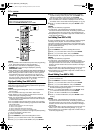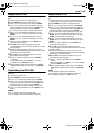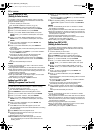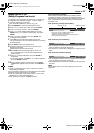Filename [MX1SEU_11Navigation.fm]
Masterpage:Left+
60 EN
NAVIGATION ON HDD/DVD DECK
Page 60Monday, 6 December 2004 14:01
Divide Title (HDD deck only)
1 Press EDIT. The Editing screen appears.
2 Press FGDE to select ADIVIDEB, then press ENTER.
3 Press FGDE to select a title to divide, then press ENTER.
4 Press I, and press O or N to locate a point to divide, then
press W.
5 Confirm the arrow is on ADIVIDEB, then press ENTER at the
dividing point.
● The first picture (start) of the newly created title appears in the
bottom right window.
6 Press DE to select APREVIEWB, then press ENTER.
● The first several seconds of the newly created title is played
back, then the playback pauses at the dividing point.
● To undo the division, press DE to select ARETRYB, then press
ENTER. Repeat the above procedure to locate another point to
divide.
7 Press DE to select AOKB, then press ENTER.
8 Press EDIT to return to the normal screen.
NOTE:
There may be a discrepancy of several seconds between the
scene you intend to edit, and the scene which is actually edited.
Modify Chapter
(HDD, DVD-RAM & DVD-RW (VR mode) only)
You can create and delete chapter marks in titles.
1 Perform steps 1 – 4 of AModify IndexB (A pg. 58) before
continuing.
2 Press FGDE to select ACHAPTERB, then press ENTER.
3 Confirm the arrow is on
AMARKB, then press ENTER at
positions you want to mark.
● The newly created chapter is
displayed.
● To undo the marking, press
DE to select ARETRYB, then
press ENTER. Repeat the
above procedure to locate
another point to mark.
4 Press I, and press O or N to select one chapter you want
to delete, then press W.
5 Press DE to select AERASEB, then press ENTER.
● The selected chapter is deleted.
● To undo the deletion, press DE to select ARETRYB, then press
ENTER. Repeat the above procedure to locate another point to
delete.
6 Press EDIT to return to the normal screen.
NOTE:
There may be a discrepancy of several seconds between the
scene you intend to edit, and the scene which is actually edited.
Play List
It is a collection of the scenes. A play list can be freely edited and
played back without ever changing any original recording data.
Using the random access of a disc (which allows video data to be
instantly read no matter where it is on the disc), a play list includes
information such as the timer counter for the playback start point
and end point, indexes for checking the contents of recorded data,
category information, and more. Playback according to a play list
you have created allows you to enjoy various combinations of
video images from a single title.
0:07:01
03/10
01 00 :00:00 02 00:05:30 03 00:07:00 04 00:30:00
MARK
EDITING > MODIFY CHAPTER
ERASE RETRY RETURN
CHAPTER
Edit Play List Information
● Turn on the TV and select the AV mode.
● Slide the TV/CABLE/SAT/DVD switch to DVD.
● Press HDD or DVD to choose the corresponding deck.
● Load a DVD disc to modify.
ATTENTION:
● It is not possible to modify discs recorded on DVD units from
other manufacturers.
● You cannot perform timer recording during editing the index by
pressing EDIT. Press EDIT to clear the editing screen before
performing timer recording.
rtwe
9
4
MEMO
NAVIGATION
5
EDIT
6
ENTER
3
2
DVD
8
CANCEL
HDD
CABLE/SAT
DVDTV
MX1SEU_00.book Page 60 Monday, December 6, 2004 2:01 PM