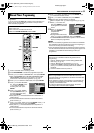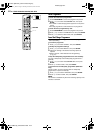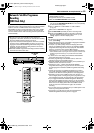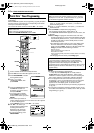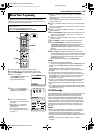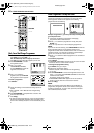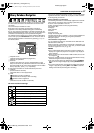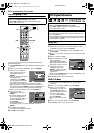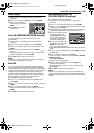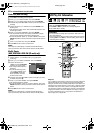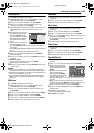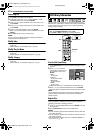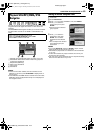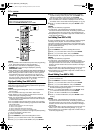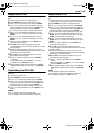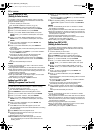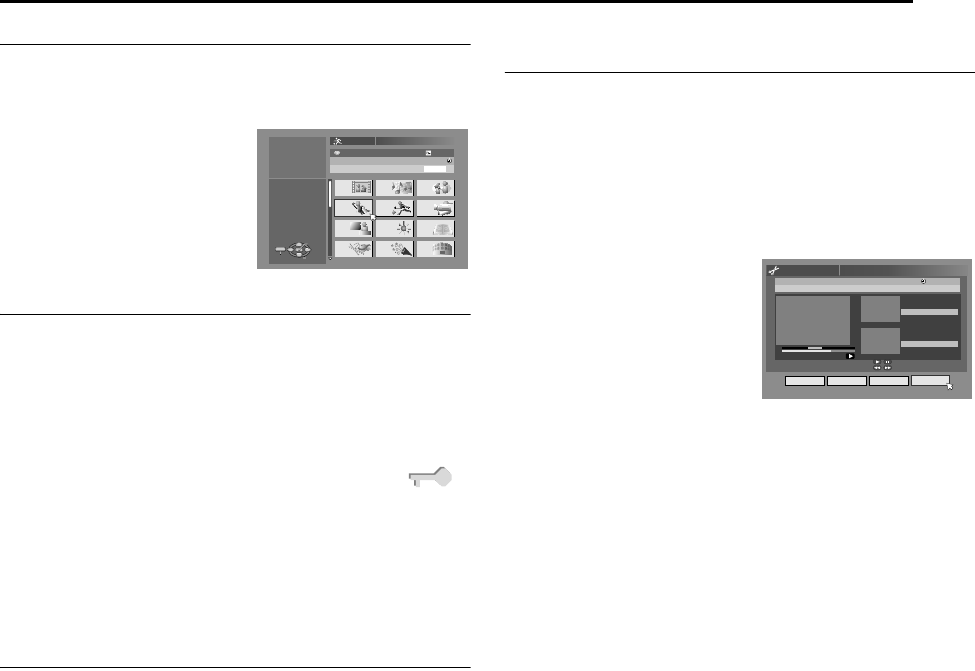
Masterpage:Right+
EN 59
Filename [MX1SEU_11Navigation.fm]
NAVIGATION ON HDD/DVD DECK
Page 59Monday, 6 December 2004 14:01
Modify Category
1 Perform steps 1 – 4 of AModify IndexB (A pg. 58) before
continuing.
2 Press FGDE to select ACATEGORYB, then press ENTER.
3 Press FGDE to select the
desired category, then press
ENTER.
4 Press EDIT to return to the
normal screen.
Protect Title (DVD-RAM & DVD-RW (VR mode) only)
You can protect titles to prevent accidental erasure of the
important titles.
1 Perform steps 1 – 3 of AModify IndexB (A pg. 58) before
continuing.
2 Press FGDE to select APROTECTB, then press ENTER.
3 Press FGDE to select a title you want to protect, then press
ENTER.
4 Press DE to select APROTECTB, then press ENTER. AB
appears.
● To cancel the protection, repeat 3 – 4 again. In step 4, select
ACANCEL PROTECTB, then press ENTER.
5 Press EDIT to return to the normal screen.
NOTE:
All the titles on a disc will be deleted once the disc is formatted
even if they are protected titles. (A pg. 59)
Delete Title
You cannot record any more with Library Database Navigation
once the registered titles on the disc reach 99 titles for the DVD
deck and 200 titles for the HDD deck. Deleting unnecessary titles
after dubbing or other operations can increase remaining time and
available recording capacity. (For DVD-R discs, although it is
possible to delete recorded titles, available recording capacity
does not increase.) The deleted title is never resumed. Play lists
and title information in the unit’s library are also deleted.
1 Press EDIT. The Editing screen appears.
2 Press FGDE to select ADELETEB under AORIGINALB, then
press ENTER.
3 Press FGDE to select one title you want to delete, then press
ENTER.
4 Press DE to select ADELETEB , then press ENTER.
● When you cancel the deletion, select ACANCELB, then press
ENTER.
5 Press EDIT to return to the normal screen.
Delete Unwanted Part Of The Title
(DVD-RAM & DVD-RW (VR mode) only)
You can delete unwanted part of the title.
1 Perform steps 1 – 3 of AModify IndexB (A pg. 58) before
continuing.
2 Press FGDE to select ADEL SCENB, then press ENTER.
3 Press FGDE to select one title whose unwanted part you want
to delete, then press ENTER.
4 The playback pictures appear in the window on the screen. The
elapsed playing time starts counting with the arrow on AINB.
5 Find the point where you want
the deletion to begin, then
press ENTER with the arrow
on AINB. The edit-in time is
fixed and the elapsed playing
time starts counting again.
6 Find the point where you want
the deletion to end, then press
ENTER with the arrow on
AOUTB. The edit-out time is fixed.
● Press O, I, N, S, T or W to find the edit-in and edit-out
points.
7 Press DE to select APREVIEWB, then press ENTER to preview
the edited title.
8 Press DE to select AOKB, then press ENTER.
● If you do not want to delete the scene, press EDIT or RETURN.
To modify the points
A Press EDIT or RETURN.
B Repeat steps 4 – 8 as necessary.
9 Press DE to select ADELETEB, then press ENTER. The
selected scene is deleted.
● To cancel the deletion, press DE to select ACANCELB, then
press ENTER.
10 Press EDIT to return to the normal screen.
NOTES:
● There may be a discrepancy of several seconds between the
scene you intend to edit, and the scene which is actually edited.
● Available recording capacity may not match the deleted part after
deletion.
FROG WORLD
0026 64 MIN[FISH WORLD ]
XP
3PR.
ENTER
SELECT
EDIT
EXIT
EDITING > MODIFY CATEGORY
PRESS [EDIT]
TO EXIT
SELECT WITH @
THEN PRESS [ENTER]
MOVIES MUSIC DRAMA
ANIMATION
SPORTS
DOCUMENTARY
NEWS WEATHER EDUCATION
HOBBY
ENTERTAINMENT
ART
25/12/03 THU 10:00 - 10:15
[HOBBY]
RALLY CAR SP
PR. 12
0:01:03
0:05:15
0:06:15
PROG. 1
EDITING > ORIGINAL/DEL SCENE
IN OUT PREVIEW OK
21/12/03 SUN 18:30 - 20:00
SELECT SCENE TO REPLACE WITH
[OTHERS]
ON REMOTE
IN
OUT
MX1SEU_00.book Page 59 Monday, December 6, 2004 2:01 PM