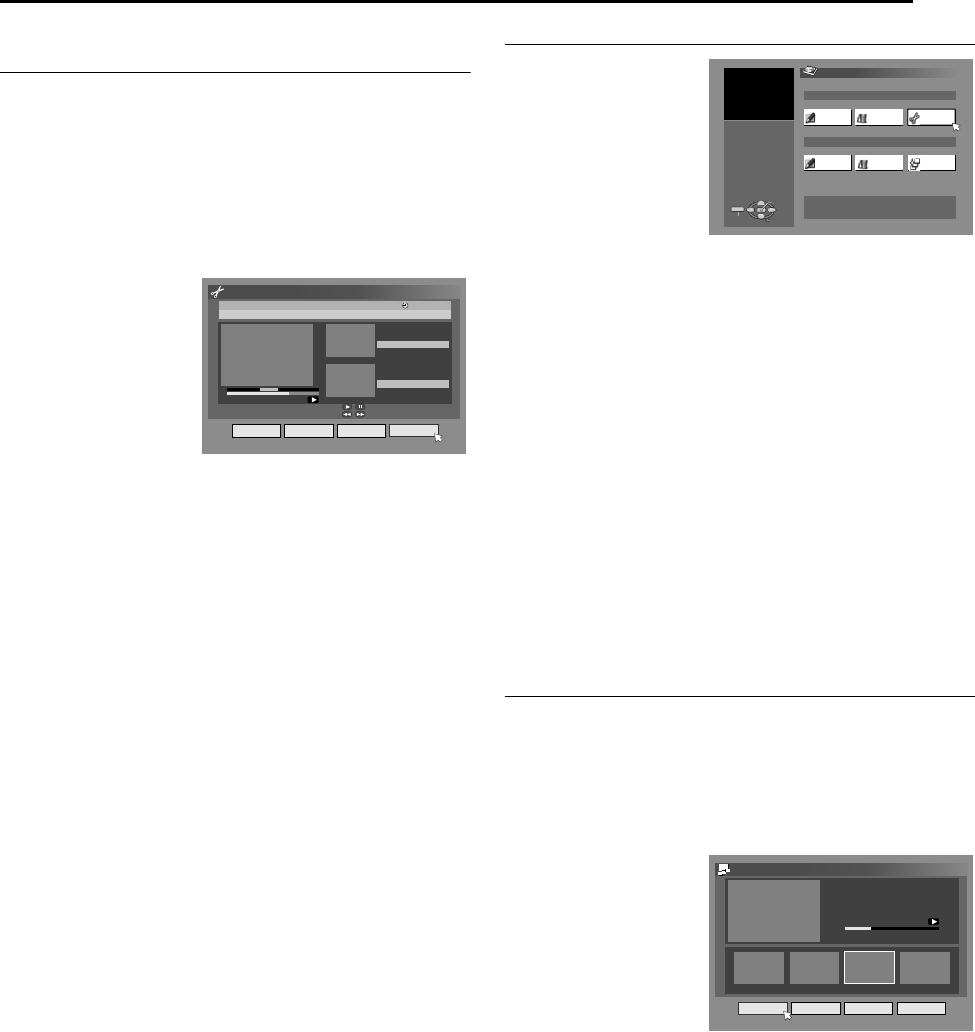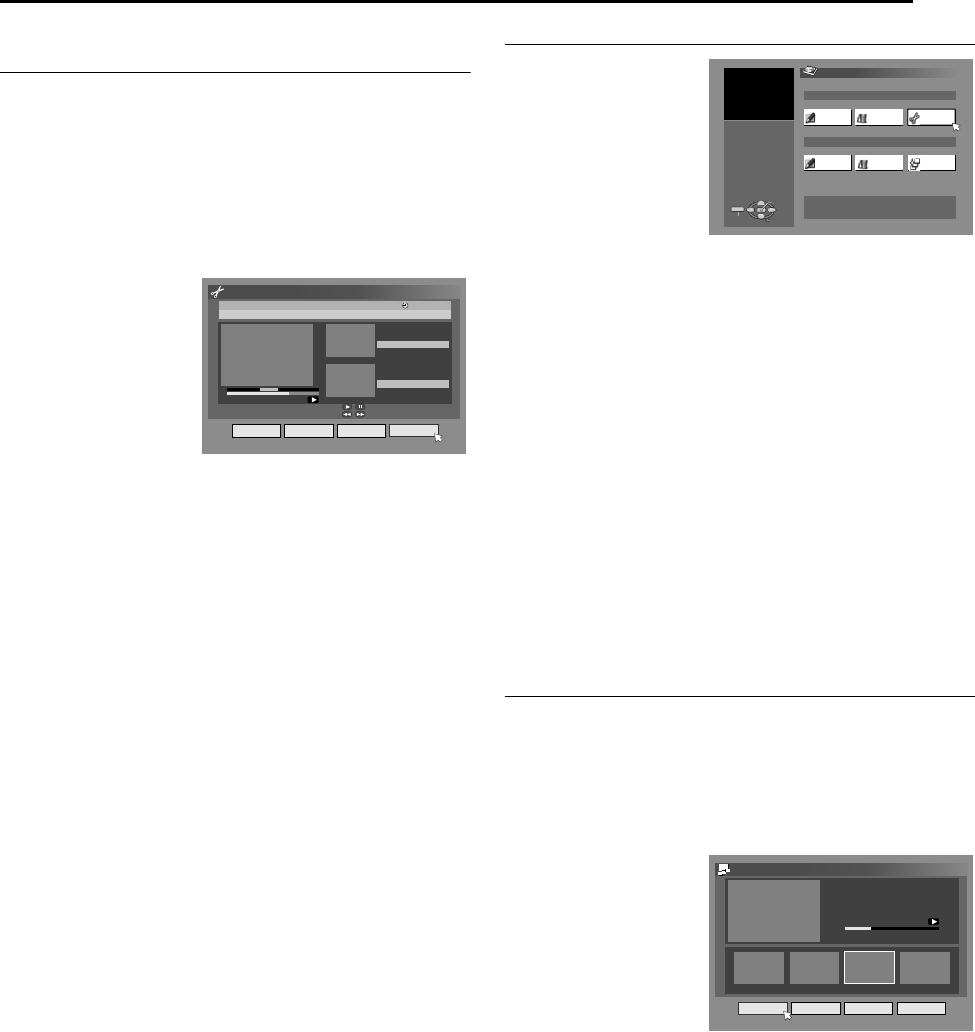
Masterpage:Right+
EN 55
Filename [MH50SEK_10Navigation.fm]
NAVIGATION
Page 55Friday, 14 January 2005 16:44
Delete Unwanted Part Of The Title
(DVD-RAM & DVD-RW (VR mode) only)
You can delete unwanted part of the title.
1 Perform steps 1 – 2 of A Modify IndexB (A pg. 53) before
continuing.
2 Press selection keys to select ADEL SCENB, then press
ENTER.
3 Press selection keys to select a title whose unwanted part you
want to delete, then press ENTER.
4 Press I to start playback. Press O or N to find the point
where you want the deletion to begin, then press W.
5 Confirm the arrow is on
AINB, then press
ENTER.
6 Press I to start
playback. Press O or
N to find the point
where you want the
deletion to end, then
press W.
7 Press selection keys
to select AOUTB, then
press ENTER.
● Select APREVIEWB, then press ENTER to preview the edited
title.
8 Press selection keys to select AOKB, then press ENTER.
● If you do not want to delete the scene, press RETURN.
To modify the points
A Press RETURN.
B Repeat steps 4 – 8 as necessary.
9 Press selection keys to select ADELETEB, then press ENTER.
The selected scene is deleted.
● To cancel the deletion, press selection keys to select
ACANCELB, then press ENTER.
10 Press EDIT to return to the normal screen.
NOTES:
● There may be a discrepancy of several seconds between the
scene you intend to edit, and the scene which is actually edited.
● Available recording capacity may not match the deleted part after
deletion.
Divide Title (HDD deck only)
1 Press EDIT. The
Editing screen
appears.
2 Press selection keys
to select ADIVIDEB,
then press ENTER.
3 Press selection keys
to select a title to
divide, then press
ENTER.
4 Press I to start playback. Press O or N to locate a point to
divide, then press W.
5 Confirm the arrow is on ADIVIDEB, then press ENTER.
● The first picture (start) of the newly created title appears in the
bottom right window.
● Select APREVIEWB, then press ENTER. The first several
seconds of the newly created title is played back, then the
playback pauses at the dividing point.
● To undo the division, press selection keys to select ARETRYB,
then press ENTER. Repeat the above procedure to locate
another point to divide.
6 Press selection keys to select AOKB, then press ENTER.
7 Press selection keys to select ADIVIDEB, then press ENTER.
● Select ACANCELB, then press ENTER to return to the previous
screen.
8 Press EDIT to return to the normal screen.
NOTE:
There may be a discrepancy of several seconds between the
scene you intend to edit, and the scene which is actually edited.
Modify Chapter
(HDD, DVD-RAM & DVD-RW (VR mode) only)
You can create and delete chapter marks in titles.
1 Perform steps 1 – 4 of AModify IndexB (A pg. 53) before
continuing.
2 Press selection keys to select ACHAPTERB, then press
ENTER.
3 Press I to start playback. Press O or N, then press W at
the positions you want to mark.
4 Press selection keys
to select AMARKB, then
press ENTER.
● To undo the marking,
press selection keys
to select ARETRYB,
then press ENTER.
● Repeat the above
steps 3 and 4 to locate
another point to mark.
5 Press S or T to
select one chapter you want to delete, press selection keys to
select AERASEB, then press ENTER.
● To undo the deletion, press selection keys to select ARETRYB,
then press ENTER.
6 Press EDIT to return to the normal screen.
NOTE:
There may be a discrepancy of several seconds between the
scene you intend to edit, and the scene which is actually edited.
RALLY CAR SP
PR. 12
0:01:03
0:05:15
0:06:15
PROG. 1
EDITING > ORIGINAL/DEL SCENE
IN OUT PREVIEW OK
21/12/03 SUN 18:30 - 20:00
SELECT SCENE TO DELETE WITH
[OTHERS]
ON REMOTE
IN
OUT
EDITING
ORIGINAL
EDIT
ENTER
SELECT
EXIT
MODIFY
MODIFY
DELETE
CREATE
ORIGINAL: 14
DELETE
DIVIDE
PLAYLIST: 0
PLAY LIST
PRESS [EDIT]
TO EXIT
SELECT WITH @
THEN PRESS [ENTER]
0:07:01
01 00:00:00 0200:05:30 0300:07:00 0400:30:00
MARK
EDITING > MODIFY CHAPTER
ERASE RETRY RETURN
CHAPTER 03/10
MH50SEK_00.book Page 55 Friday, January 14, 2005 4:44 PM