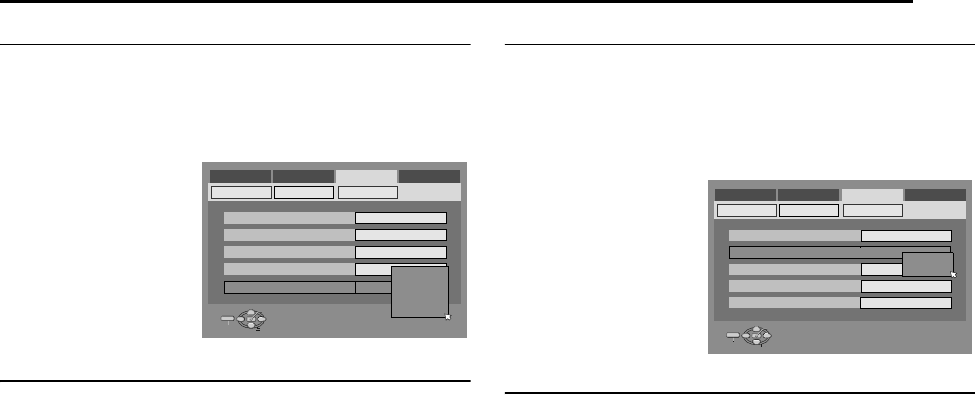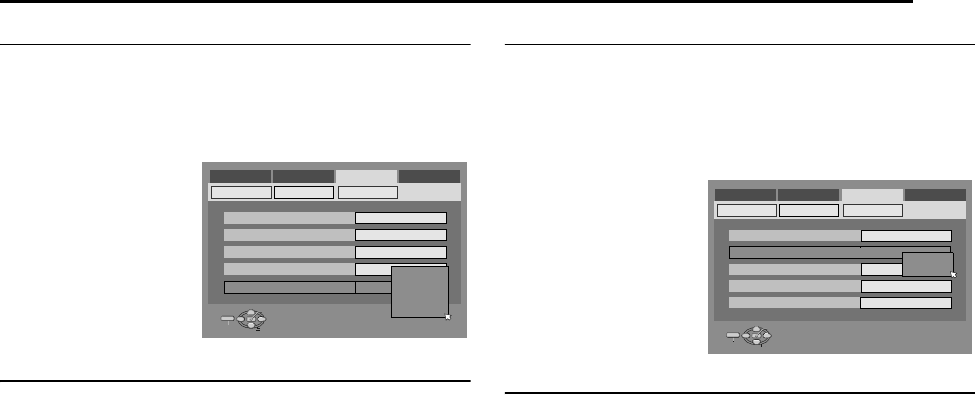
Masterpage:Right+
EN 67
Filename [MH50SEK_11Editing.fm]
EDITING
Page 67 Monday, 17 January 2005 09:20
L-2 Select Setting
Set AL-2 SELECTB to the appropriate mode depending on the type
of appliance connected to the unit’s [L-2 IN/DECODER] connector.
1 Perform steps 1 and 2 of AL-1 Output And L-1 Input SettingB
(A pg. 66).
2
Press
selection keys
to select
A
L-2 SELECT
B
, then press
ENTER
.
3 Press selection keys
to select the
appropriate setting,
then press ENTER.
4 Press SET UP to
complete the setting.
*The boldface settings below indicate the settings at your purchase.
8 L-2 SELECT ^ VIDEO / S-VIDEO / SAT VIDEO / SAT S-VIDEO /
DECODER
Select AVIDEOB or AS-VIDEOB to use this unit as the recording deck
with the player connected to the [L-2 IN/DECODER] connector, or
to use the satellite receiver connected to the [L-2 IN/DECODER]
connector.
VIDEO:
If a connected appliance’s output is compatible only with regular
video signals, set to AVIDEOB.
S-VIDEO:
If a connected appliance’s output is compatible with Y/C
signals, set to AS-VIDEOB. You can obtain high-quality picture.
(For connection, be sure to use a 21-pin SCART cable that is
compatible with the Y/C signal.)
Select ASAT VIDEOB or ASAT S-VIDEOB to view a satellite
programme with the TV set while the unit is turned off. (A pg. 70)
SAT VIDEO:
If a connected satellite receiver’s output is compatible only with
regular video signals, set to ASAT VIDEOB.
SAT S-VIDEO:
If a connected satellite receiver’s output is compatible with Y/C
signals, set to ASAT S-VIDEOB. You can obtain a high-quality
S-VHS picture. (For connection, be sure to use a 21-pin SCART
cable that is compatible with the Y/C signal.)
DECODER*:
To use a decoder connected to the [L-2 IN/DECODER] connector.
* This setting is not available in the U.K., although it is selectable.
NOTES:
● If you have a satellite receiver connected to the [L-2 IN/
DECODER] connector, be sure to set AL-2 SELECTB back to
appropriate mode after editing.
● If you are not connecting a satellite receiver to the [L-2 IN/
DECODER] connector, leave AL-2 SELECTB set to AVIDEOB.
● When AL-2 SELECTB is set to ASAT VIDEOB and ASAT S-VIDEOB,
ASATB appears on the TV screen or front display panel instead of
AL-2B.
● If AL-1 OUTPUTB is set to ASCART S-VIDEOB, it is not possible to
set AL-2 SELECTB to ADECODERB or ASAT VIDEOB.
● If AL-1 OUTPUTB is set to ASCART RGBB, it is not possible to set
AL-2 SELECTB to ADECODERB or ASAT S-VIDEOB.
● If AL-1 OUTPUTB is set to ACOMPONENTB and AL-2 SELECTB to
ASAT VIDEOB, ASAT S-VIDEOB or ADECODERB, be sure to
connect the [L-1 IN/OUT] connector with a TV.
● If AL-2 SELECTB is set to ASAT S-VIDEOB, be sure to set AL-1
OUTPUTB to ASCART S-VIDEOB.
F-1 Input Setting
Set AF-1 INPUTB to the appropriate mode depending on the
connector (VIDEO or S-VIDEO) being used on the front panel.
1 Perform steps 1 and 2 of AL-1 Output And L-1 Input SettingB
(A pg. 66).
2 Press selection keys to select AF-1 INPUTB, then press
ENTER.
3 Press selection keys
to select the
appropriate setting,
then press ENTER.
4 Press SET UP to
complete the setting.
*The boldface settings below indicate the settings at your purchase.
8 F-1 INPUT ^ VIDEO / S-VIDEO
VIDEO:
When connecting an appliance to the [VIDEO] input connector,
set to AVIDEOB.
S-VIDEO:
When connecting an appliance to the [S-VIDEO] input
connector, set to AS-VIDEOB.
DVD VIDEO SET UP
HDD/DVD SET UP FUNCTION SET UP
INITIAL SET UP
REC/PLAY SET UP DISPLAY SET
VIDEO IN/OUT
SELECT WITH @ THEN PRESS [ENTER]
ENTER
SELECT
SET UP
EXIT
PRESS [SET UP] TO EXIT
MONITOR TYPE
F-1 INPUT
L-1 OUTPUT
L-1 INPUT
L-2 SELECT
4:3LB
VIDEO
VIDEO
SCART VIDEO
VIDEO
VIDEO
SAT VIDEO
SAT S-VIDEO
DECODER
S-VIDEO
DVD VIDEO SET UP
HDD/DVD SET UP FUNCTION SET UP
INITIAL SET UP
REC/PLAY SET UP DISPLAY SET
VIDEO IN/OUT
SELECT WITH @ THEN PRESS [ENTER]
ENTER
SELECT
SET UP
EXIT
PRESS [SET UP] TO EXIT
MONITOR TYPE
F-1 INPUT
L-1 OUTPUT
L-1 INPUT
L-2 SELECT
4:3LB
VIDEO
VIDEO
SCART VIDEO
VIDEO
VIDEO
S-VIDEO
MH50SEK_11Editing.fm Page 67 Monday, January 17, 2005 9:20 AM