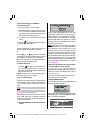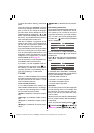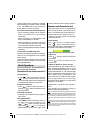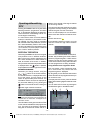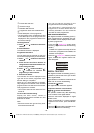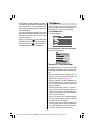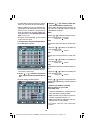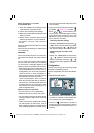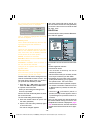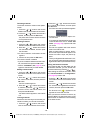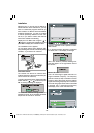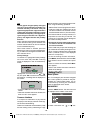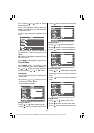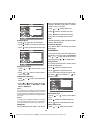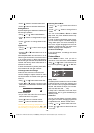- 22 -
MENU
When the Configuration menu is entered,
MENU is highlighted. Use left or right buttons
to change language between English or Span-
ish.
MENU Language determines the on-screen
menu language.
Audio Language
With Digital terrestrial broadcasting (DVB-T),
a number of languages can be broadcast at
the same time. Choose language you want to
listen when watching these broadcasts.
1. Press the
/ buttons and choose
Audio Language.
2. Press the
/ buttons and choose
the language.
Language changes every time the button is
pressed.
If the selected language is not broadcast, the
default language will be played.
You can change the Audio language directly
by pressing I-II button
Dolby Digital
By pressing
/ button, select Dolby Digi-
tal. Dolby Digital can be set to On or Off.
After press
/ button the following mes-
sage appears on the screen.
"Dolby" and the double-D symbol are trade-
marks of Dolby Laboratories.
Subtitle
With Digital terrestrial broadcasting (DVB-T),
a number of subtitles can be broadcast at the
same time. Choose the subtitle you want to
display when watching these broadcasts.
1. Press the
/ buttons and choose
Subtitle.
2. Press the
/ buttons and choose a
subtitle that appears when the
(SUB-
TITLE) button is pressed.
Favourite Mode
Enable/disable the Edit PR List Favourites
settings.
1. Press the
/ buttons and choose
Favourite Mode.
2. Press the
/ buttons and choose
ON or OFF.
On:
The Edit PR List Favourites settings are en-
abled.
When the
/ button is pressed,
only the channels chosen in the Edit PR
List favourites (those with the icon) can be
chosen.
For details on how to set your favourite
channels, see Setting the favourite chan-
nels on page 24.
Off:
The Edit PR List Favourites settings are
disabled.
When the
/ button is pressed,
all the channels registered in the Edit PR
List can be chosen.
Parental Settings
Some channels broadcast material which you
do not want younger members of the family to
watch. Any channel can be locked so that it
cannot be selected for viewing without first a
four-digit PIN code being entered. In this way
any channel not suitable for younger viewers
can be protected.
This function enables or disables the menu
protection system and allows the PIN code to
be changed. Channel And Menu Protection
Lock feature.
Use up or down buttons to highlight Parental
Settings. Press OK button to enter Parental
Settings Menu. A box asking for the lock key is
displayed.
There is only one key which is set to 0000
initially. Enter lock key. If wrong Lock key is
entered, the following message is displayed
on the screen and it is returned back.
01-ENG-20710-17MB16P-C1897S UK-(LT-20DJ5SSP)-(TVAVOK)-IDTV-10041702-50087315.p65 07.06.2006, 15:5222