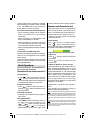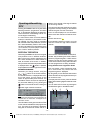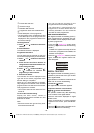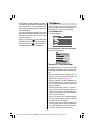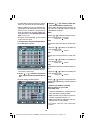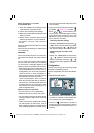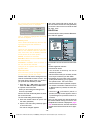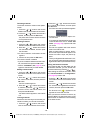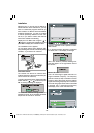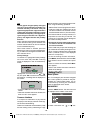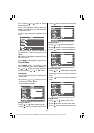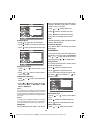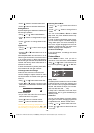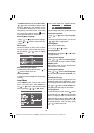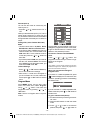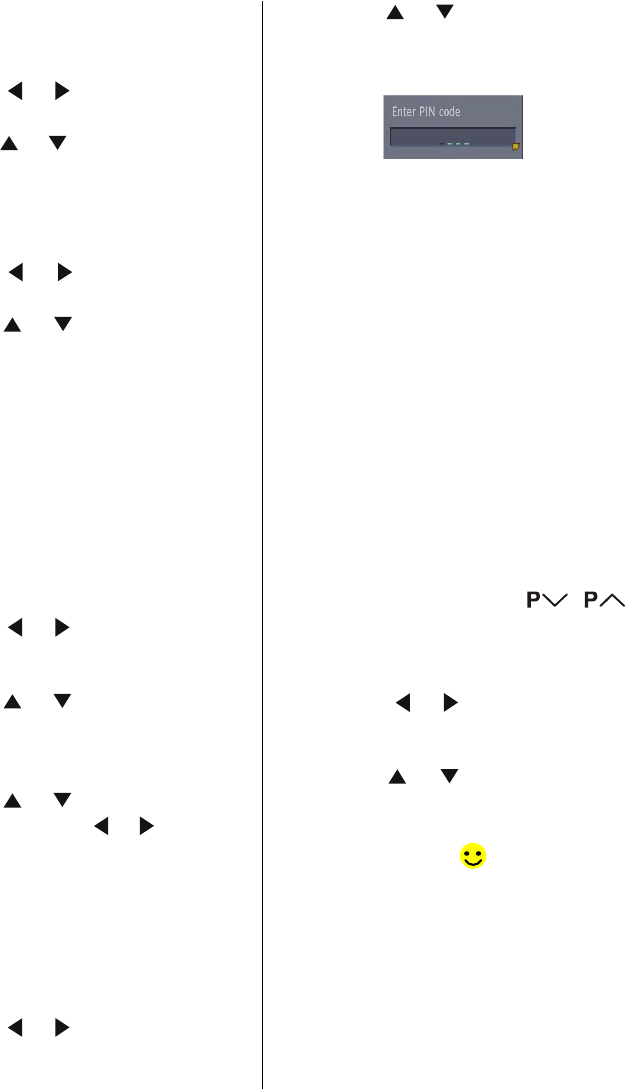
- 24 -
Choosing a channel
The chosen channel is shown on the quarter-
screen.
1. Press the
/ buttons and choose
Select on the bar at the bottom of the screen.
2. Press the
/ buttons and choose a
channel, and then press the OK button.
The picture of the chosen channel is shown
on the quarter-screen.
Deleting a channel
1. Press the
/ buttons and choose
Delete on the bar at the bottom of the screen.
2. Press the
/ buttons and choose
the channel to be deleted, and then press
the OK button.
The channel deletion confirmation window
appears.
3. Choose Yes and press the OK button.
The chosen channel is deleted.
If you do not want to delete the chosen chan-
nel, choose NO and press the OK button.
Perform Installation (see page 25) to re-
register a channel that you have deleted.
Editing a channel name
1. Press the
/ buttons and choose
Edit Name on the bar at the bottom of the
screen.
2. Press the
/ buttons and choose
the channel to be edited, and then press the
OK button.
The EDIT window appears.
3. Press the
/ buttons and choose
a character, press the
/ buttons to
move the cursor and edit the name, and
then press the OK button.
The edited channel appears in the Edit PR
List.
Locking a channel
When there is a channel you do not want your
children to watch, you can lock the channel.
1. Press the / buttons and choose
Lock on the bar at the bottom of the screen.
2. Press the
/ buttons and choose
the channel to be locked, and then press
the OK button.
The Enter PIN code input window appears.
3. Press the number buttons to input to cor-
rect PIN code.
If you have not changed the PIN code in the
CONFIGURATION menus Enter PIN
Code (see page 23), input the PIN code
you chose.
The lock icon appears next to the channel
name in the Edit PR List.
When a locked channel is chosen, the En-
ter PIN code input window will appear. If the
correct PIN code is input, the picture ap-
pears.
When you forget the PIN code for the Lock,
you can unlock locked channels by perform-
ing Automatic Search (see INSTALLATION).
Setting the favourite channels
If only channels that you often watch are set
as favourite channels, you can choose from
just those channels by pressing
/ .
After setting the favourite channels, check
the Favourite Mode in Configuration
(see page 22) is set to ON.
1. Press the / buttons and choose
Favourites on the bar at the bottom of the
screen.
2. Press the / buttons and choose
the channel to be registered as a favourite
channel, and then press the OK button.
The favourite icon (
) appears on the
right side of the chosen channel.
When you leave the Channel List screen, by
pressing MENU the channel showing on the
quarter screen is selected for normal viewing
on the whole screen.
01-ENG-20710-17MB16P-C1897S UK-(LT-20DJ5SSP)-(TVAVOK)-IDTV-10041702-50087315.p65 07.06.2006, 15:5224