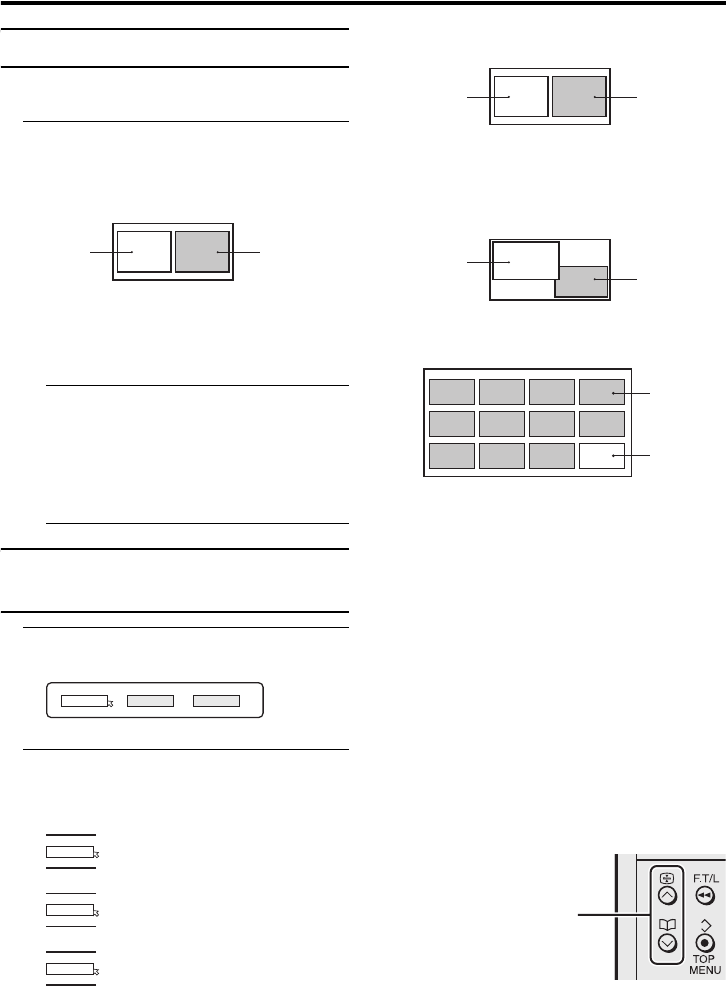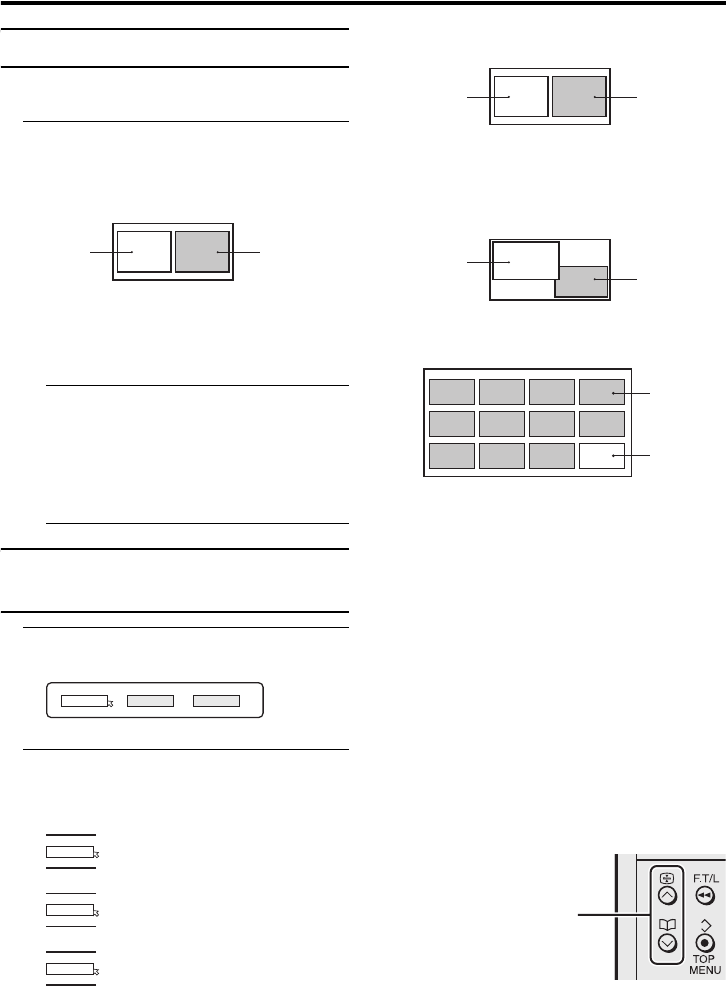
20
Remote control buttons and functions
LT-32/26C50BJ / LCT1792-001A-U / English
Using the “Freeze” function
You can view the current programme as a
still picture.
1 Press the f/c (Freeze/Select)
button
The still picture of the current picture will
appear.
To cancel the “Freeze” function:
Press the f/c (Freeze/Select) button, the
p p buttons or the number buttons.
• The “Freeze” function does not work
while a sub-picture is displayed.
• The still picture cannot be output from
the TV.
• The “Freeze” function does not work
for a picture from a PC signal.
Using the “Multi-picture”
function
1 Press the X (Multi) button
The “Multi-picture” menu appears.
2 Press the 5 buttons to choose
the number of screens and then
press the a button
2-pictures multi:
With 1080i (1125i) and 720p (750p)
signals, the screen is split into two as
shown below.
12-pictures multi:
• When set to 2-pictures multi, you can
view a TV picture and a picture from
an external device. You cannot view a
TV picture on more than one screen at
the same time.
• When 12-pictures multi is set, pictures
from external devices are not
displayed.
• When set to 2-pictures multi, the main-
picture can be changed by pressing the
p p buttons. The sub-picture screen
can be changed by pressing the p
buttons.
When set to 12-pictures multi and
there are more than 12 pictures, the
next or previous 12 screens can be
displayed by pressing the p buttons.
D0056
current
programme
still picture
1
D0101-EN
212
D0102
1
D0103
2
D0104
12
Choose to return to one screen.
Choose to change to 2-pictures multi.
Choose to change to 12-pictures multi.
D0056
Main-
picture
Sub-
picture
D1056
Main-
picture
Sub-
picture
D0058
Still
pictures
Moving
picture
Changing the sub-picture
Displaying the next or
previous 12 screens
LT-32&26C50BJ_Eng.book Page 20 Thursday, December 2, 2004 11:15 AM