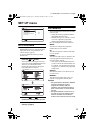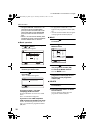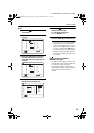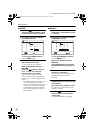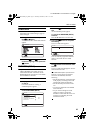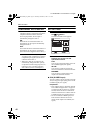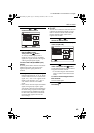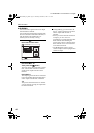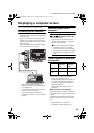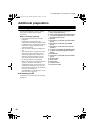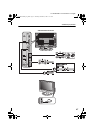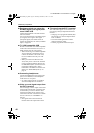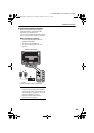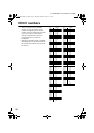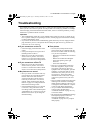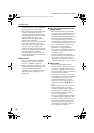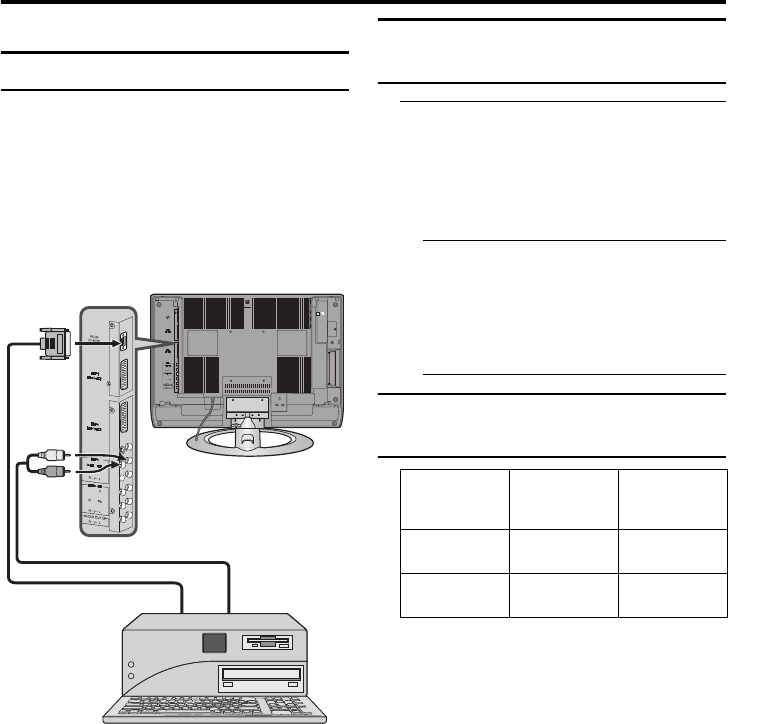
45
ENGLISH
LT-32/26C50BJ / LCT1792-001A-U / English
Displaying a computer screen
This TV can be used as a computer screen.
Connecting to the computer
Use a D-SUB cable to connect the TV’s PC
IN terminal to the computer’s analogue RGB
output terminal.
If you want to listen to the sound from the
computer, use an audio cable to connect the
EXT-3 L/R terminal to the computer’s sound
output terminal.
When the sound from the computer is mono,
connect to the EXT-3 L terminal.
• Refer to the computer manual for a
detailed explanation of the connections at
the computer side.
• Ensure that the connectors are facing the
correct way when connecting.
• After connecting the D-SUB cable,
tighten the two screws to fix the connector
in place.
Watching images from a
computer
After starting the computer, press the
G or p p buttons to choose “PC”
“PC” is after EXT-4.
You can listen to the sound when the
sound from the computer is connected to
the EXT-3 L/R terminal.
• When the sound from the computer is
connected to EXT-3, by choosing
external input EXT-3 the sound from
the computer can be listened to, but the
images from the computer cannot be
seen.
Table of signals for each type
of computer
* Only the above formats are supported.
* Even with the above formats and at
60 Hz, some problems may be
experienced depending on the quality of
the synchronous signal. (Depending on
the quality, some pictures may not be
displayed properly.)
* Apple Macintosh
*
computers are not
supported.
When a picture is not displayed
Check the computer’s refresh rate and set it
to 60 Hz. Refer to the computer’s instruction
manual.
Computers which cannot have their refresh
rate set to 60 Hz cannot be used with this
unit.
* Apple Macintosh is a registered
trademark of Apple Computer, Inc.
Resolution Vertical
frequency
(Hz)
Horizontal
frequency
(kHz)
640 × 480
(VGA)
60.0 31.5
1024 × 768
(XGA)
60.0 42.0
LT-32&26C50BJ_Eng.book Page 45 Thursday, December 2, 2004 11:15 AM