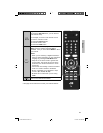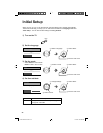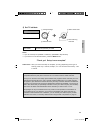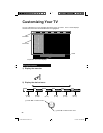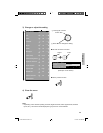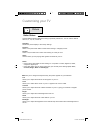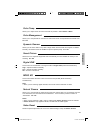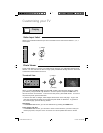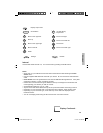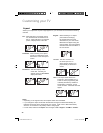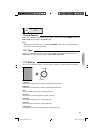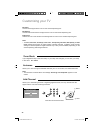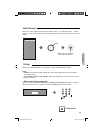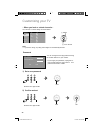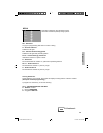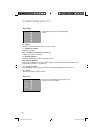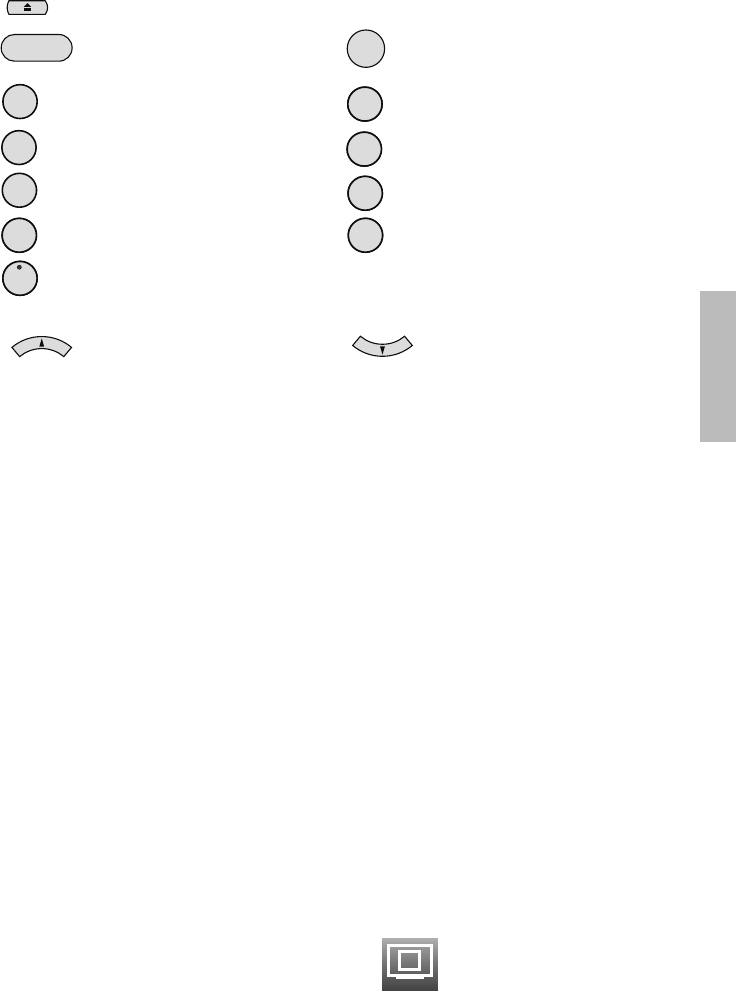
29
1
2
4
3
Move to the upper left
Move up
Move to the upper right
Move to the left
Reset
Choose Slide Show Interval of 5, 10 or 20 seconds by pressing the ¥ buttons.
Notes:
• Gently pull out your USB device from the Photo Viewer terminal after fi nishing the Photo
Viewer menu.
• Use the supplied USB cable that came with your device. Do not use HUB or USB extension
cable.
• Photo Viewer cannot be guaranteed to work with all USB Mass Storage Devices. It may take
some time to display or it may not display correctly.
• Please refer to the Customer Support website at www.jvc.com/support for information and
notes regarding your devices you wish to connect.
• Supported fi le formats are “.jpg” or “.JPG”.
• All your stored data should be backed up fi rst as a precaution before connecting to the TV.
• Depending on your stored fi le size, it can take extra time to display “Photo Viewer” page.
• Depending on your stored fi le type, some data may not be able to be displayed in the
thumbnail screen.
• You can not display photos using the SD card from the JVC Everio Camera.
Display Continued...
DISPLAY
– VOL +
5
6
7
9
8
M
A
Enlarge
Reduce
Display help screen
90º Rotation
Interval
(in Slide Show)
Play/Pause
Move to the right
Move to the lower left
Move down
Move to the lower right
OK
Advanced
LCT2518-001A-A.indd 29LCT2518-001A-A.indd 29 1/14/09 8:55:08 AM1/14/09 8:55:08 AM