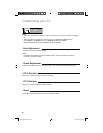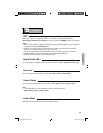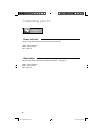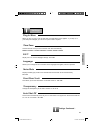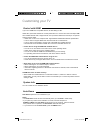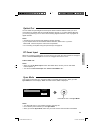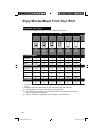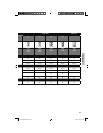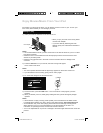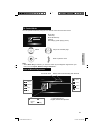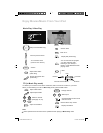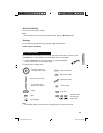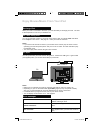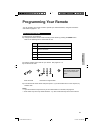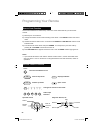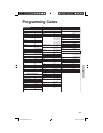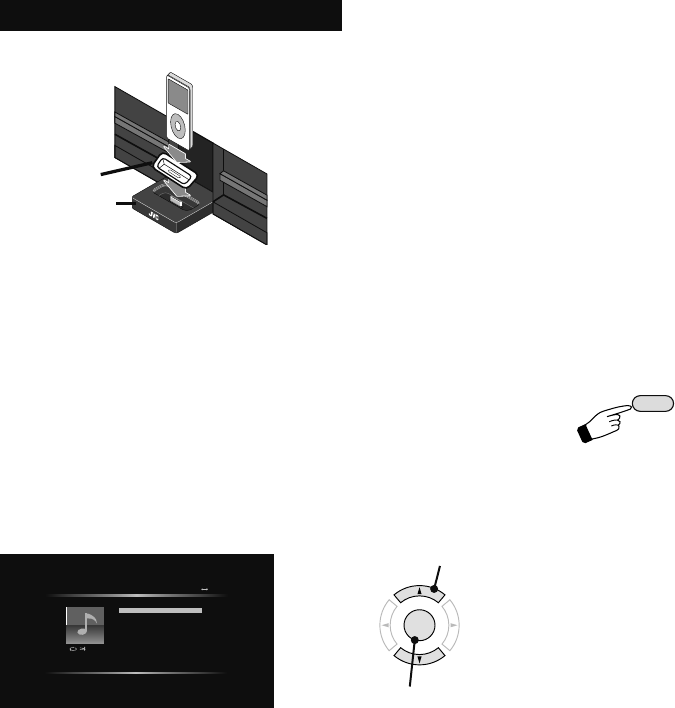
46
1) Insert your iPod into the Dock on the front of the TV.
Notes:
• It is recommended that music, pictures and movies on the iPod be saved on your PC or other
hard drive for backup.
• Please be sure to connect/disconnect the iPod properly from the Dock and use the iPod
without any accessory/case.
• Please do not jiggle the iPod in the Dock to avoid connection failure or damage to the
connector.
2) Press the iPod button on your remote, then the JVC logo will appear
on the screen of the iPod.
Notes:
• You cannot operate the iPod while the Apple logo appears on the screen of the iPod.
• If your iPod doesn’t work correctly, gently pull out and try again.
3) TV screen will change to the iPod start screen.
4) To exit the menu, press the iPod button. The TV will return to the program you were
watching.
5) When you detach your iPod, while gently holding the base, pull the iPod gently straight
upwards.
By inserting your iPod into the Dock, you can display movies or music on your TV from your
iPod. Also, while inserted you can recharge your iPod.
Ready to play
Music Play
Video Play
Music Shuffle Play
Settings
Now Playing
JVC iPod classic(2)
1
OK
1 Select
2 Set
Dock
Dock Adapter
iPod
Notes:
• If the iPod does not play correctly, please update your iPod software to the latest version.
For details about updating your iPod, check on the Apple web site, http://www.apple.com.
• Sound distortion may occur when playing back audio sources with high recording levels.
When distortion occurs, it is recommended to turn off the equalizer of the iPod. For
information on operating the iPod, see the iPod instruction manual.
• JVC is not responsible for any loss of or damage to iPod that might result from the use of this
product.
Enjoy Movies/Music From Your iPod
* When you put your iPod on the Dock, please
use the Dock adapter.
* If you have difficulty detaching the Dock
adapter, gently use a flat head screwdriver to
remove.
LCT2518-001A-A.indd 46LCT2518-001A-A.indd 46 1/14/09 8:55:18 AM1/14/09 8:55:18 AM