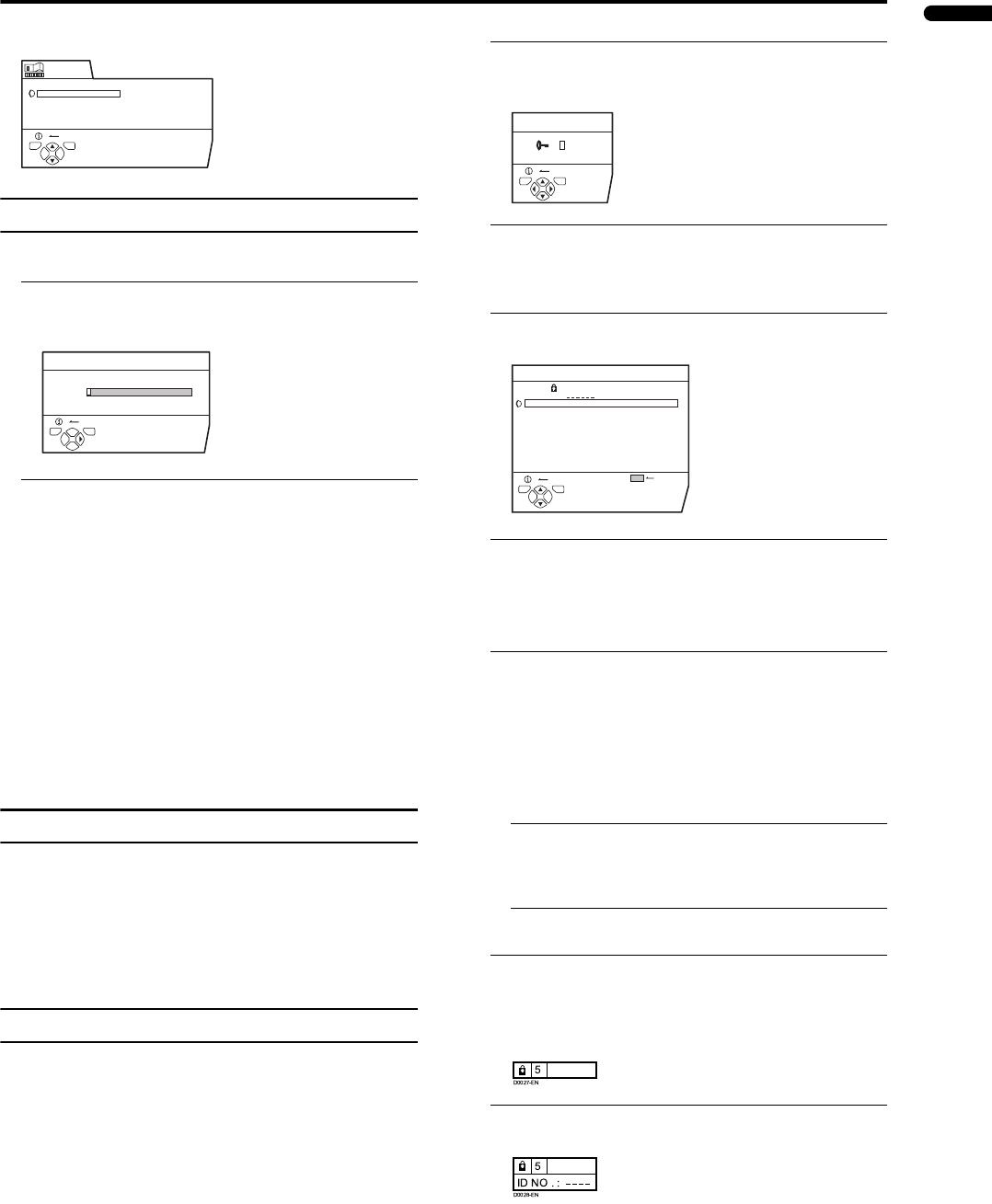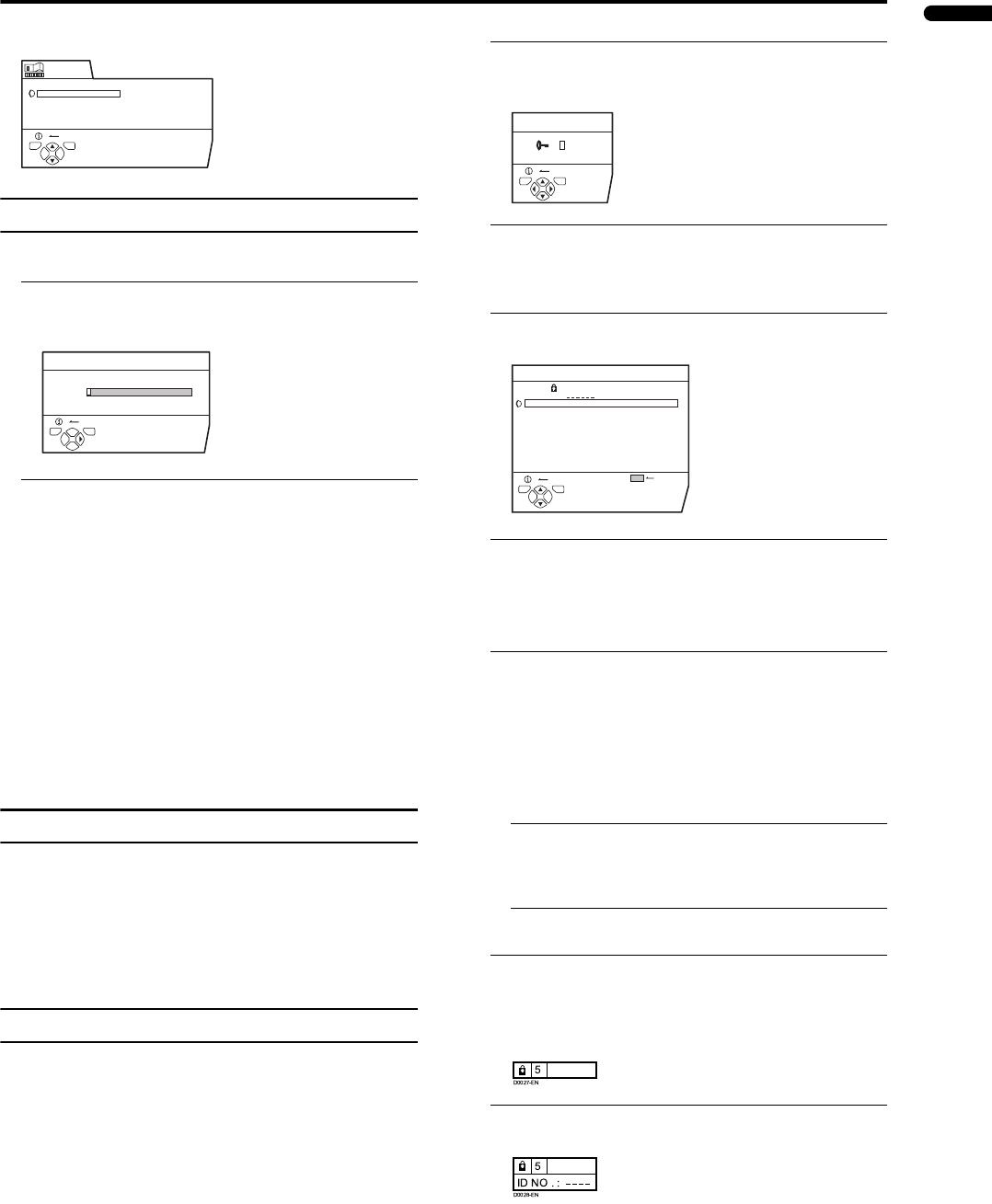
23
LT-Z32/26S2 (ASIA) / LCT1597-001A / English
ENGLISH
FEATURES
Refer to “Using the TV’s menu” (see page 17) for details of
displaying the menu.
SLEEP TIMER
You can set the TV to automatically turn off after a
specified period of time.
1 Choose SLEEP TIMER, then press the a
aa
a
button
A Sub-menu of the SLEEP TIMER function appears.
2 Press the 5
55
5 buttons to set the period of time.
Then press the a
aa
a button
You can set the period of time a maximum of 120
minutes (2 hours) in 10 minute increments.
• One minute before the SLEEP TIMER function turns
off the TV, “GOOD NIGHT!” appears.
• The SLEEP TIMER function cannot be used to turn
off the TV’s main power.
• When the SLEEP TIMER function is on, you can
display the Sub-menu of the SLEEP TIMER function
again to confirm and/or change the remaining period
of time of the SLEEP TIMER function. Press the a
button to exit the menu after confirming and / or
changing the remaining time.
To cancel the SLEEP TIMER function:
Press the 2 button to set a period of time to “OFF”.
BLUE BACK
You can set the TV to automatically change to a blue screen
and mute the sound if the signal is weak or absent, or when
there is no input from an external device.
ON:
This function is turned on.
OFF:
This function is turned off.
CHANNEL GUARD
When there is a TV channel you wish your children not to
watch, you can use the CHANNEL GUARD function to
lock out the TV channel. Even when a child chooses a
Programme number (PR) in which a locked TV channel has
been registered, the screen will change to blue and displays
n (CHANNEL GUARD) so the TV channel cannot be
viewed. Unless you enter a pre-set ID number by a special
operation, the lock cannot be released and the child cannot
view the TV channel programmes.
To set the CHANNEL GUARD function
1 Choose CHANNEL GUARD, then press the
o
oo
o button
“SET ID NO.” (ID number setting screen) appears.
2 Set the ID number to your liking
1 Press the 6
66
6 buttons to choose a number.
2 Press the 5
55
5 buttons to move the cursor.
3Press the a
aa
a button
The Sub-menu of CHANNEL GUARD appears.
4Press the 6
66
6 buttons to choose a TV channel
Every time you press the 6 buttons, the Programme
number (PR) changes, and the picture of the TV channel
registered in the Programme number (PR) is displayed
on the screen.
5 Press the blue button and set the CHANNEL
GUARD function.
Then press the a
aa
a button
n (CHANNEL GUARD) appears and the TV channel is
locked.
To reset the CHANNEL GUARD function:
Press the blue button again.
n (CHANNEL GUARD) disappears.
To disable easy resetting of the CHANNEL GUARD
function, the menu disappears by choosing the
CHANNEL GUARD function and pressing the a
button as in the ordinary menu operation.
To view a locked TV channel
1 Choose a Programme number (PR) in which a
TV channel locked with the Number buttons or
PR LIST
The screen changes to blue and the n (CHANNEL
GUARD) appears. You cannot view the TV channel.
2Press the
h
hh
h
(Information) button to display “ID
NO.” (ID NO. input screen)
D0023-EN
SLEEP TIMER
BLUE BACK
CHANNEL GUARD
OFF ON
BACK
FEATURES
TV OK
D0024-EN
OFF
0120
BACK
SLEEP TIMER
TV OK
D0025-EN
BACK
SET ID NO.
0
000
TV OK
D0026-EN
CHANNEL GUARD
CH / CC
PR ID
AV
01
02
03
04
05
06
07
08
09
CH
CH
CH
CH
CH
CH
CC
CC
CC
21
22
23
24
25
26
01
02
03
BBC1
LOCK
BACK
TV OK
LT-Z32&26S2_Eng.book Page 23 Thursday, December 18, 2003 10:11 AM