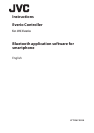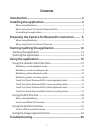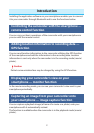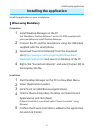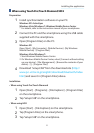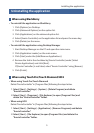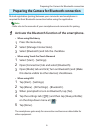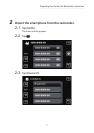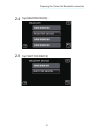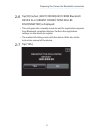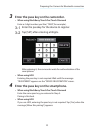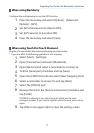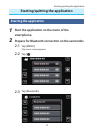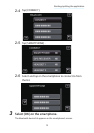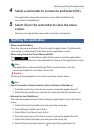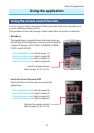5
Installing the application
Uninstalling the application
When using BlackBerry
To uninstall the application on BlackBerry•
1 Click [Options] on Desktop.
2 Click [Advanced Options] on the option list.
3 Click [Applications] on the advanced option list.
4 Select [Everio Controller] on the application list and press the menu key.
5 Click [Delete] on the menu.
To uninstall the application using Desktop Manager•
1 Start Desktop Manager on the PC and open the main menu.
2 Click [Application Loader] on the main menu.
3 Click [Start] under the [Add/Remove Applications].
4 Remove the tick in the checkbox by [Everio Controller] under [Select
Device Applications] and click [Next].
If [Everio Controller] is not listed, select “Everio Controller” using [Browse].
5 Click [Finish].
When using Touch Pro/Touch Diamond/HD2
When using Touch Pro/Touch Diamond•
Delete “EverioController” in [Program Files] following the steps below.
1 Select [Start] - [Settings] - [System] - [Delete Program] and delete
“EverioController”.
2 Select [Start] - [Programs] - [File Explorer] to open [Program Files] and
delete the “EverioController” folder.
When using HD2•
Delete “EverioController” in [Program Files] following the steps below.
1 Select [Start] - [Settings] - [Application] - [Remove Programs] and delete
“EverioController”.
2 Select [Start] - [File Explorer] to open [Program Files] and delete the
“EverioController” folder.