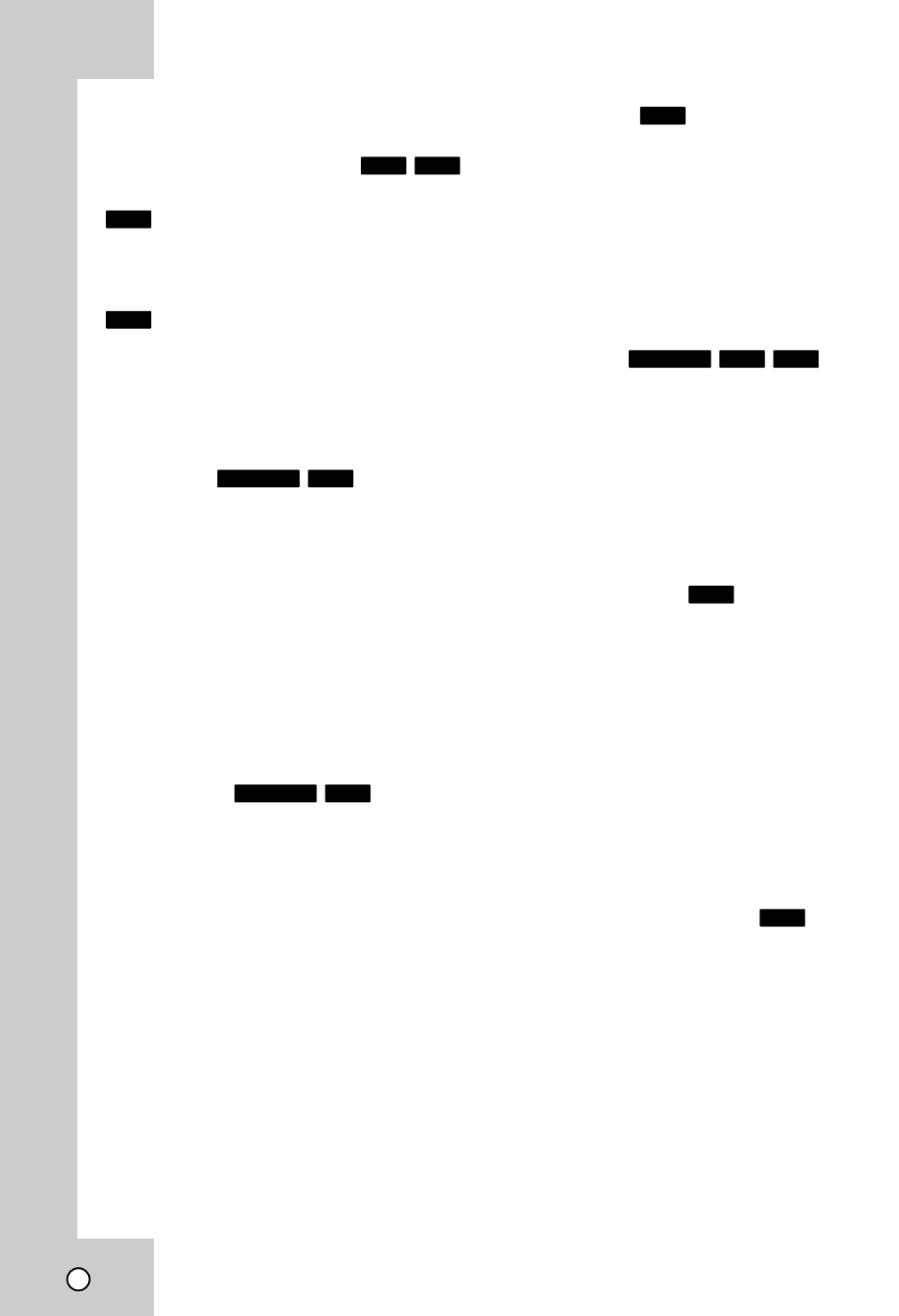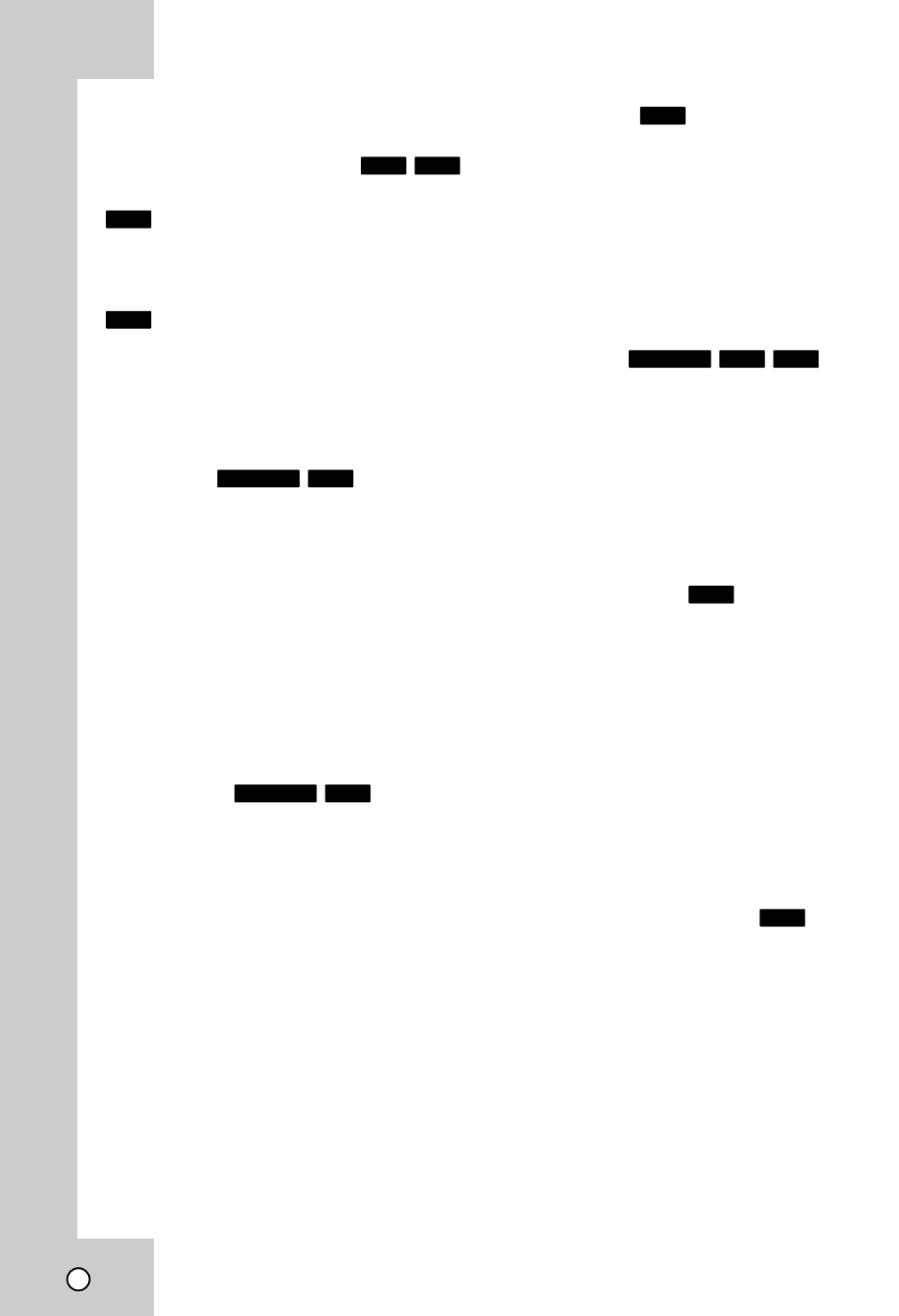
30
Special Playback Options
Special Playback Options
If a menu screen is displayed
In some cases, the disc menu might appear instead.
Use the bB v Vbuttons to select the title/chapter
you want to view, then press ENTER to start. Press
TITLE or DISC MENU/LIST to return to the menu
screen.
Use the number buttons to select the track you want
to view and press RETURN to return to the menu
screen. Menu settings and operating procedures may
differ. Follow the instructions on each menu screen.
You may also set PBC to [OFF] (See page 24).
Time Search
To start playing at any chosen time on the disc:
1. Press DISPLAY twice during playback. The time
search box shows the elapsed playing time.
2. Press v / V to select the time clock icon and
[-:--:--] appears.
3. Input the required start time in hours, minutes,
and seconds from left to right. If you enter the
wrong numbers, press b
/
B to move the under
bar (_) to the wrong number. Then enter the
correct numbers.
4. Press ENTER to confirm. Playback starts from the
selected time.
Marker Search
To enter a Marker
You can start playback from up to six memorized
points. To enter a marker, press MARKER at the
desired point on the disc. The Marker icon appears
on the TV screen briefly. Repeat to enter up to six
markers.
To Recall or Clear a Marked Scene
1. During disc playback, press SEARCH.
The marker search menu appears on the screen.
2. Use b/B/v/V to select a marker scene that you
want to recall or clear.
3. Press ENTER and playback starts from the
marked scene. Or, Press CLEAR and use b / B
to select [OK] then press ENTER to delete
marked scene from the list.
4. To remove the Marker Search menu,
press RETURN (O).
Camera Angle
If the disc contains scenes recorded at different
camera angles, you can change to a different camera
angle during playback. Press DISPLAY then select
the Angle icon during playback. Use b / B to select a
desired angle. Note that the number of the current
angle appears on the display.
Tip:
The Camera Angle icon is displayed on the TV screen when
alternate angles are available.
3D Surround
This unit can produce a 3D Surround effect, which
simulates multi-channel audio playback from two
conventional stereo speakers, instead of the five or
more speakers normally required to listen to multi-
channel audio from a home theater system.
1. Press DISPLAY twice then use v / V to select the
sound icon. Then, use b / B to select [3D SUR.].
2. To turn off the 3D Surround effect, select
[NORMAL].
Last Scene Memory
This Recorder memorizes last scene from the last
disc that is viewed. The last scene remains in memo-
ry even if you remove the disc from the Recorder or
switch off the Recorder. If you load a disc that has
the scene memorized, the scene is automatically
recalled.
Notes:
• Settings are stored in memory for use any time.
• This Recorder does not memorize settings of a disc if
you switch off the Recorder before commencing to play
it.
• Last Scene Memory function for a previous DVD title is
erased once a different DVD title is played.
Finding Locations on a Disc
You can directly access any point on a video CD
using this function within 95% of progress bar while
playing. This function will not work if any bookmarks
have been set.
1. Press SEARCH during playback.
The progress bar appears on the TV screen.
2. Use b / B to find the desired starting position for
playback.
3. Press ENTER to confirm the selected position.
Playback starts from the selected position.
VCD
DVD
DivXVCDDVD ALL
DVD
VCDDVD ALL
DivXDVD ALL
VCD
DVD
VCDDVD