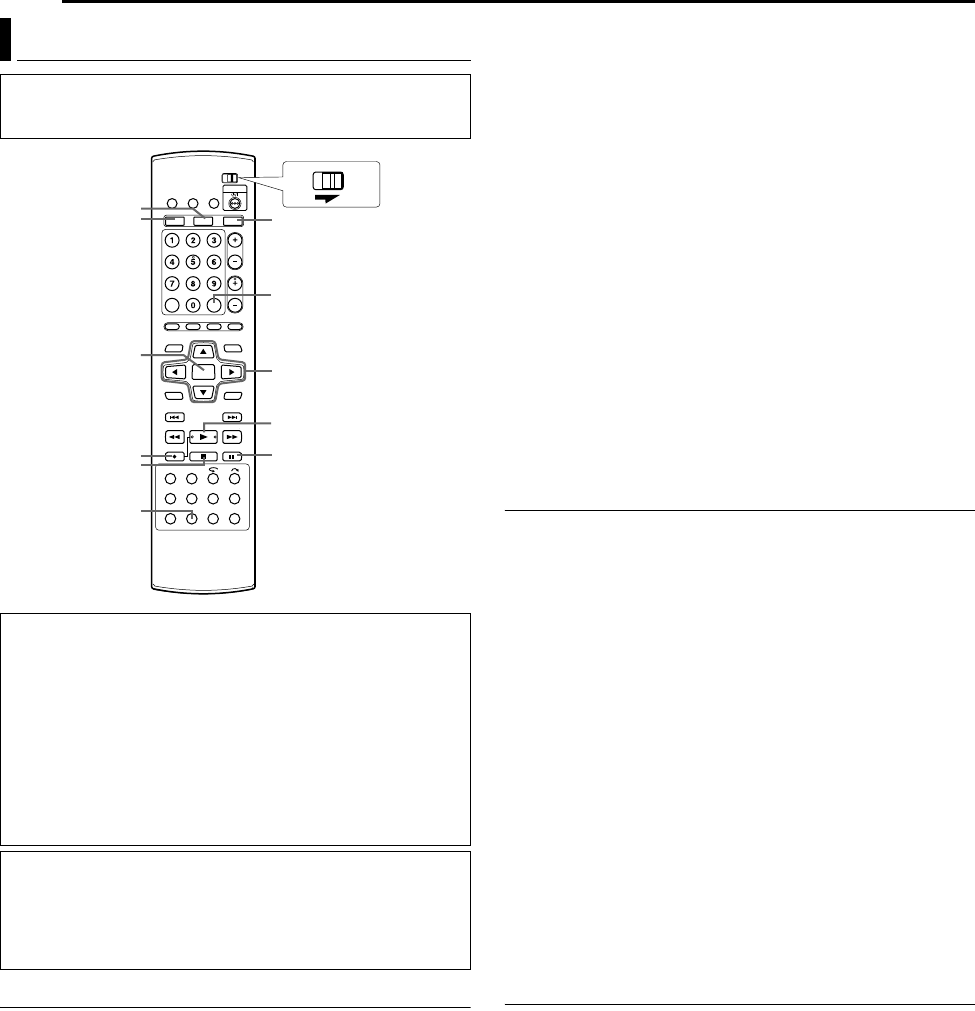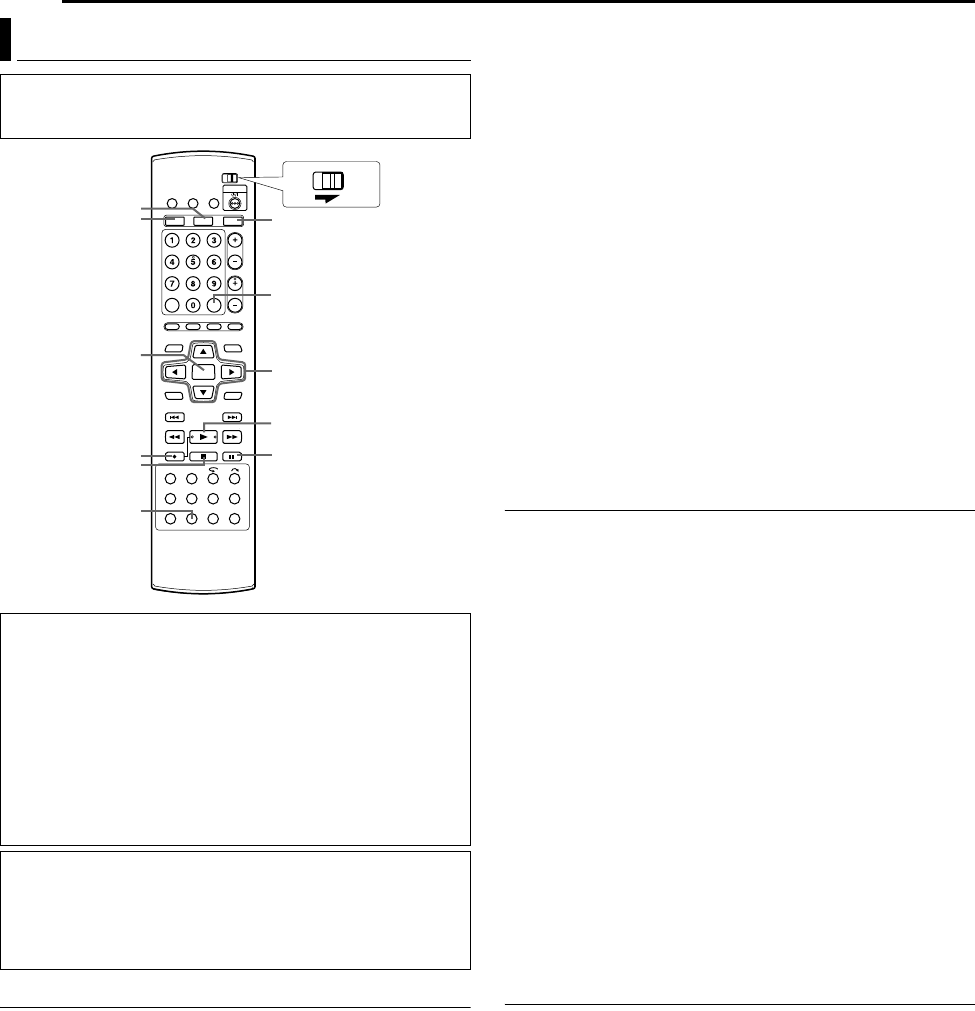
Filename [DVM700EU_11Editing.fm]
Masterpage:Left0
44 EN
Page 44 Wednesday, 25 January 2006 10:28
EDITING
High Speed Dubbing (From HDD To DVD)
It is possible to dub the original recordings and/or play lists on the
HDD deck to DVD discs. The dubbing is performed in high speed,
keeping the original transfer rate.
NOTES:
● After accessing the Dubbing Menu screen, it is not possible to
take out a disc.
● It is not possible to dub copy-once titles in Video mode.
● When dubbing a copy-once title, the data will be moved from
HDD to DVD upon completing dubbing.
● When you cancel dubbing a copy-once title during dubbing, the
original recording on the HDD deck remains and the title copied
to a DVD disc is deleted.
● It is not possible to dub play lists which contain copy-once titles.
● It is not possible to dub the following programmes to DVD-R/RW
disc (Video mode):
● which contains more than one audio language.
● which is on the play list.
● which is edited (also RetroActive Recording).
● which is recorded in LP mode or FP155-FP240 mode.
●
Recording may not be performed in the highest speed depending
on the characteristics of the disc used.
1 Load a recordable disc.
2 Press DUBBING to access the Dubbing Menu screen.
3 Press selection keys to select AHDDNDVDB, then press
ENTER.
4 Press selection keys to select AHIGH SPEEDB, then press
ENTER.
5 Press selection keys to select indexes (small pictures) of
desired original recordings and/or play lists, then press MARK.
After selecting all indexes you want to dub, press ENTER.
● You can select up to 8 original recordings and/or play lists.
●
The recordable time of the disc is displayed on the bar meter. For
details, refer to
A
About Disc Remaining Display
B
(
A
pg. 47).
6 Press selection keys to select AEXECUTEB or AAUTO
FINALISEB, then press ENTER to start dubbing.
NOTES:
● Play lists are dubbed as programmes.
● In Video mode, if the selected play list includes the scenes
recorded in the different transfer rate, the dubbing is performed in
the highest transfer rate of the scenes in the selected play list.
● During dubbing, it is not possible to play back on HDD or DVD.
● It is not possible to discontinue dubbing once it has been started.
Just Dubbing (From HDD To DVD)
By using Just Dubbing function, when dubbing all selected original
recordings and/or play lists, the unit automatically sets the
appropriate recording mode depending on the combination of the
total time of the selected recordings and/or play lists to be dubbed
and the available disc space.
1 Load a recordable disc.
2 Press DUBBING to access the Dubbing Menu screen.
3 Press selection keys to select AHDDNDVDB, then press
ENTER.
4 Press selection keys to select AJUSTB, then press ENTER.
5 Perform steps 5 – 6 of AHigh Speed Dubbing (From HDD To
DVD)B.
NOTES:
● Play lists are dubbed as programmes.
● In Video mode, if the selected play list includes the scenes
recorded in the different transfer rate, the dubbing is performed in
the highest transfer rate of the scenes in the selected play list.
However, the lower transfer rate cannot be dubbed in the higher
transfer rate.
● The recordable time of the disc is displayed on the bar meter. For
details, refer to AAbout Disc Remaining DisplayB (A pg. 47).
● During dubbing, it is not possible to play back on HDD or DVD.
● It is not possible to discontinue dubbing once it has been started.
Manual Dubbing (From HDD To DVD)
It is possible to perform dubbing in the desired transfer rate.
1 Load a recordable disc.
2 Press DUBBING to access the Dubbing Menu screen.
3 Press selection keys to select AHDDNDVDB, then press
ENTER.
4 Press selection keys to select AMANUALB, then press
ENTER.
5 Perform step 5 of AHigh Speed Dubbing (From HDD To DVD)B.
The Manual Dubbing screen appears.
6 Press selection keys to select AREC MODEB, then press
ENTER. Press selection keys to select the desired option,
then press ENTER.
● For details on the recording mode, see ARecording ModeB
(A pg. 49)
7 Press G to select ACONFIRMB, then press ENTER.
8 Press selection keys to select AEXECUTEB or AAUTO
FINALISEB, then press ENTER to start dubbing.
Dubbing
● Turn on the unit.
● Turn on the TV and select the AV mode.
● Slide the TV/DVD switch to DVD.
Auto Finalising
When dubbing from a Mini DV or HDD to a DVD-R/RW (Video
mode) disc, you can select whether to finalise the disc
automatically after dubbing has been completed.
It is also possible to set the operation method of a DVD-R/RW
(Video mode) disc when finalising the disc. Each time the
finalised disc is played back, it will be played back in accordance
to the setting you have selected during finalisation. For details,
refer to ADISC TYPEB (A pg. 61).
NOTE:
With Auto Finalising, the background after finalisation will be the
same as that used during the previous finalisation.
NOTES:
● It is not possible to dub copy-protected contents. An error
message will appear on the TV screen.
● The order of the index which is displayed by pressing
DUBBING differs from the images displayed by pressing
NAVIGATION or EDIT.
FGDE
MARK
DVD
I
ENTER
DUBBING
R
o
W
HDD
DV
DVDTV
Selection Keys
DVM700EU_00.book Page 44 Wednesday, January 25, 2006 10:28 AM