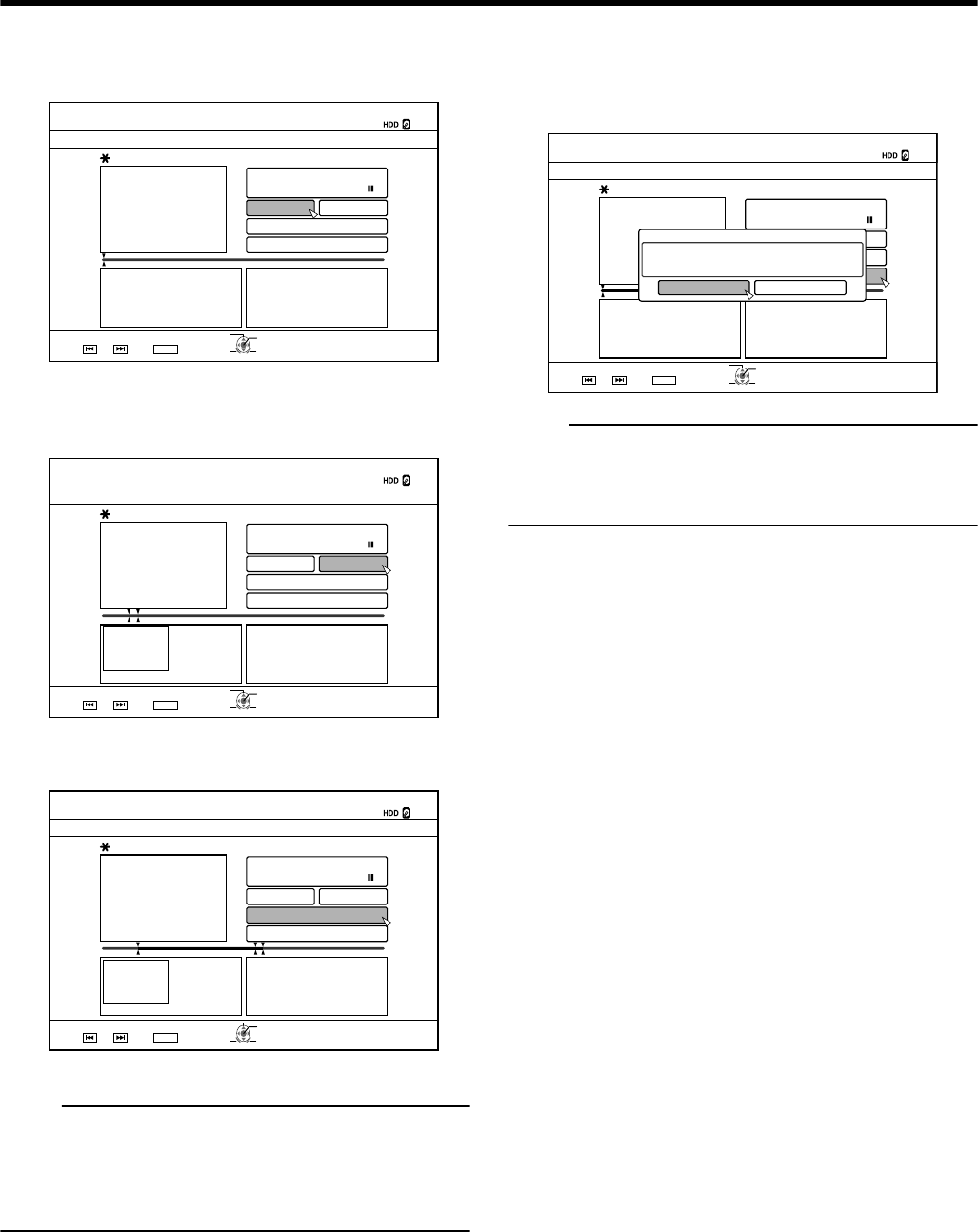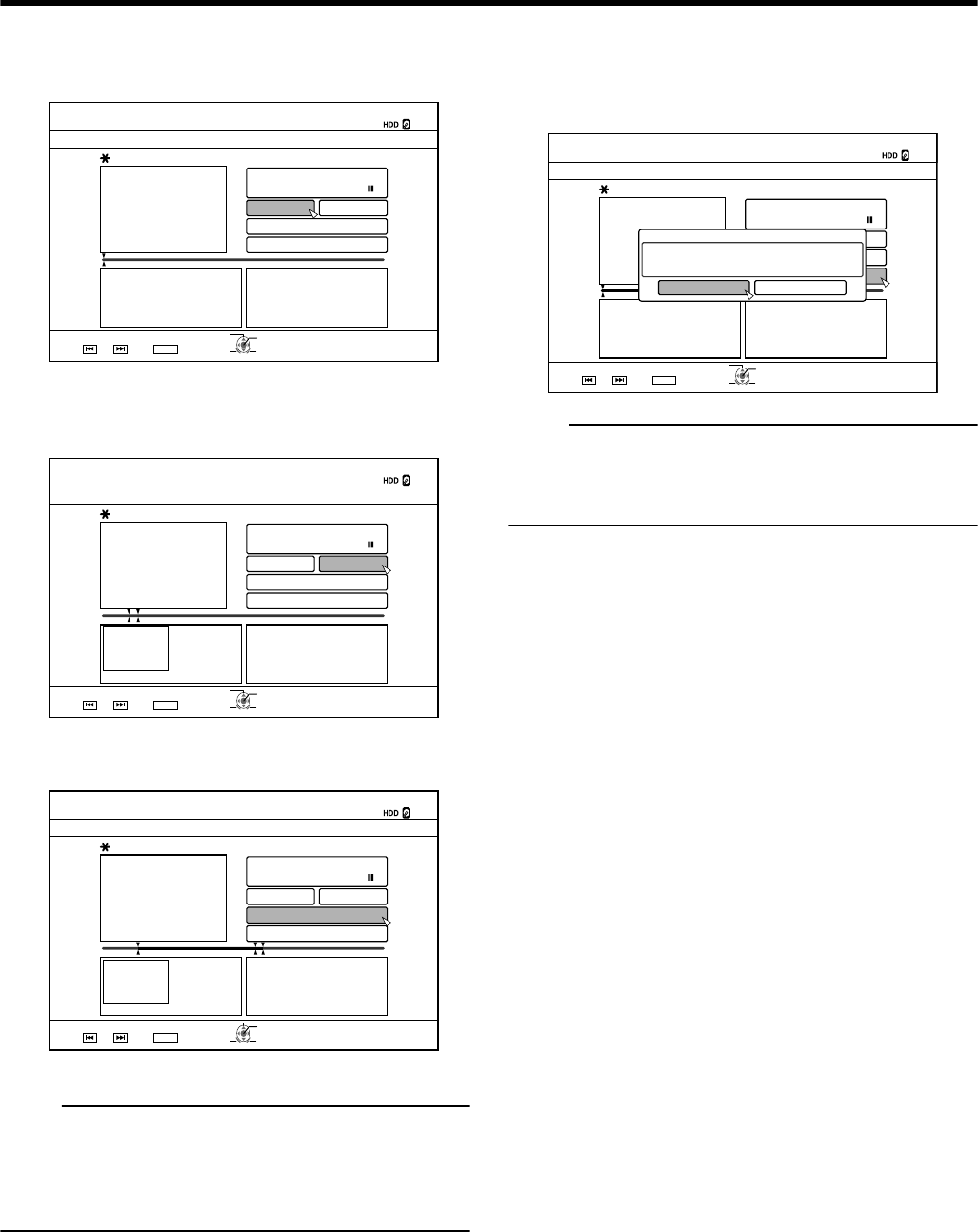
① Play the video, and press the [W] button at the point
where you want to start the delete operation
② Select “START”, and press the [OK] button
.
- : -- : -- - : -- : --
126+10
1-
4'6740
&'.'6'5%'0'
;17%#0&'.'6'5%'0'5
56#46
'0&
0':6
':'%76'
':+6
5'.'%6
56#46
'0&
'&+6
③ Play the video, and press the [W] button at the point
where you want to end the delete operation
④ Select “END”, and press the [OK] button
.
0 : 00 : 03001 - : -- : --
126+10
1-
4'6740
&'.'6'5%'0'
;17%#0&'.'6'5%'0'5
56#46
'0&
0':6
':'%76'
':+6
5'.'%6
56#46
'0&
'&+6
⑤ To continue specifying other sections to delete,
select “NEXT”, and press the [OK] button
.
0 : 00 : 03001 0 : 00 : 17001
126+10
1-
4'6740
&'.'6'5%'0'
;17%#0&'.'6'5%'0'5
56#46
'0&
0':6
':'%76'
':+6
5'.'%6
56#46
'0&
'&+6
⑥ Repeat Steps 1 to 4 to specify the sections to delete
Memo:
v
For details on how to play videos, refer to “Video Playback
Operation” (A page 54) .
v
Frame movement on the Chapter Edit screen can only be
performed one frame at a time regardless of the “STILL
MODE” (A page 80) setting.
5
Select “EXECUTE”, and press the [OK] button
v
A confirmation screen for performing scene delete appears.
6
Select “EXECUTE”, and press the [OK] button
v
Scene deletion starts.
.
0 : 00 : 00001 0 : 00 : 09001
126+10
1-
4'6740
&'.'6'5%'0'
;17%#0&'.'6'5%'0'5
56#46
'0&
NEXT
':'%76'
':+6
5'.'%6
56#46
'0&
6*'52'%+(+'&5'%6+10::5')/'0659+..$'&'.'6'&
':'%76' %#0%'.
'&+6
&'.'6'5%'0'
Memo:
v
To cancel the delete scene operation, select “CANCEL”
and press the [OK] button.
v
Alternatively, you can press the [RETURN] button to cancel
delete scene and return to the initial screen.
Editing
74
2012/3/8 13:53:0