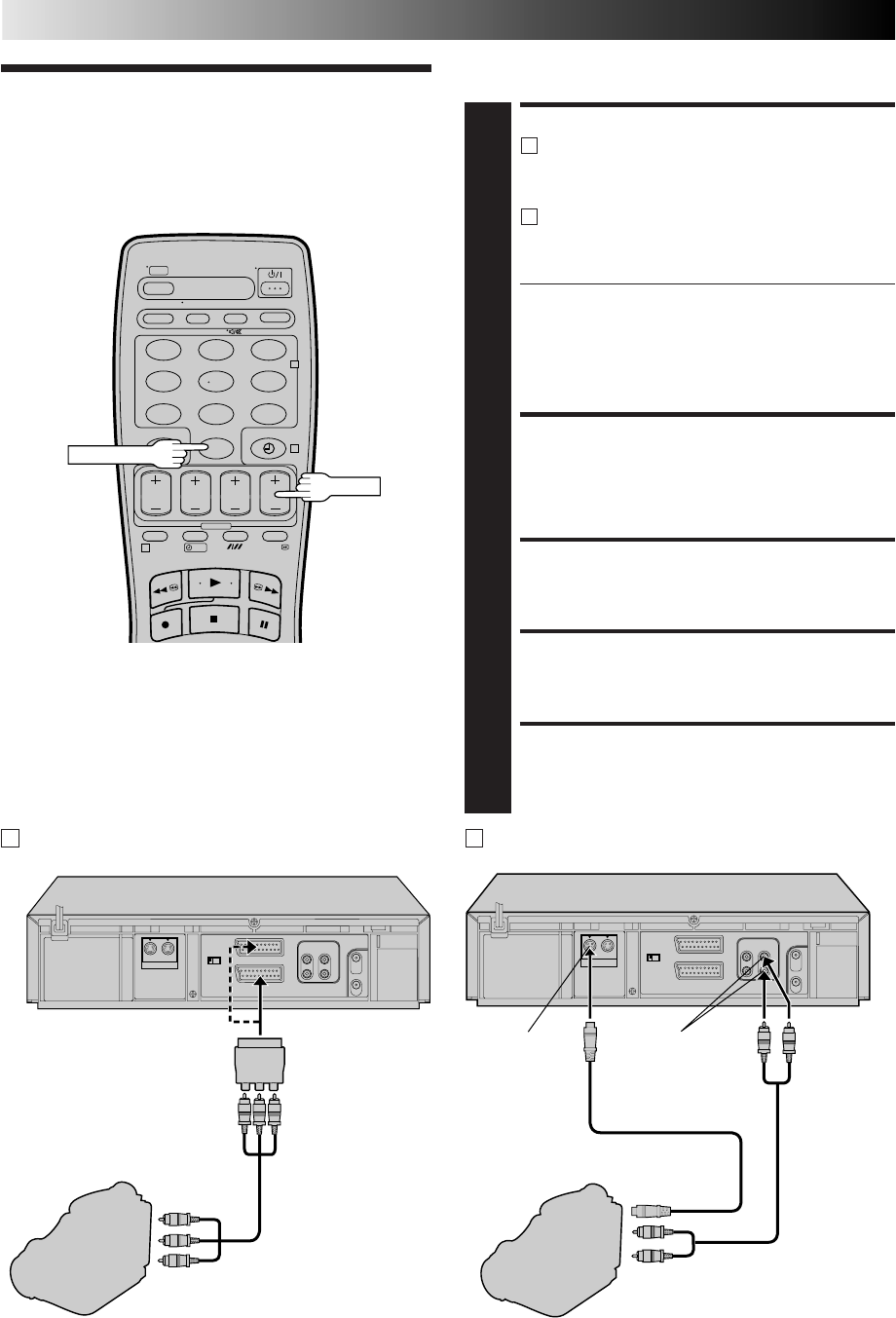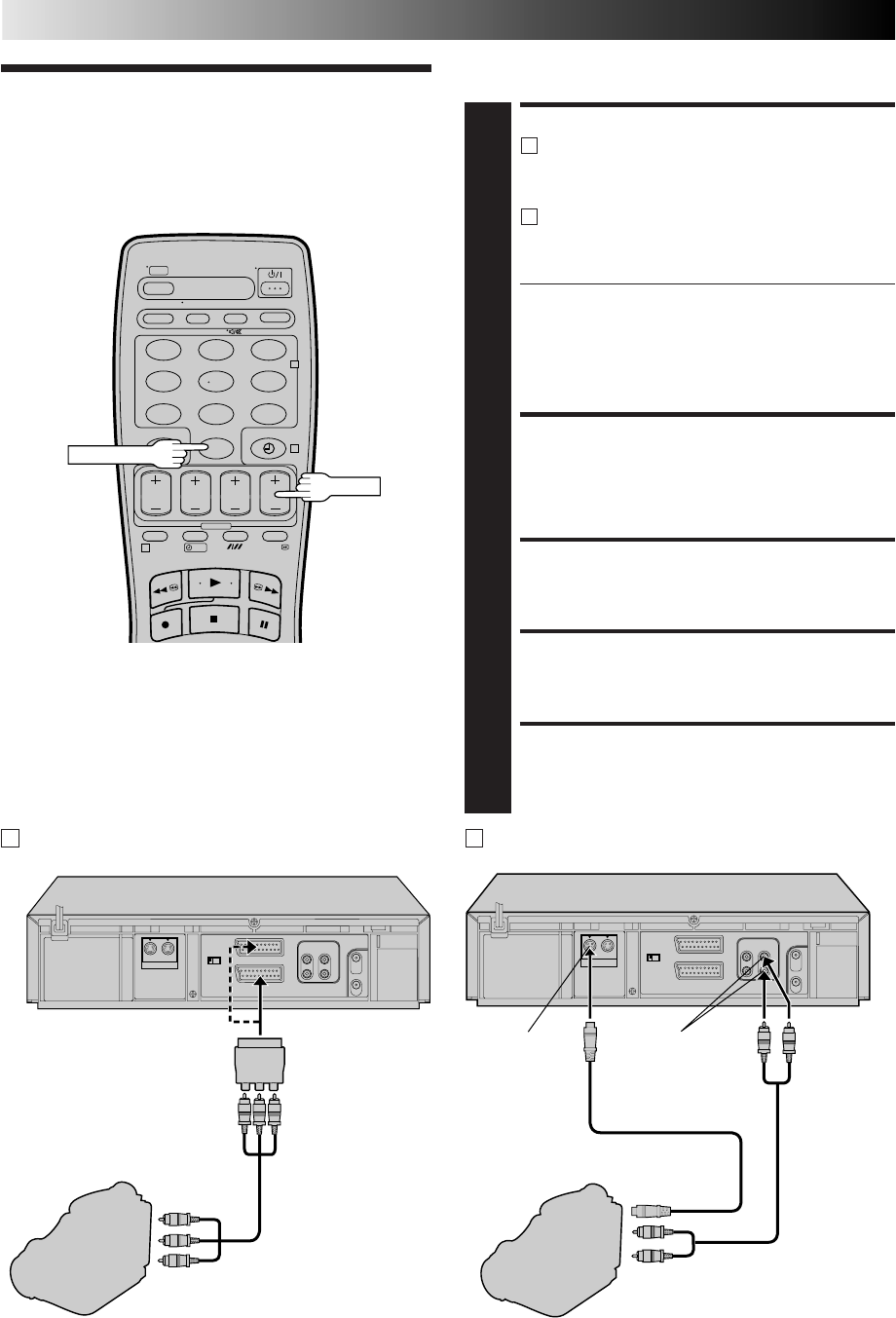
28
123
456
7
89
0
2
4
1
?
Edit From
A Camcorder
NUMBER "0"
TV PROG
You can use a camcorder as the source player and your video
recorder as the recorder.
MAKE CONNECTIONS
1
A
If the camcorder has no S-VIDEO output connector...
... connect the camcorder’s AUDIO/VIDEO OUT
connectors to the recorder’s AV2 IN/DECODER or
AV1 IN/OUT connector via the cable adapter.
B
If the camcorder has an S-VIDEO output connector...
... connect the camcorder’s S-VIDEO OUT and
AUDIO OUT connectors to the recorder’s S-VIDEO
and AUDIO input connectors.
● When using a monaural camcorder, connect its
AUDIO OUT connector to the AUDIO L input
connector on your recorder.
● When a Master Edit Control-equipped JVC camcorder
is used, the camcorder is capable of controlling the
recorder. Refer to the camcorder’s instruction manual
for operating procedure.
SET RECORDER’S INPUT MODE
2
Press NUMBER key “0” and/or TV PROG to select "L-1"
for the AV1 IN/OUT connector, "L-2" for the AV2 IN/
DECODER connector, or "S-1" for the AUDIO/S-VIDEO
input connectors, depending on the connectors being
used.
SET EDIT MODE
3
See "Picture Control" on page 27.
START CAMCORDER
4
Engage its Play mode.
START RECORDER
5
Engage its Record mode.
VIDEO OUT
Camcorder
Recorder
AUDIO OUT
Audio/Video Cable
(not provided)
Player
A If the camcorder has no S-VIDEO output connector...
S-VIDEO OUT
Camcorder
S-VIDEO input
Recorder
AUDIO OUT
Audio Cable
(not provided)
Player
B If the camcorder has an S-VIDEO output connector...
AUDIO input
S-Video Cable
(not provided)
NOTES:
●
All necessary cables can be obtained from your dealer.
●
You can also use another video recorder as the player instead
of a camcorder.
●
When you select EDIT to dub tapes in step 3, be sure to select
AUTO (or NORM when B.E.S.T. is set to OFF) after you finish
dubbing the tapes.
ADVANCED OPERATIONS (cont.)