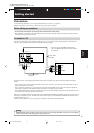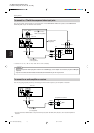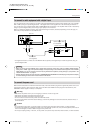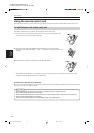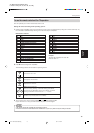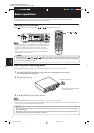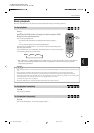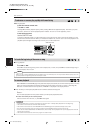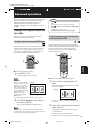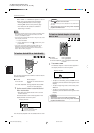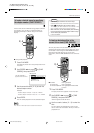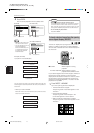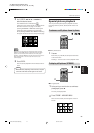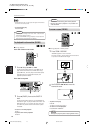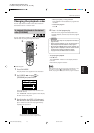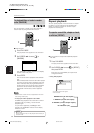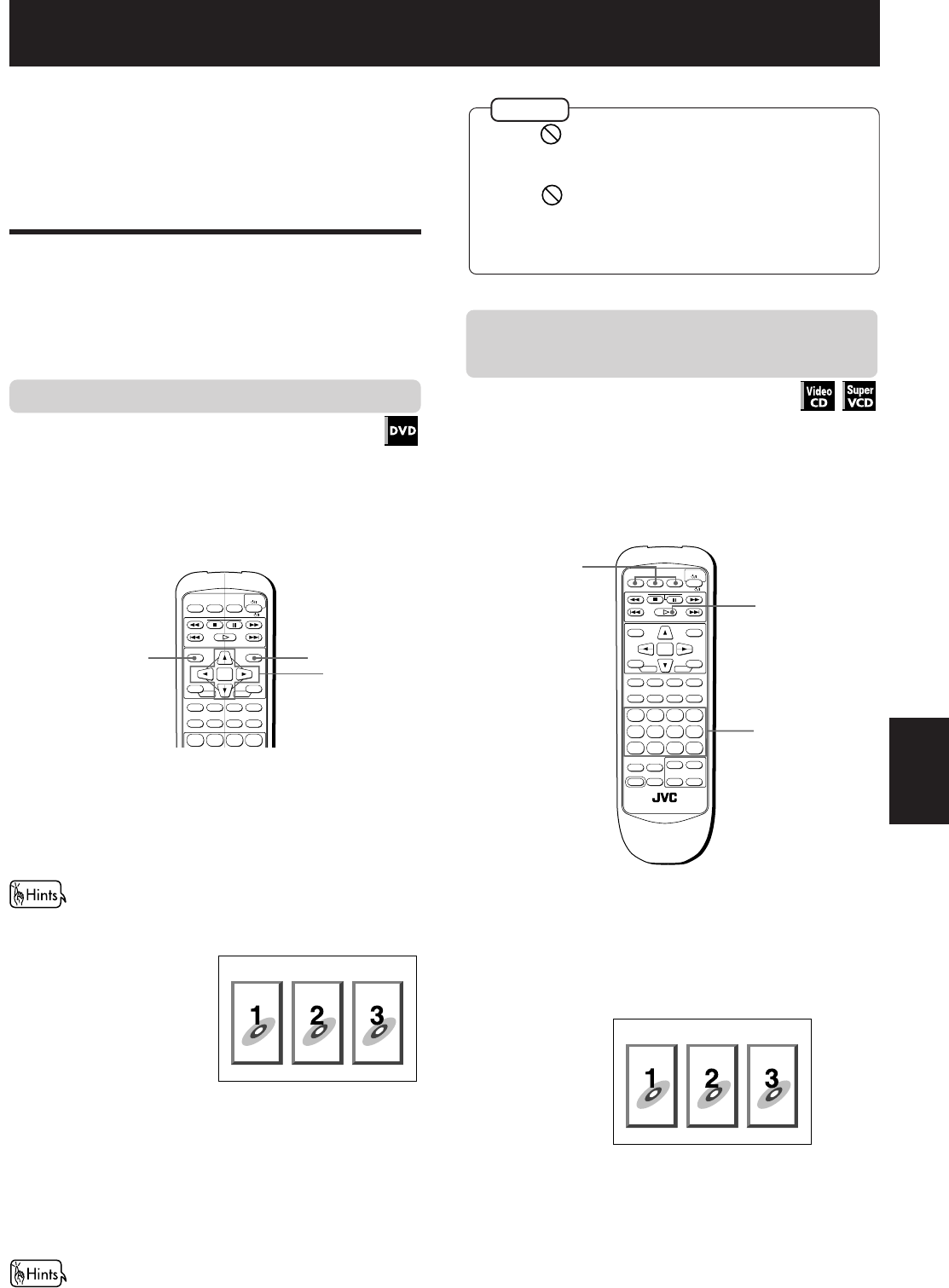
Advanced operations
XV-M557GD/XV-M556TN (EN)
LVT0391-016A [UX, 3U, 4U, US, UT, UB]
20
Advanced
operations
• When appears on the TV screen by pressing TITLE in
step 1:
The disc does not have a menu listing the titles.
• When appears on the TV screen by pressing MENU
in step 1:
The disc does not have a menu.
• The MENU button does not work while stopped.
NOTES
Advanced operations
When you operate the functions described below while
stopped, make sure that the desired disc number is
selected by checking the the disc indicator in the
display window. If it is not selected, press the
corresponding DISC button to start playback and then
press 7.
Playing from a specific position
on a disc
You can play a disc from the selected track, title or
chapter, or from the specified time.
To locate a desired scene from the DVD menu
DVD discs generally have their own menus which show
the disc contents. These menus contain various items
such as titles of a movie, names of songs, or artist
information, and display them on the TV screen. You
can locate a desired scene by using the menu.
7 Whenever a DVD disc is loaded
1
Press MENU or TITLE.
The menu appears on the TV screen.
About menu
Normally, a DVD disc which
contains more than one title
may have a "title" menu
which lists the titles. In this
case, the menu appears on
the TV screen by pressing
the TITLE button. Some DVD
discs may also have a
different menu which
appears by pressing the
MENU button.
See the instructions of each DVD disc for its particular menu.
2
Use CURSOR 2/3/5/∞ to select a desired
item, then press ENTER.
The unit starts playback of the selected item.
Example
1
2
To locate a desired scene from the menu
of the Video CD with PBC
Some Video CD discs are compatible with the PBC
function. PBC is an abbreviation of “PlayBack Control.”
A Video CD disc recorded with PBC has its own menus,
such as a list of the songs of the disc and items
recorded on the disc. You can also locate a specific
scene by using the menu.
1
DISC 2DISC 1
SLOW (–)
PREVIOUS SELECT NEXT
SLOW (+)
DISC 3
PLAY MODE SUBTITLE
AUDIO ANGLE
DIGEST STROBE ZOOM CANCEL
ENTER
MENU
TITLE
RETURN
DISPLAY
1234
CHOICE TIME
KARAOKE KARAOKE MENU RESERVE
TV
DVD
DISC 2DISC 1
SLOW (–)
PREVIOUS SELECT NEXT
SLOW (+)
DISC 3
PLAY MODE SUBTITLE
AUDIO ANGLE
DIGEST STROBE ZOOM CANCEL
3D PHONIC
THEATER
POSITION
ENTER
MENU
TITLE
RETURN
DISPLAY
TV ch TV VOL.
++
––
1234
5678
9100
+
10
SHIFT
TV/VIDEO
CHOICE TIME
KARAOKE KARAOKE MENU RESERVE
RM-SXVM557U REMOTE CONTROL
TV
DVD
7 When a Video CD disc with PBC is stopped
1
Press # or the corresponding DISC (1-3)
button.
A disc menu appears on the TV screen (The PBC
function is activated).
With some discs, you can also select items by entering the
corresponding number using the numeric buttons, which may
cause the unit to automatically start playback.
“Pbc” is indicated in the display window on the
front panel.
2
Use the numeric buttons to select the desired
number of the item.
• See page 10 for details about how to use the
numeric buttons.
Playback starts from the selected item.
You can return to the menu by pressing RETURN.
Example:
1
2
1
EN20-34XV-M557GD/556TN[U] 99.10.29, 4:35 PM20