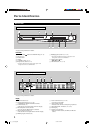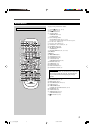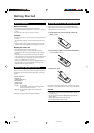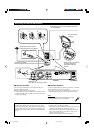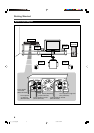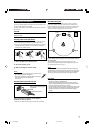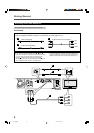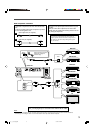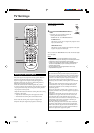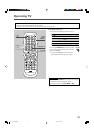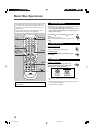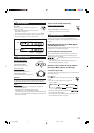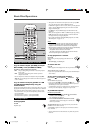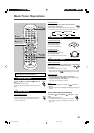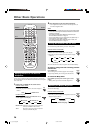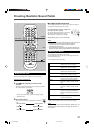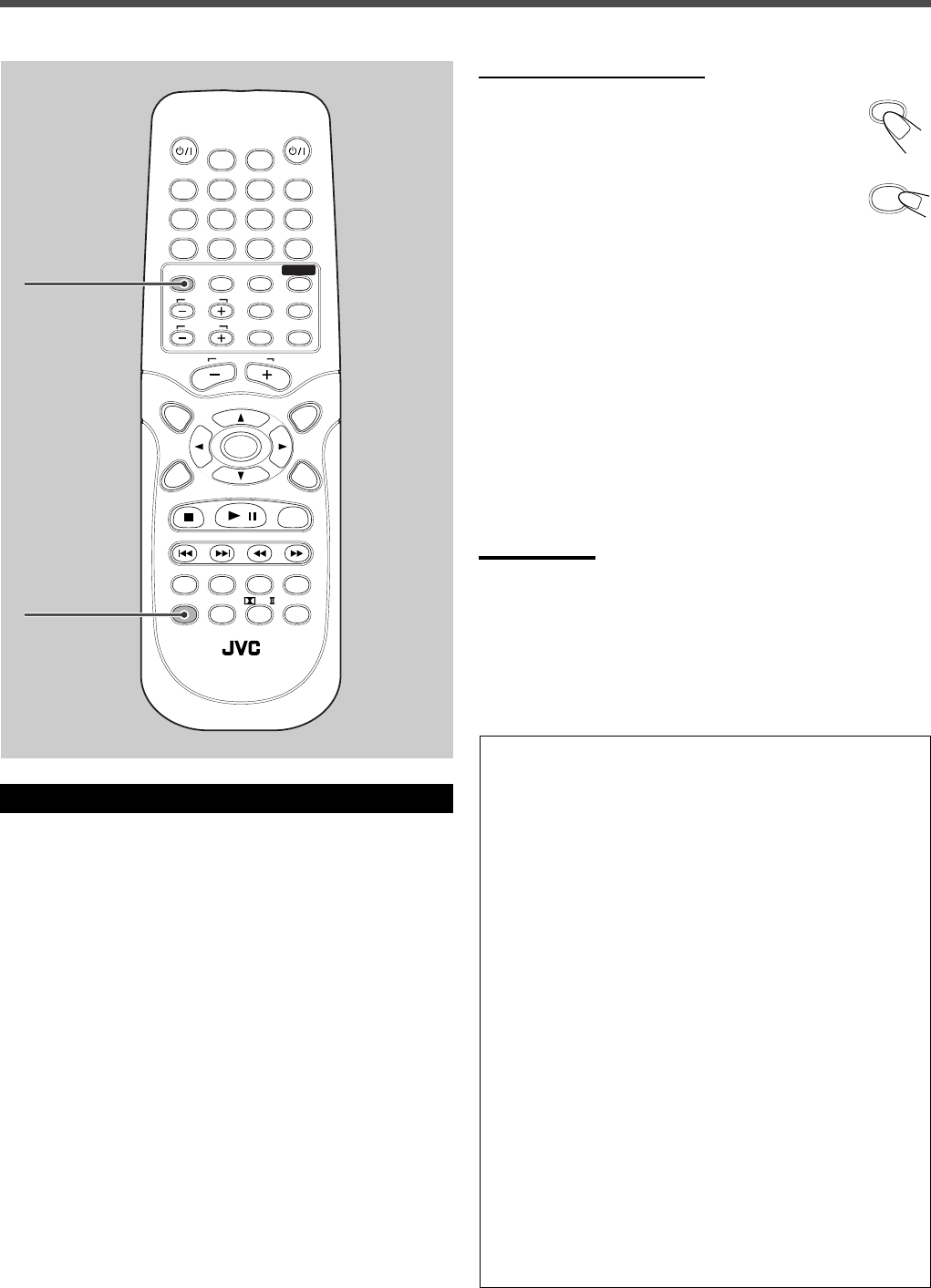
10
TV Settings
Changing the Scanning Mode
This system supports the progressive scanning system (480p*) as
well as the conventional interlaced scanning system (480i*).
If your TV equipped with component video jacks supports the
progressive video input, you can enjoy a high quality picture by
activating the progressive scanning mode.
• Refer also to the instruction manuals supplied with your TV.
• If your TV equipped with component video jacks does not support
the progressive video input, do not change the scanning mode to
the progressive scanning mode.
* 480p and 480i indicate the number of scanning lines and scanning
format of a video signal.
• 480p indicates 480 scanning lines with progressive format.
• 480i indicates 480 scanning lines with interlaced format.
You can select the scanning mode if your TV equipped with
component video jacks supports the progressive video input.
DVD
SLOW
PROGRESSIVE
AUDIOTV
SLEEPDIMMER
DVD FM/AM
TV CH
AUX
TV/VIDEO
MUTING
CONTROL
TEST TONE
TOP
MENU
MENU
CHOICE/TIME
AUDIO
SLOW RETURN PL
SUBTITLE ANGLE ZOOM
ON SCREEN
TV VOL
AUDIO VOL
1234
5678
9
TV
0
MEMORY
CANCEL
ENTER
SOUND
/
REPEAT
FM MODE
STEP
DOWN - TUNING - UP
PROGRESSIVE
RM-STHA25J
DVD THEATER SYSTEM
DVD
PROGRESSIVE
About scanning system
The conventional scanning method to display video signals on
the TV screen is called “Interlaced scanning.” With this method,
only half of the horizontal lines (called a “field”) are displayed
at a time. So two fields complete a single picture (frame); i.e.,
the first field, containing all the odd-numbered lines, is
followed by the second field, containing all the even-numbered
lines.
On the other hand, the Progressive scanning system scans all
horizontal lines at a time, so you can double the number of
scanning lines displayed at a time, resulting in a flicker-free,
high-density picture.
To enjoy the progressive scanned picture, a monitor (or TV or
projector) connected to the system must support the progressive
video inputs.
Depending on the material source format, DVD video can be
classified into two types; film source and video source (note
that some DVD video contain both film source and video
source). Film sources are recorded as 24-frame-per-second data,
while (NTSC) video sources are recorded as 30-frame-per-
second (60-field-per-second interlaced).
When this system plays back a film source data, uninterlaced
progressive output signals are created using the original data.
When a video source is played back, the unit interleaves lines
between the interlaced lines to create the pseudo uninterlaced
picture and outputs as the progressive signals.
From the remote control ONLY:
1
Press DVD.
2
Press and hold PROGRESSIVE for a
while.
• Each time you press and hold the button, the
scanning mode alternates between
“INTERLACE TV” and “PROGRESSIVE TV.”
INTERLACE TV:
Select this if your TV does not support the progressive video
input (conventional TV).
PROGRESSIVE TV:
Select this if your TV equipped with component video jacks
supports the progressive video input.
When you select the “PROGRESSIVE TV,” P.SCAN indicator lights
up on the display.
Notes:
• Some progressive TVs and High-Definition TVs are not fully
compatible with this system, resulting in the unnatural picture when
playing back a DVD in the progressive scanning mode.
In such a case, change the scanning mode to “INTERLACE TV.”
To check the compatibility of your TV, contact your local JVC
customer service center.
• All JVC progressive TVs and High-Definition TVs are fully
compatible with this system.
01_11_TH_A25[J].p65 03.8.31, 2:08 PM10