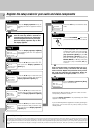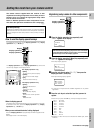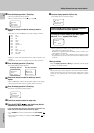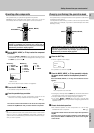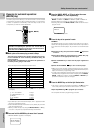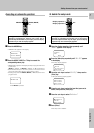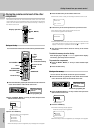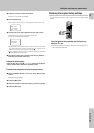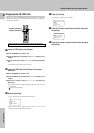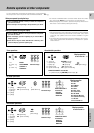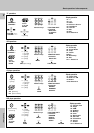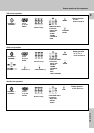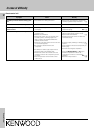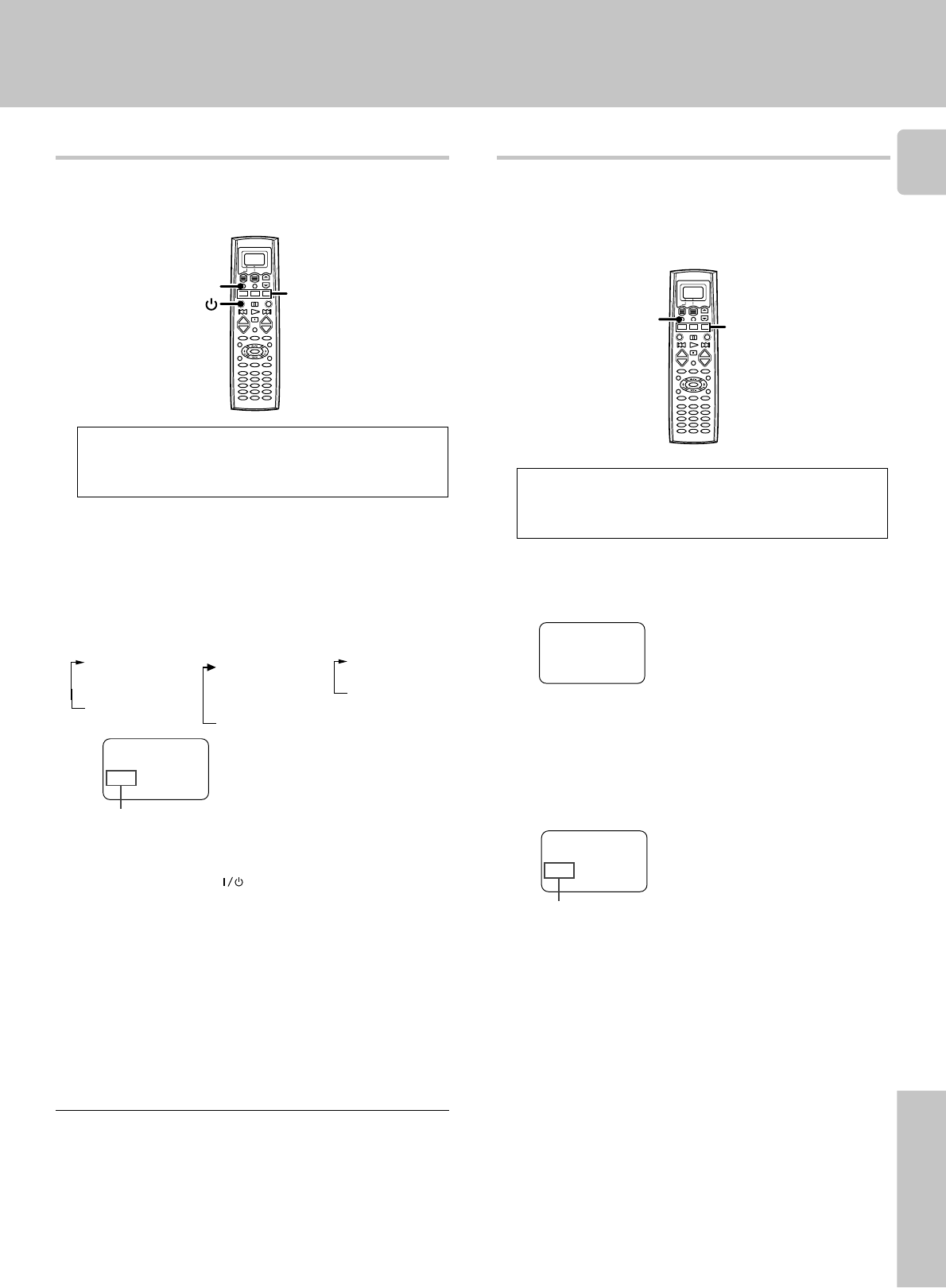
5
Remote Control
This operation lets you operate the registered components.
KENWOOD audio components with system control turn on and off
automatically with the receiver via the system control connections.
Use the MUSIC, MOVIE, or TV key to select the component
you desire.
• Pressing the MUSIC or MOVIE key also changes the input selector
on the receiver. If you do not want to change the current input, press
the SHIFT key before step 1.
Note
Be sure to point the remote control at the remote sensor on the receiver
when you want to operate KENWOOD components connected by
system control cords. Otherwise, point the remote control at the compo-
nent you want to operate.
MOVIE key
1 Video1
2 Video2
3 Video3
4 DVD 6CH
5 AV AUX
MUSIC key
1 CD/DVD
2 TAPE or MD
3 Tuner
4 PHONO
TV key
1 TV1
2 TV2
3 CABLE
Press the AV. POWER key.
• The selected component turns on or off.
• See "Remote operation of other components" at the end of this
manual for a list of keys available with each component.
RC!
The remote control mode remains in the set at the component
selected in step 1 mode until you select another component.
1
2
3
Press the operation keys you desire.
Getting the most from your remote control
VCR
Video1:
Menu
Select source
•“Shift” appears in the display.
1
2
Press the SHIFT key.
Press the MUSIC, MOVIE, or TV key repeatedly to display
the remote control mode for the component you want to
control.
3
Execute the desired operations.
• See "Remote operation of other components" for a list of keys
available with each component. RC!
The operation mode remains set at the component specified in
step 2.
To return control to the original component, press SHIFT and
then press the MUSIC or MOVIE key to return to the original
control mode.
• Pressing any other keys after the SHIFT key cancels the shift function
and sends the normal code associated with the respective key.
• The input selector does not change during this operation.
• If you press MUSIC or MOVIE key more than 3 seconds after
pressing the SHIFT key, the input selector changes together with the
operation mode.
The component to be controlled
This operation lets you change the remote control operation mode without
changing the input selector.
You may find this useful when you want to control one component while
using another. (For example, if you want to rewind the tape deck while
listening to a CD.)
VCR
Shift
Menu
DVD
Shift
Menu
• To operate a TV, start form step 2.
Press the MUSIC, MOVIE, or TV key until the desired source
appears.
MUSIC, MOVIE,
TV
+
–
+
–
SHIFT
During opration, make sure you start the next step within
8seconds of completing the previous one. If more than 8
seconds elapses between any two steps, press the display
operation key so that the display appears.
During opration, make sure you start the next step within 8
seconds of completing the previous one. If more than 8
seconds elapses between any two steps, press the display
operation key so that the display appears.
AV.POWER I /
MUSIC, MOVIE,
TV
+
–
+
–
SHIFT
• You cannot select the source that is not registered.
Operating other components Changing (confirming) the operation mode