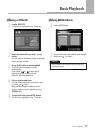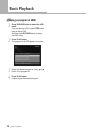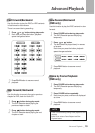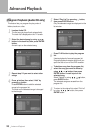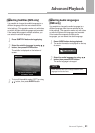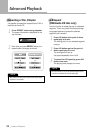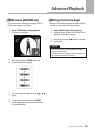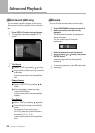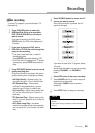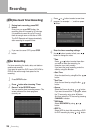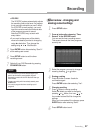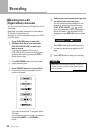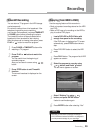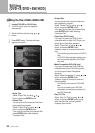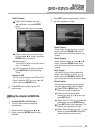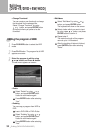Recording
25
Recording
• A DVD+R/DVD+RW can record for up to 6 hours, up to
49 titles.
• If your source is copy-protected, you will not be able to
record it.
NOTE
Basic recording
To record TV programs, you should search TV
channels first.
1
Press DVD/HDD button to select the
HDD(Hard Disk Drive) or a recordable
DVD (DVD+R/DVD+RW) on which you
want to record.
If you want to record on the HDD, press
TV/DVD button for HDD to be displayed on
TV screen.
2
If you want to record on DVD, load a
DVD+RW or DVD+R disc with enough free
space for the recording.
If you load a new blank disc, it asks for
formatting the disc.
Press
ENTER button after selecting “OK”.
If the DVD menu is displayed on TV screen
automatically, press
STOP button twice to
stop.
4
Press SOURCE button to choose the A/V
source you want to record.
Every time this button is pressed, the A/V
source is changed :
3
Press REC MODE button to set the record
quality/recording time.
Every time this button is pressed, the record
quality/recording time is changed as follows.
5
Press REC button to start your recording.
Press PAUSE button if you want to stop the
recording for a short while.
Press again
PAUSE button to continue
recording.
6
Press STOP button to stop your recording.
HQ (High Quality) : Highest quality, you
can record for up to 1 hour in a blank disc.
SP (Standard Play) : Good quality,
sufficient for most applications, you can
record for up to 2 hours in a blank disc.
LP (Long Play) : Slightly lower quality than
SP, you can record for up to 3 hours in a
blank disc.
EP (Extended Play) : Slightly lower quality
than LP, you can record for up to 4 hours in
a blank disc.
SLP (Super Long Play) : Use when
maximum recording time is most important,
you can record for up to 6 hours in a blank
disc.
If you want to record the TV program, select
TV mode.
And choose the station you want to record by
pressing
CHANNEL – or CHANNEL +
button.