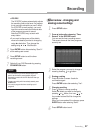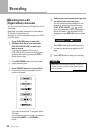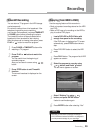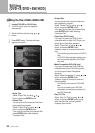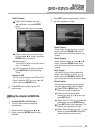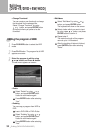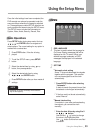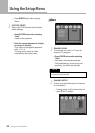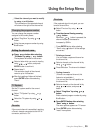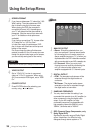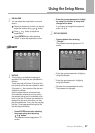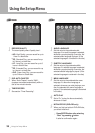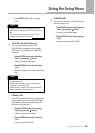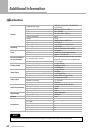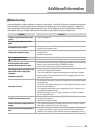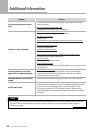Using the Setup Menu
35
Using the Setup Menu
You can change the program number
assigned to the current preset.
Changing the program number
Select a channel on the channel list by
using or button.
1
Press CL button. The channel is deleted.
2
Enter the new program number by using
0 to 9 button.
2
Select “Prog Num” by using or
button.
1
Editing the channel name
Press or button after selecting
“CH Name” by using or button.
The keyboard will show on the screen.
1
Select a letter which you want to input by
using , , , button, and press
ENTER button to confirm it.
2
Repeat step 2.
The maximum length of the channel
name is up to 4 characters.
3
After the inputting of letters is finished,
press
ENTER button after selecting
“Done”.
4
Set the TV system used for the current
channel.
TV System
Select “TV System” by using or
button.
1
Select the TV system by using or
button.
2
If the current channel is scrambled, requiring
a Canal+ decoder connected to the A/V IN
connector, set this to “On”.
Decoder
If the captured signal is not good, you can
tune the channel fine.
Fine tune
Select “Fine tune” by using or
button.
1
Tune the channel fine by pressing
or button.
Each time or button is pressed, the
channel frequency decreases or
increases by 50KHz.
2
Select a channel on the channel list by
using or button, and press
button.
1
Select “Prog Num” by using or
button.
Enter a desired program number by using
0 to 9 button.
2
Press ENTER button after selecting
“Save” using button.
The menu options appears on TV screen.
3
Press ENTER button after selecting
“Insert” from options.
4
2
Select the channel you want to modify
by using or button.
The information of the selected channel
will show on the right of the channel list.
3
Press ENTER button after selecting
“Save” using button if all the settings
are correct.
4
Deleting a channel
You can delete a captured channel on
the channel list.
5
Sorting channels
(If there is no captured channel, this
feature is not available.)
You can sort the channel’s position on
the channel list.