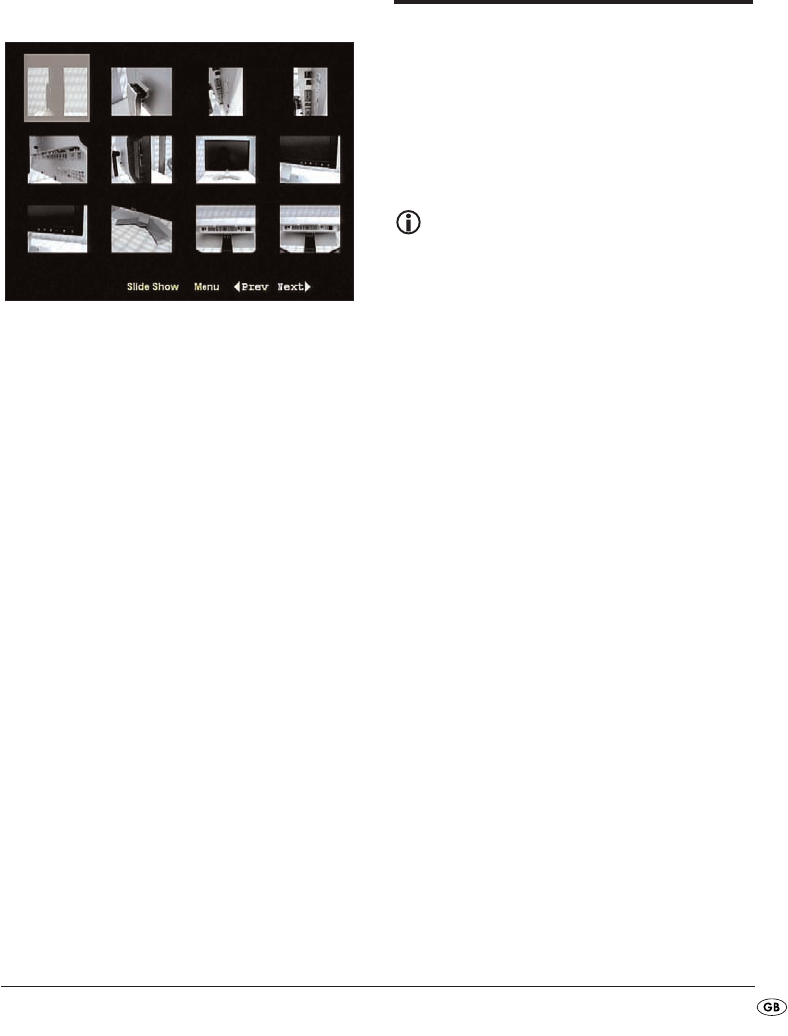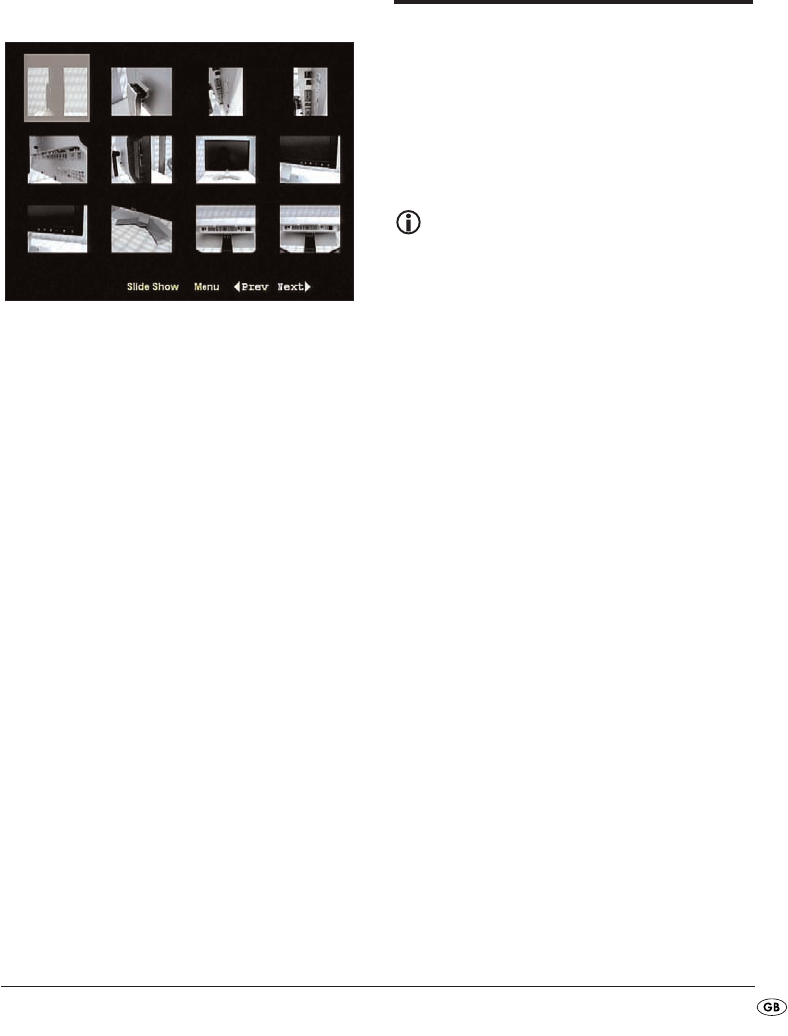
- 31 -
• During playback press the button
STOP
t to display
a miniature view of all the images in the folder/
on the disc. 12 miniatures will be displayed on
each page.
• Select with the navigation buttons
3!
o1^1*an image and start playback with
ENTER
1& or
PLAY/PAUSE
r.
• Select with the navigation buttons
3!
o1^1*one of the following entries of the lower
display line and confirm with
ENTER
1&:
Slide Show
Starts a slide show of the images in
the folder/on the disc
Menu
Shows the available button functions
for JPEG playback. Press the button
ENTER
1& until this view has faded
out.
Prev
changes to the previous page
Next
changes to the next page
• Press the button
MENU
1) to change back to the
data list again.
16. Playback of
USB/SD/MMC data
mediums
16.1 Compatible data mediums
With your device you can playback MP3/WMA/
JPEG/AVI/MPEG/DivX data from USB data mediums
(Universal Serial Bus = universal interface for data
transfer) like, for example, a USB Stick or Flash
memory card in the SD/MMC formats.
Note:
Due to the vast number of available storage
mediums there can be no guarantee of com-
patibility with all current and future storage
mediums. Do NOT connect to the device any
hard discs that are equipped with a USB
connection! This can result in the loss of data!
16.2 Using USB/SD/MMC data medi-
ums
1. Plug the USB plug of the USB data medium in
the USB connection 4# of the DVD player and/or
an SD/MMC-card in the slot for SD/MMC
cards 4$ as described in chapter 8.
2. Press the button
USB/CARD/DVD
1@ several times
until at the bottom in the display 4& the notice
"USB" and/or CARD appears.
The playback of MP3/WMA/AVI/MPEG/JPEG/
DivX data is exactely the same as playback from
a disc.
• To switch back to the disc playback again press
the button
USB/CARD/DVD
1@ several times until at
the bottom in the display 4& the notice
DISC
appe-
ars.
IB_KH2360_V5256_UK.qxd 31.08.2007 13:49 Uhr Seite 31