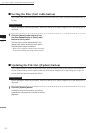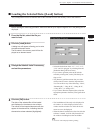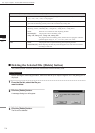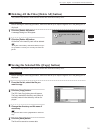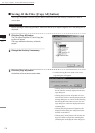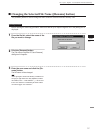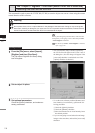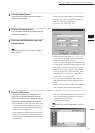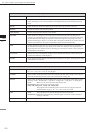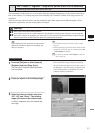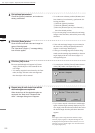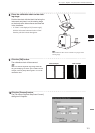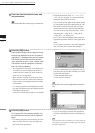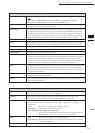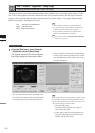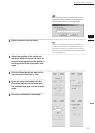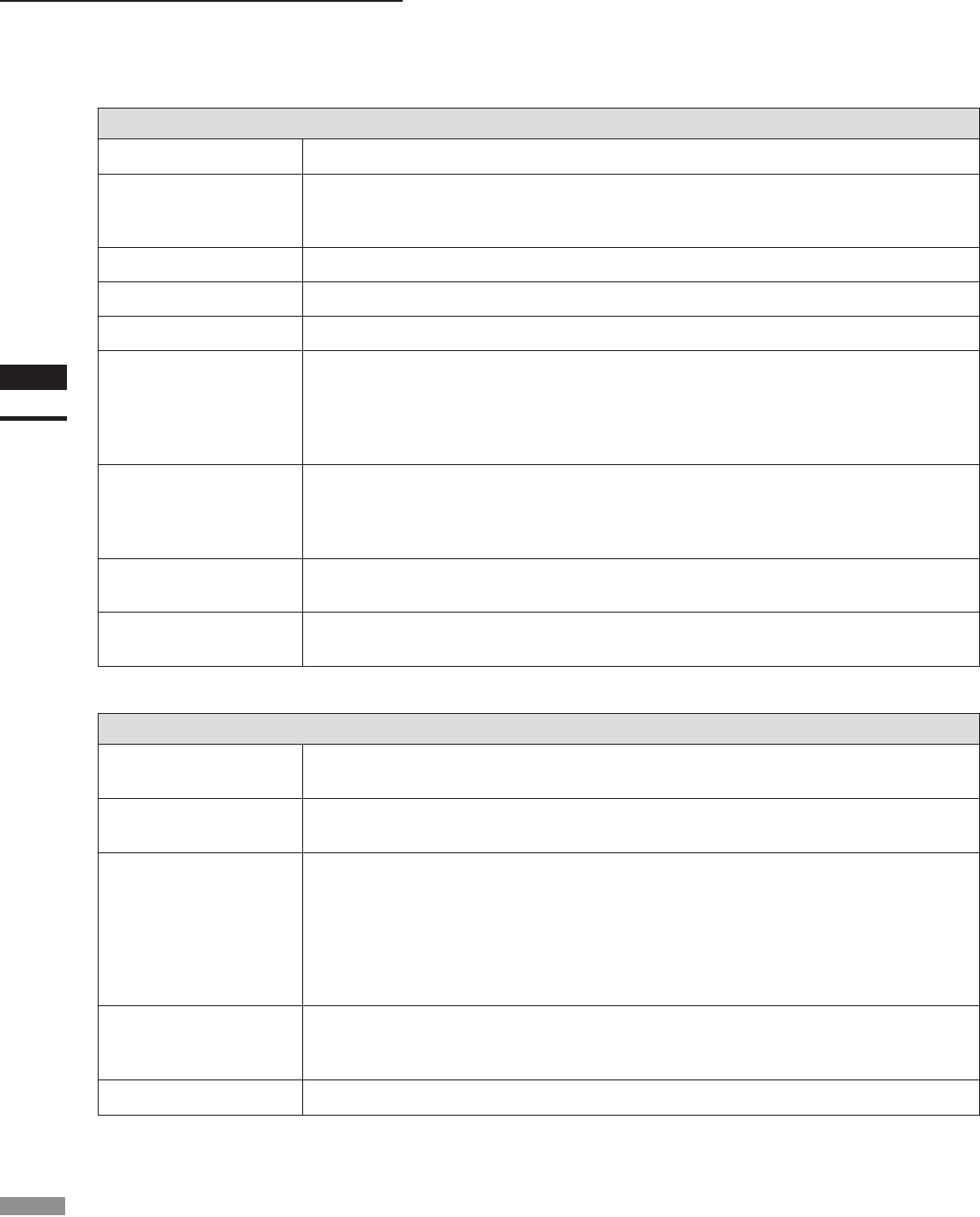
120
Chapter
2
File
Menu
300
File – Import – Digitizer – One Scan (When VIVID 300 is Selected)
Parameters for [File-Import-Digitizer-One Scan] Dialog Box
Scan
Causes the VIVID 300 (VI-300) to acquire a shot.
Option
If this checkbox is checked, the lower section of the [Digitizer-One Scan] dialog box will be
active, allowing you to set various parameters including [Distance], [Laser Intensity] and [Auto
read].
Manual
If this checkbox is checked, the [Distance] and [Laser Intensity] parameters can be set.
Distance
Used to set VIVID’s scan reference position.
Laser Intensity
Used to set the laser beam intensity of the VIVID.
Auto read
If this checkbox is checked, a color image will be read automatically when the dialog box is
opened. Even if the [Read] button is not clicked after the [Scan] button is clicked, the data will be
read automatically after images are acquired, and the color image and range image will be dis-
played in the dialog box. If there is no check mark in the [Option] checkbox, for instance when the
software is just started up, the [Auto read] checkbox will be checked automatically.
Read
Clicking this button while there is no check mark in the [Auto read] checkbox will read data from
the instrument and display the range image and the latest color image that were acquired when
the [Scan] button was clicked last time in the dialog box. This button is effective only if the [Auto
read] checkbox is unchecked.
Focus Lock
Sets the focus lock. The [Manual] checkbox will be checked automatically, and the current posi-
tion and Laser Intensity will be displayed.
Convert
Causes the [File-Import-Digitizer-One Scan-Convert] dialog box to appear, allowing import of the
camera data to this software.
Parameters for [File-Import-Digitizer-One Scan-Convert] Dialog Box
Reduction Rate
Selects the reduction rate to be applied when importing the data. You can select any of the follow-
ing: “1/1”, “1/4”, “1/9”, “1/16”, or “No polygon”.
Fill Holes
Selects whether the programs ll in holes when importing the data. If the setting is “On”, the pro-
gram will automatically generate points to ll in holes left by missing data.
Remove
Selects which the data the program excludes when carrying out the import. Select from an of the
following: “None”, “Boundary (B.)”, “5deg. & B.”, “10deg. & B.”, “15deg. & B.”, or “20deg. & B.”
None: Removal is not carried out when importing the data.
Boundary(B.): The program removes boundary points.
5deg. & B.,10deg. & B., 15deg. & B., 20deg. & B.:
The program removes boundary points, and also removes polygons within the
specied angular range (5°, 10 °, 15°, or 20 °) to the view vector.
Filter None: The program does not perform ltering when importing the data.
Noise Filter (N.F.):
When importing the data, the points that appear to be noise will be corrected ac-
cording to other data.
Save camera data
Save the images as camera data.