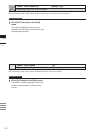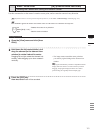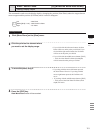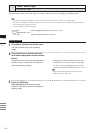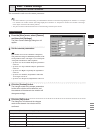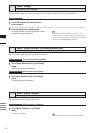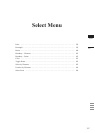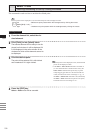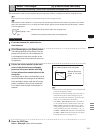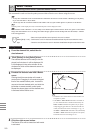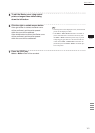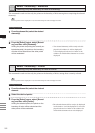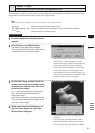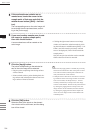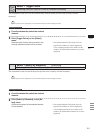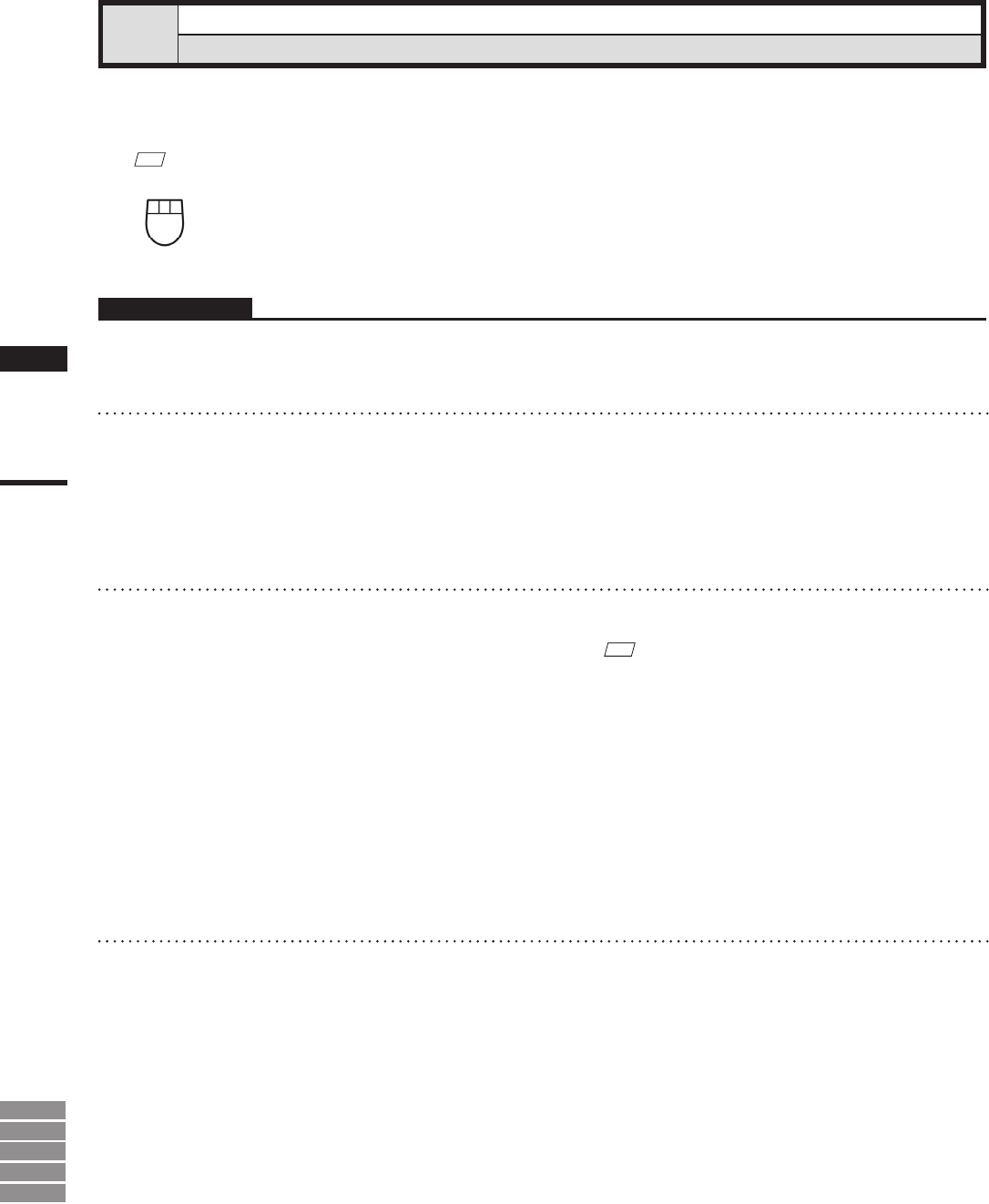
158
Chapter
2
Select
Menu
9i
910
900
700
300
Select – Point
Selecting/Unselecting a Point by Clicking the Mouse
This command is used to select or unselect the clicked point.
M
emo
Selected points will be displayed in red, and unselected points will be displayed in blue.
Left : Selects one point present within the rectangle area by clicking the mouse.
Middle ([Shift] + Left) : –
Right : Unselects one point present within the rectangle area by clicking the mouse.
Operating Procedure
1
From the element list, select the de-
sired element.
2
Click [Point] on the [Select] menu.
The selected element will be ready to be dis-
played in all windows. It will be displayed if it
is not displayed in the active window or the
windows for which all the elements are set to
be displayed.
3
Click the desired point.
The point will be selected if it is left-clicked
and unselected if it is right-clicked.
M
emo
• Selected points will be displayed in red, and unselected
points will be displayed in blue.
• If the Select – Select Front command is switched on
(i.e. the command name is checked in the menu), the
Select– Point command will operate only on points
comprising polygons that are at the front and that are
visible, and the mouse cursor will change to “+
F
”. If
the Select – Select Front command is off (unchecked),
the Select – Point command will operate on all points,
and the mouse cursor will change to “+”.
4
Press the [ESC] key.
Select – Point mode will be canceled.