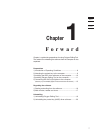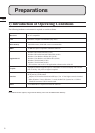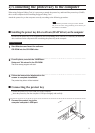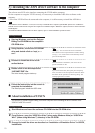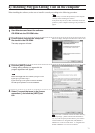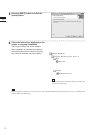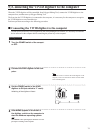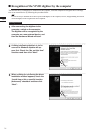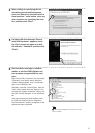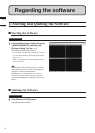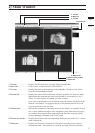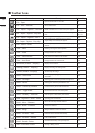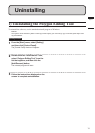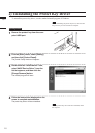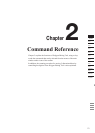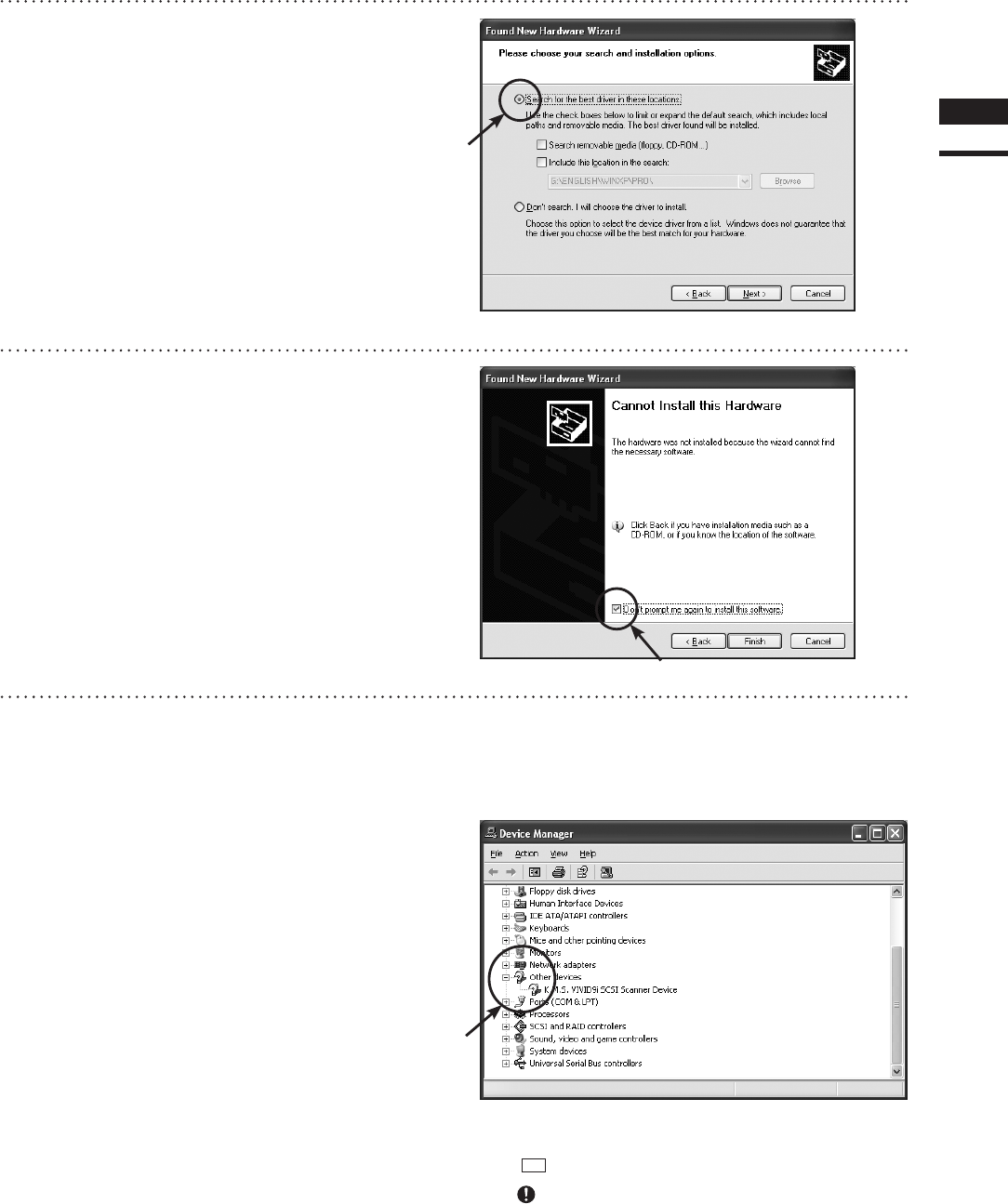
4
When a dialog for specifying the de-
sired driver search method appears,
check the “Search for the best driver in
these locations.” radio button, clear any
other checkbox for specifying the loca-
tion, and then click “Next”.
5
If a dialog with the message “Cannot
Install this Hardware” appears, check
the “Don’t prompt me again to install
this software.” checkbox and then click
“Finish”.
6
Start the device manager to confirm
whether or not the VIVID digitizer has
been properly recognized by the com-
puter.
Right-click the “My Computer” icon and select
“Properties” in the popup menu. When the
“System” dialog appears, click “Device Man-
ager” in the “Hardware” tab.
Alternately, open the “Control Panel” from the
“Start” menu, double-click the “System” icon
to display the “System Properties” dialog, and
then click “Device Manager” in the “Hardware”
tab.
If the name showing the VIVID digitizer such
as “VIVID XXX Scanner Device” appears in
the “Other devices” section, recognition of the
digitizer has been completed.
Memo
marksmaybedisplayedonthedeviceicon.This
is not a problem.
Chapter
1
Preparations
15