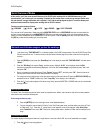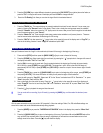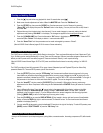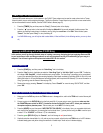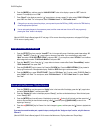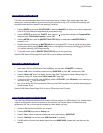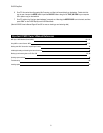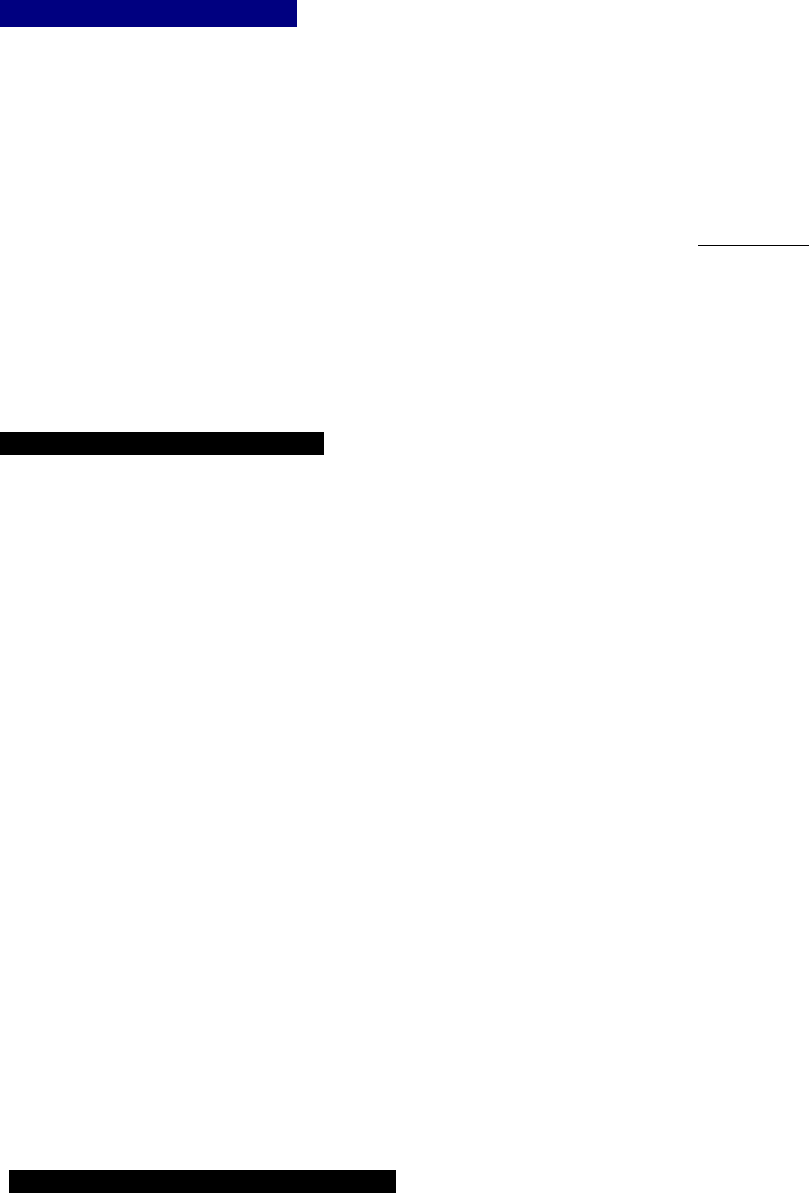
D16XD EasyStart
Creating and deleting Scenes:
1. Press the [] key and let the song playback for about 10 seconds then press [].
2. Make some dramatic adjustments to faders 1-8 and the MASTER fader. Press the “EditScene” tab.
3. Press the [STORE] key, then press the [SCENE] key. See the new scene in the list. Rename it by pressing
“Scene_002” in the display then press the “Rename” button in the display. (You can pick from a list as well) Name it
and press “OK’.
4. Playback the song from the beginning to hear the result. You can make changes to a scene by making the desired
adjustments and pressing “OverWrite” in the display. The changes are applied to the currently active
scene.
5. Press the [<] [MARK JUMP] key. Press the Automation “ON” button in the display to switch it to “OFF” . Select YOUR
scene then press “Delete” in the display to delete it. Leave automation OFF.
6. Press the “Scene Filter” tab. Here parameters can be made unchangable by scenes or “filtered”.
(See the D16XD Owner’s Manual pages 52-54 for more on Scene automation)
[EFFECT] Effects & Fully Parametric EQ
The D16XD has a multitude of high quality (56bit) effects to choose from. There are three effect sections (Insert, Master and Final).
Up to 11 effects can be used simultaneously in a song! There are 128 preset and 128 user insert effect programs. Master and Final
effects provide 32 preset and 32 user effect programs. These can be saved “Globally” or with a particular song.
(See the D16XD Owners Manual Pages 56-57 for DSP power and effect allocation based on recording settings (i.e. 24Bit VS.
16Bit)
The D16XD provides a 4-band fully parametric EQ on every channel (Separate Input and Playback EQ) and an 8-band fully
parametric Master EQ. There are 50 EQ presets, plus 50 user locations.
1. Press the [EFFECT] key then press the “EFFRouting” tab. Here we see the effects that are being used in this song.
Insert effects can be used as input effects recorded with the incoming signal (indicated by the “IN” at the far left) or as
playback track effects (indicated by the “TR”). To change this, press the “IN” or “TR” and rotate the DIAL. To the right of
this parameter is the channel in which each insert effect is applied. This can be changed in the same way.
2. Press the “InsertEFF” tab then press the [CH SELECT] key for channel 8. While playing the song, make some
adjustments to the “Mono Compressor” effect using the four dedicated effect CONTROL knobs just below the Touchview
display.
3. Insert a different effect here: Press the “” popup button in the upper middle of the display, to bring up the effect
catagories. Select the “Modulation&Pitch” category
Ä Select “P082:Octave Voice” Ä Press “OK”. (whatever
happened to the Chipmunks anyway?) Try a few different effects from several categories while the song plays back.
(Press [<] [MARK JUMP] to return to the beginning of the song when it ends)
4. Press the [CH VIEW] key
Ä press the SEND INTERNAL [1] key located in the top right hand corner of the adjustable
display Ä rotate the SEND knob right, to add more reverb, or rotate left for less. You can view the send level amount
updated in the display (Send E1).
5. You can make EQ adjustments by using the dedicated EQ controls to the right of the display. To select EQ presets, press
[MIXER]
Ä select “EQ/ATT/PHASE” Ä press the “EQ Library” tab.
[MIXER] All mixer settings instantly accessible!
Here you will find access to input/output assignment, pairing faders, scene automation, the analog compressors, EQ, effect sends
etc.
4