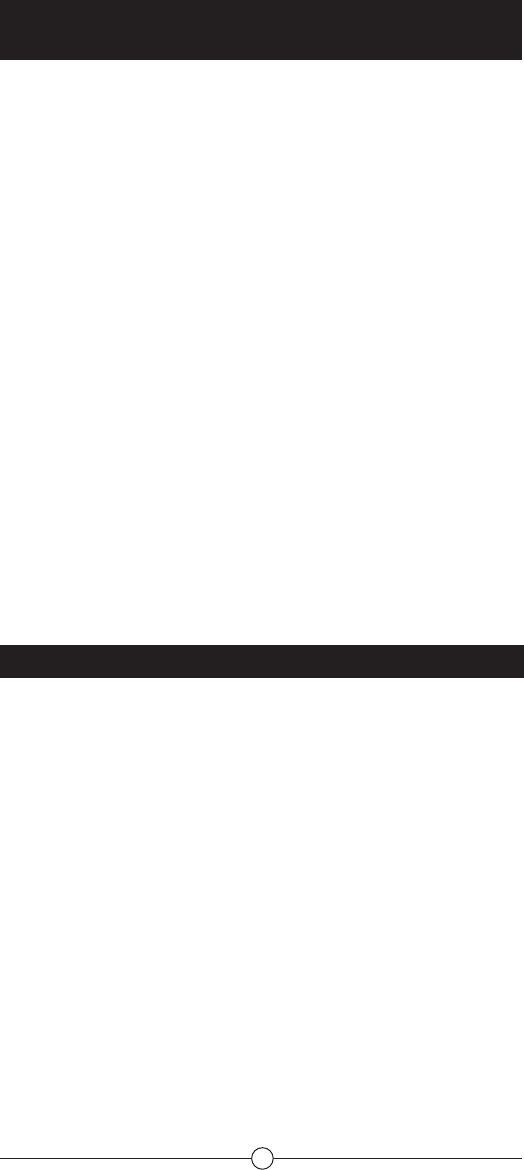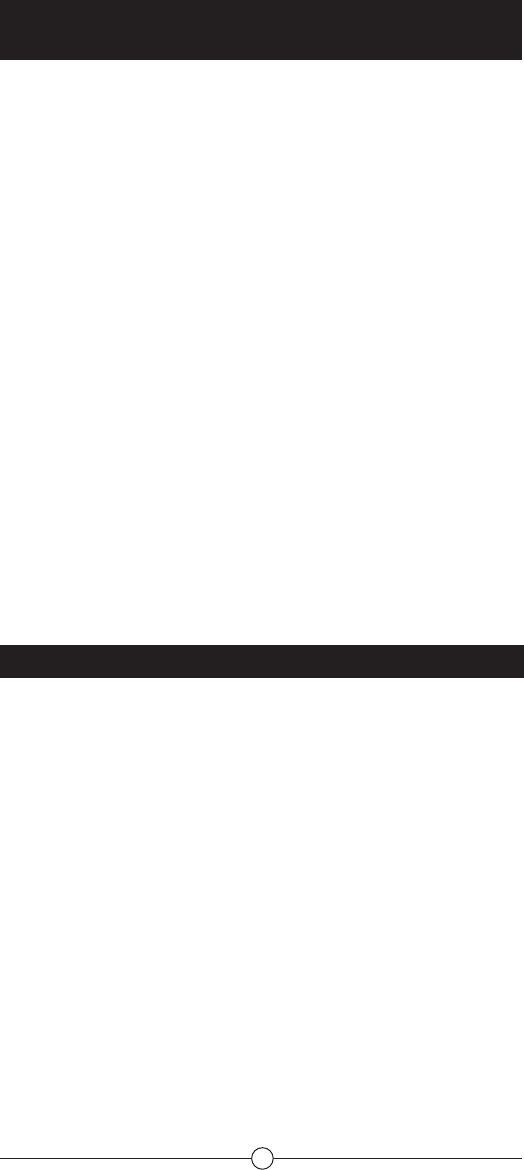
11
Setting Up and Synchronizing a Gyration GO
Mouse or Keyboard and the transceiver
The same transceiver that you used with the Fiire Chief can be used with gyration mouse
or keyboard.
The connect button on the transceiver is only used to connect a gyration mouse or
keyboard. Don’t use the connect button to connect the Fiire Chief. The Fiire chief does an
‘one way’ connection so you only press the connect button on the Chief and not on the
transceiver.
1. Plug the USB RF transceiver into the PC if it hasn’t already been done. See the
previous section of this document.
2.
Press and release the connect button on the USB transceiver. The CONNECT light on the
transceiver will ash.
3. Press the CONNECT button on the mouse or keyboard. The CONNECT light on the
USB transceiver will stop ashing. They are now connected to your Fiire system.
The green STATUS light on the USB transceiver indicates when RF signals are being
received from the RCU.
The RCU can be programmed to operate many brands of remote-controllable compo-
nents such as TVs, VCRs, CD players, DVD players, cable boxes, satellite receivers and
other components via the IR functions of the RCU.
The AUX button can be programmed to operate most brands of remote-controllable
components: satellite receivers, cable boxes, CDs DVDs, VCRs, DVRs, and other com-
ponents via the IR functions of the RCU.
To determine whether the universal remote needs to be programmed to operate one of
the components connected to your Fiire system, such as TV, do the following:
1. Turn on the component (in this example, a TV).
2. Point the remote at the TV.
3. Press the corresponding component button (in this example, TV).
4. Press ON•OFF to see if the TV responds. If the TV doesn’t respond, you must program
the remote to operate it.
Programming Methods
There are two ways to program the remote control to operate other components:
Automatic Code Search and Direct Entry.
Using Automatic Code Search
The following instructions can be used to program the RCU to operate each of your
components. If you want to stop the automatic code search without programming any of
your components, press and hold CLEAR (*) until the indicator on the RCU turns off.
1. Turn on the component you want to operate (TV, DVD player, etc.)
2. Press and hold the component button you want to program (TV, AUX, etc.). While
holding the component button, press and hold ON/OFF button until the component
button on the RCU turns on, then release both buttons.
3. Point the remote at the component.
4. Press and release PLAY, then wait 5 seconds or until the component button stops
ashing. At this point the RCU is searching for the correct code to program. If, after 5
seconds, the component you want to operate does not turn off, press PLAY again to tell
the RCU to search the next set of codes. Continue pressing and releasing PLAY until
the component turns off or you have searched through all of the codes. The component
buttons ash when all codes have been searched, the component button turns off, and
the RCU exits the Automatic Code Search mode.
If the component you want to control does turn off:
1. Press and release REVERSE, then wait 2 seconds. Repeat this step until the
component turns back on.
2. To nish, press and hold STOP until the component button on the RCU turns off. The
RCU will automatically exit the Automatic Code Search mode.