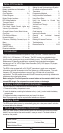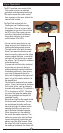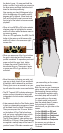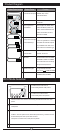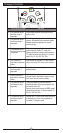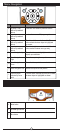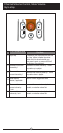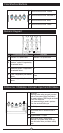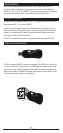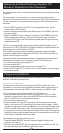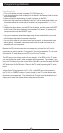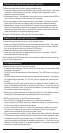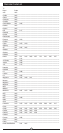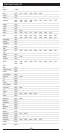3
Gyro Operation
The RCU provides in-air control of the
Fiire system’s cursor via patented
gyroscopic motion sensing technology.
This means mouse-like cursor control,
from anywhere in the room, without the
need of a at surface.
The FiireChief controls both the
FiireEngine and FiireStation using
RF wireless. There is no line-of-sight
requirement so you don’t have to point
the RCU at the Fiire system you are
controlling. Remember the following
things when using the in-air cursor
control feature of the RCU:
• You can control every device in your
home using only the 3 buttons in the
middle and simple gestural motions.
The right button is for lights & volume.
Press it and wave the remote up and
down to move the cursor into the yellow
arrows to adjust the lights, or move left
and right into the blue arrows to adjust
the volume. Tap OK when the volume is
at the desired level.
Or press and hold the button, and don’t
let go while you move into the blue
arrows and keep the button held down
for absolute positioning. Now moving
your hand 45 degrees to the left is
mute, and 45 degrees to the right is full
blast. Let go of the button when it’s at
the desired level.
The left button replaces all your media
control. Press it and move up and down
for the ‘skip’ action, such as changing
channels while watching TV, tracks on a
CD, or chapters on a DVD. The faster
you move, the faster the media skips,
with your guide data and chapter list
presented visually.
Move left and right for the speed control,
like fast forward and rewind. You can
tap and release the button while you
move left and right for relative control,
meaning the further you move your
hand, the faster the speed changes.
When the pointer is in the middle of
the screen the media is paused. The
further you move to the right the faster
it goes, starting with slow motion and
going to very fast 400x forward. Move
the cursor to the left of center to make
the media go backwards, the further left