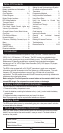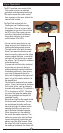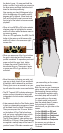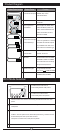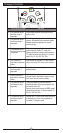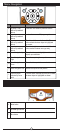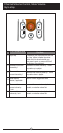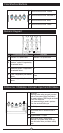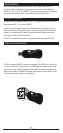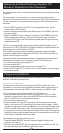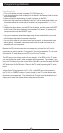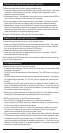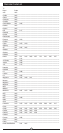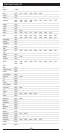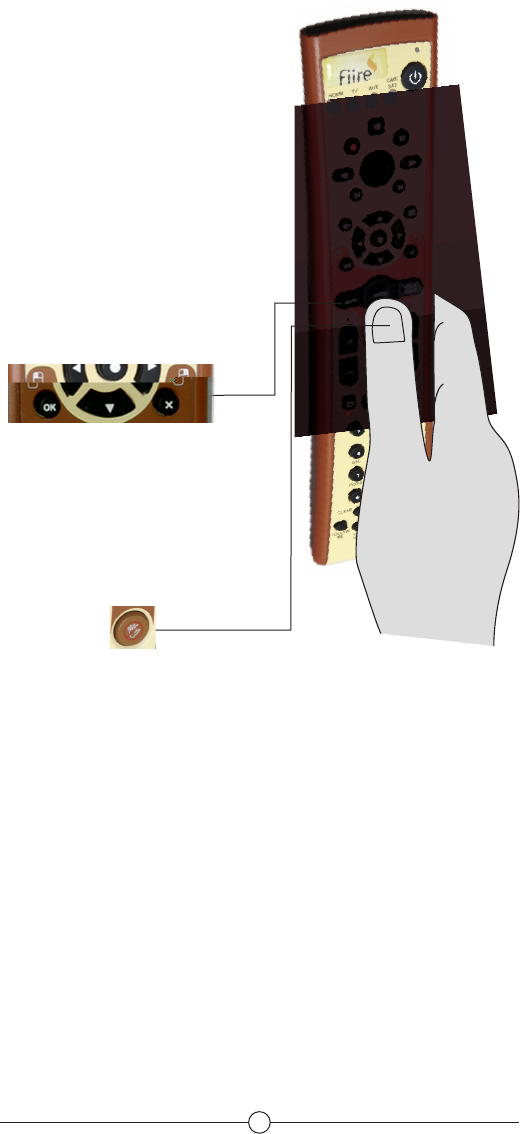
4
the faster it goes. Or press and hold the
button, and don’t let go while you move into
the blue arrows and keep the button held
down for absolute positioning.
Now moving your hand 45 degrees to the
left is the beginning of the media, and 45
degrees right is the end. Move back and
forth until you nd the part you want and
then let go of the button to resume normal
playback.
• When in LinuxMCE the OK button selects
whatever object is highlighted on screen,
and the X button makes whatever menu is
on screen go away.
When in a PC application, like KDE, the OK
button is the same as a left-mouse click,
and the X button is the same as a right-
mouse click.
• When you press one of the 3 gyro buttons
the gyro is activated and the on-screen
pointer is enabled. To reposition your hand
press and hold the gyro ‘stop’ button
to freeze the pointer. Double-click it to
de-activate the gyro. Then press it again,
or press one of the 3 gyro buttons, to re-
activate it.
• Move the cursor by exing your wrist, not
your arm or body, much as you would with
a ashlight; side to side and up and down.
Placing your arm on an armrest or on your
lap will make this motion more comfortable.
• The RF Transmit LED indicates when gyro
motion or other information is being sent
independent of which mode is selected on
the RCU.
• A few moments after the Fiire Station starts
to boot up a descending sequence of tones
will be heard from the inside Fiire system.
Then you can press the ‘AV menu’ button
on the bottom of Fiire Chief a few times,
until you hear a conrmation beep, which
indicates that the AV Wizard will start.
The AV Wizard default video settings are
640x480 on VGA port. When these settings
are applied a melody beep will be heard. If
you don’t use a VGA video connector and
you see nothing on the screen,
press these shortcuts:
Note: As soon as you choose one
option below, wait few seconds to
nish applying the new settings.
For a succesful resolution apply
an melody beep will be heard. If
you see nothing on the screen
(i.e. black screen) and you still
hear the melody beep, it means
that you have to try another
shortcut until you get video on the
screen.
1 is for 640x480 on DVI port
2 is for 640x480 on VGA port
3 is for 640x480 on Component
4 is for 640x480 on S-video
5 is for 640x480 on Composite
As soon as you get video on
the screen, select and press
‘Continue’.