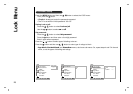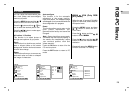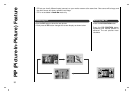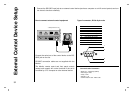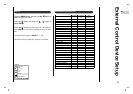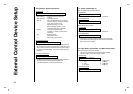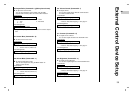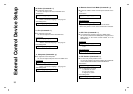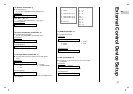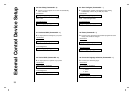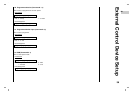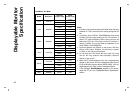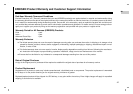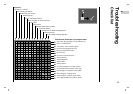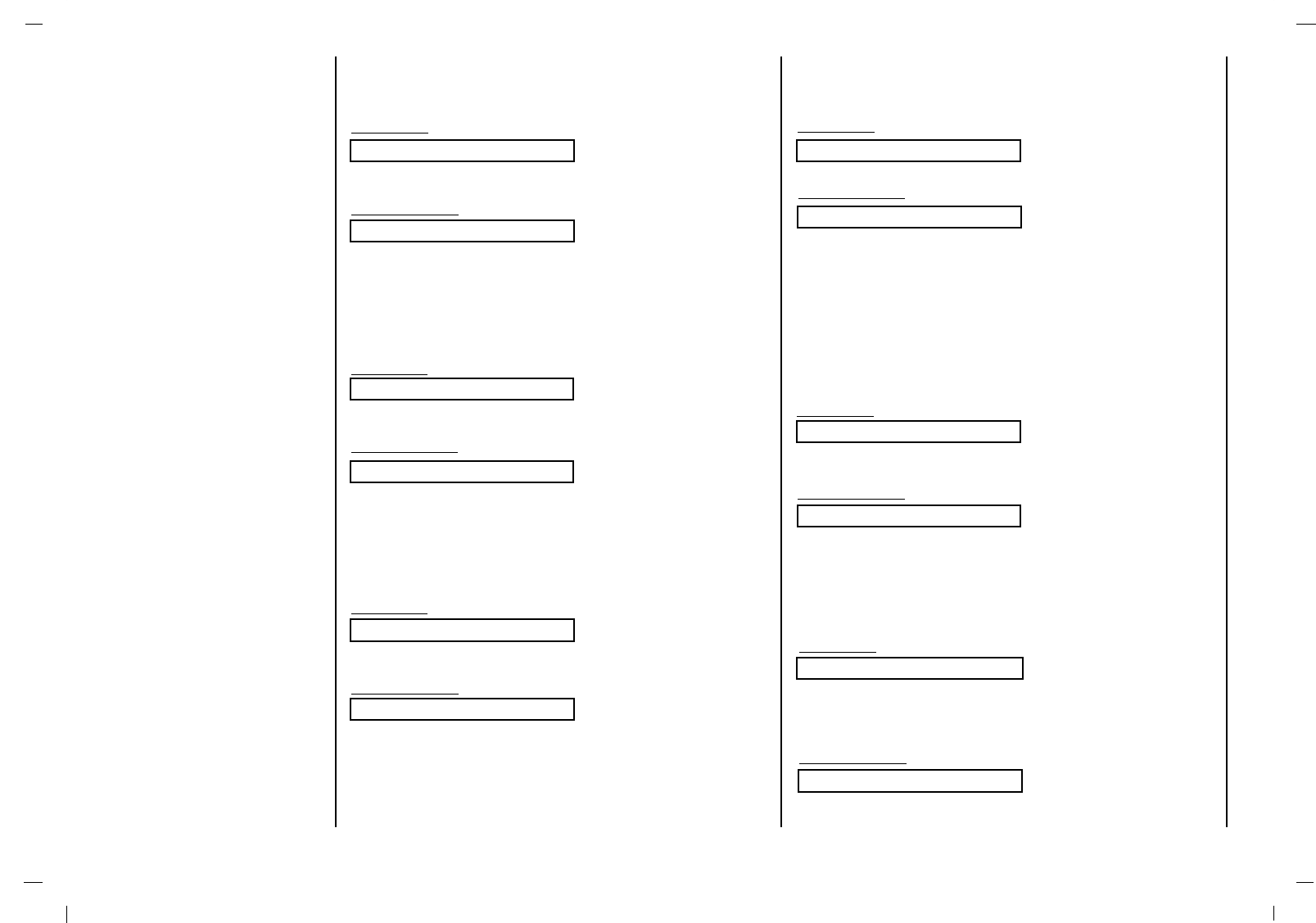
36
14. PIP Position (Command2 : s)
G To select sub picture position for PIP.
You can also adjust the sub picture position using POSITION
on the remote control handset or in the PIP/DW menu.
Transmission
Data 0: Right down on screen
1: Left down on screen
2: Left up on screen
3: Right up on screen
[k][s][ ][Set ID][ ][Data][Cr]
Acknowledgement
[s][ ][Set ID][ ][OK][Data][x]
External Control Device Setup
G To adjust the screen sharpness.
You can also adjust sharpness in the PICTURE menu.
Transmission
11. Sharpness (Command2 : g)
Data Min: 0 ~ Max: 64
• Refer to ‘Real data mapping 1’. See page 37.
[k][g][ ][Set ID][ ][Data][Cr]
Acknowledgement
[g][ ][Set ID][ ][OK][Data][x]
09. Colour (Command2 : f)
G To adjust the screen color.
You can also adjust color in the PICTURE menu.
Transmission
Data Min : 0 ~ Max : 64
• Refer to ‘Real data mapping 1’. See page 37.
[k][f][ ][Set ID][ ][Data][Cr]
Acknowledgement
[f][ ][Set ID][ ][OK][Data][x]
10. Tint (Command2 : l)
G To adjust the screen tint.
You can also adjust tint in the PICTURE menu.
Transmission
Data Red : 0 ~ Green : 64
*
Refer to ‘Real data mapping 1’. See page 37.
[k][l][ ][Set ID][ ][Data][Cr]
Acknowledgement
[l][ ][Set ID][ ][OK][Data][x]
12. Remote Control Lock Mode (Command2 : p)
G To lock the remote control and front panel controls on the
set
Transmission
[k][p][ ][Set ID][ ][Data][Cr]
Acknowledgement
Data 0: off 1: on
• If you’re not using the remote control, use this mode.
When main power is on/off, remote control lock is released.
[p][ ][Set ID][ ][OK][Data][x]
13. PIP / Twin (Command2 : r)
G To control the PIP (Picture In picture) or TWIN picture.
You can also control the PIP/TWIN picture using the PIP or
TWIN button on the remote control handset or in the
PIP/DW menu.
Transmission
Data 0: off
1: PIP
2: DW
[k][r][ ][Set ID][ ][Data][Cr]
Acknowledgement
[r][ ][Set ID][ ][OK][Data][x]