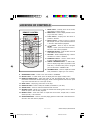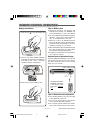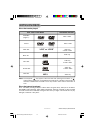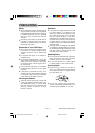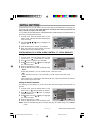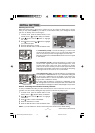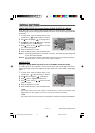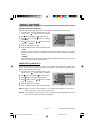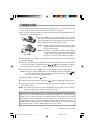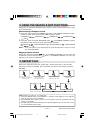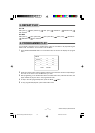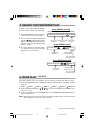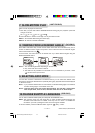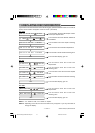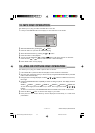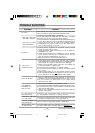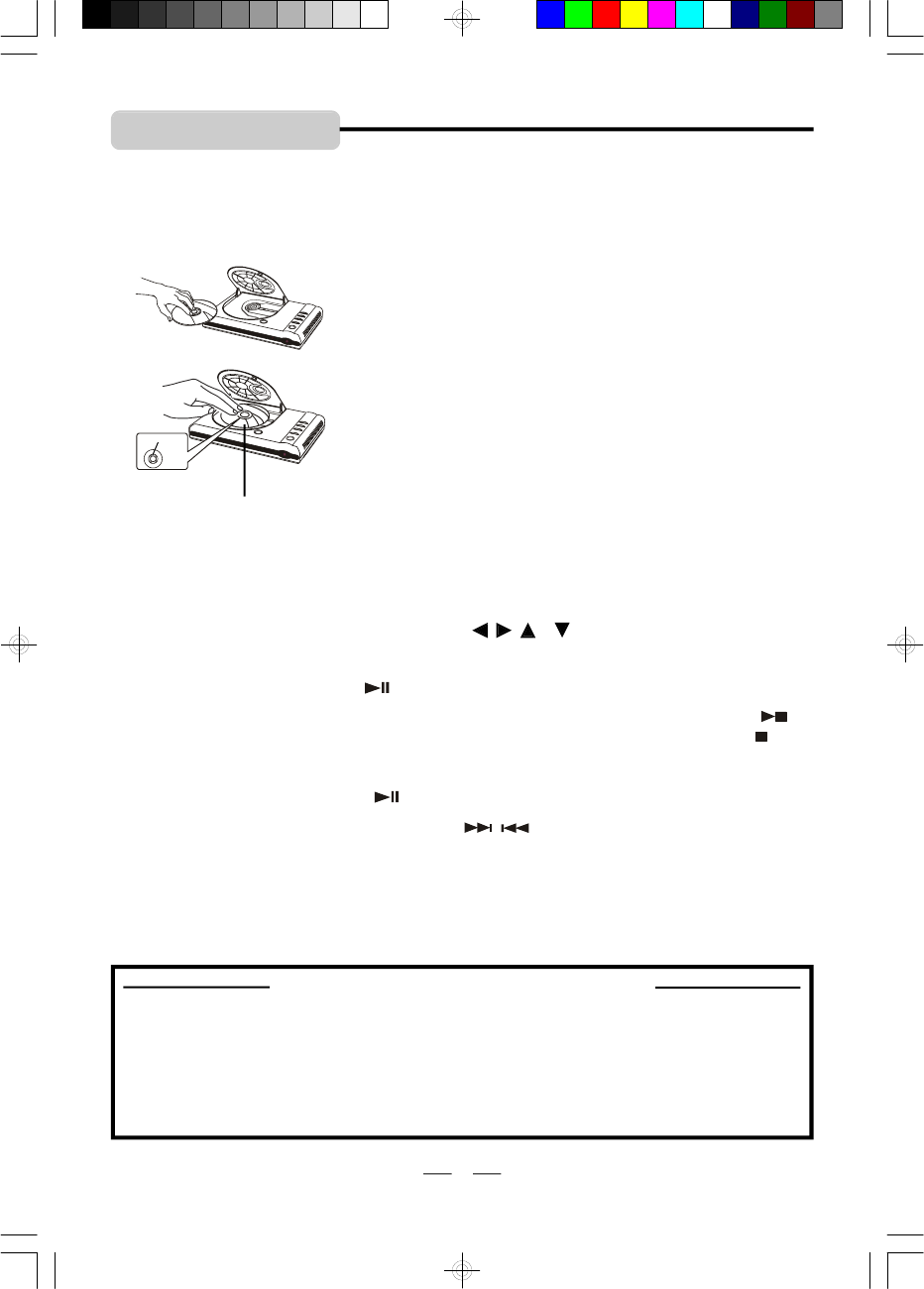
IB-DVD1002 (AT)-WM-E-032706
1. BASIC PLAY
15
LABEL SIDE UP
PUSH HERE
Disc
1 After completing all of the audio and video cable connections, turn on your TV and set it to the
correct video-in channel (for more information, please see box below).
2 Plug the player’s AC power cord into an AC wall outlet and press ON/STANDBY button on
the player or on the remote control.
3 Press the OPEN button on the DVD player to open the disc
door. Place a disc gently on the tray (lable side up) and close the
door by pushingit down. The DVD player starts to read the disc’s
table of contents (this may take 10-20 seconds).
4 Press VOLUME + or VOLUME – button to adjust the volume level on your TV’s REMOTE
and DVD’s REMOTE.
6 To pause playback, press the button; To stop playback, press the STOP button.
NOTE 1: Load the disc with the label side facing up, when
playing a double-sided disc, load it with the desired
playing side face down.
NOTE 2: “NO DISC” or “ERR DISC” will show in the display if
the disc is upside down or the disc is badly scratched
or dirty, it will not play, please clean it or change the
disc, also you can buy a disc polisher to repair it.
NOTE: During play, press the STOP button once, the display will show “PRE STOP ”, if
you press the STOP button the second time, the display will show “STOP ”, and
now your system is in the full STOP mode.
7 To resume playback, press the button.
8 To skip to another track/chapter, press the / buttons repeatedly during playback.
5 Some discs will start playing automatically, and others will display the Disc Contents Menu
on TV screen. If the menu is presented, use the , , & buttons to highlight your selection
and press OK button to confirm. To select a play option, press numeric buttons (0-9).
9 To access the disc menu or title menu during DVD play, press the MENU or TITLE button
on the remote control.
NOTE: This player has a screen saver which will display a bouncing DVD oval if the player is
stopped or paused and no button is pressed for a while.
How to Find your TV’s Video Input Channel
Make sure you have completed all the connections (see pages 4-5), you may need to
change your TV’s video input mode to see the DVD player’s menu and movies. The video
input channel varies with different brands and models, many TV remote controls have a
TV/VIDEO button which can be used to change to different video inputs and back to TV for
normal broadcast viewing. Once you selected the correct channel, your TV will show the
opening DVD screen. For more details, please see your TV manual.
IB-DVD1002(AT)-WM-E-032706.pmd 7/5/2006, 10:24 AM16