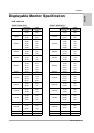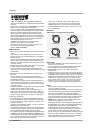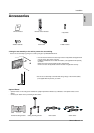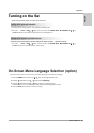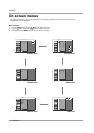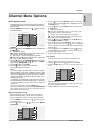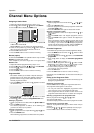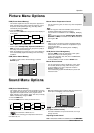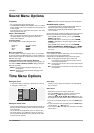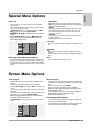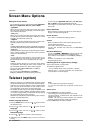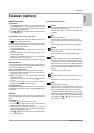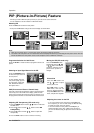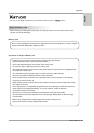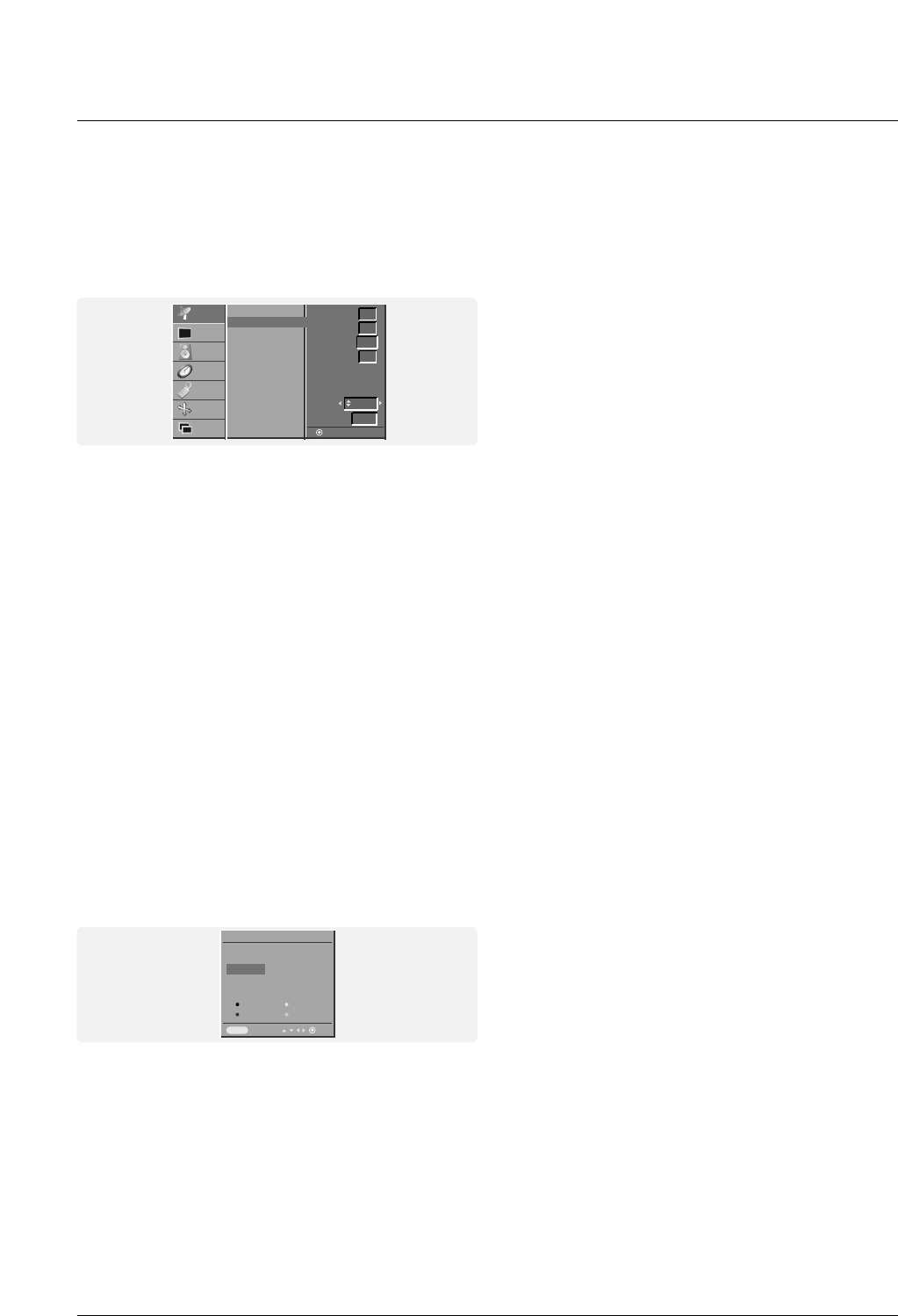
16 PLASMA TV
Operation
Assigning a Station Name
1. Repeat the ‘Manual programme tuning’ steps 1 to 2.
2. Press the
GG
button and then
DD
/
EE
button to select Name.
3.
Press the
GG
button to display the
Name
menu.
4.
Press the
DD
button. You can use a blank, +, -, the alphabet A
to Z and the numeric 0 to 9.
With the
EE
button you can select in the opposite direction.
5. Select the next position by pressing the
GG
button and then
take your choice of the second character, and so on.
6. Press the OK button
in twice
.
7.
Press the EXIT button to return to normal TV viewing.
Booster (option)
In some models, Booster is an optional function. Only a set with
Booster can perform this function.
If the reception is poor at the fringe area of TV signal, select
Booster to On.
1. Repeat the ‘Manual programme tuning’ steps 1 to 2.
2. Press the
GG
button and then
DD
/
EE
button to select Booster.
3. Press the
FF
/
GG
button to select On or Off.
4. Press the OK button.
5.
Press the EXIT button to return to normal TV viewing.
Programme Edit
- This function enables you to delete or skip the stored pro-
grammes. Also you can move some stations to other pro-
gramme numbers or copy a blank station data into the
selected programme number.
1. Press the MENU button and then use
DD
/
EE
button to select
the STATION menu.
2. Press the
GG
button and then
DD
/
EE
button to select
Programme edit.
3. Press the
GG
button to display the Programme edit menu.
Deleting a programme
1. Select a programme to be deleted with the
DD
/
EE
or
FF
/
GG
but-
ton.
2. Press the RED button twice.
The selected programme is deleted, all the following pro-
grammes are shifted up one position.
Copying a programme
1. Select a programme to be copied with the
DD
/
EE
or
FF
/
GG
but-
ton.
2. Press the GREEN button.
All the following programmes are shifted down one position.
Moving a programme
1. Select a programme to be moved with the
DD
/
EE
or
FF
/
GG
but-
ton.
2. Press the YELLOW button.
3. Move the programme to the desired programme number with
the
DD
/
EE
or
FF
/
GG
button.
4. Press the YELLOW button again to release this function.
Skipping a programme number
1. Select a programme number to be skipped with the
DD
/
EE
or
FF
/
GG
button.
2. Press the BLUE button. The skipped programme turns to
blue.
3. Press the BLUE button again to release the skipped pro-
gramme.
When a programme number is skipped it means that you will
be unable to select it using the PR
DD
/
EE
button during normal
TV viewing. If you want to select the skipped programme,
directly enter the programme number with the NUMBER but-
tons or select it in the programme edit or table menu.
Favourite Programme
- This function lets you select your favourite programmes directly.
1. Press the MENU button and then use
DD
/
EE
button to select
the STATION menu.
2. Press the
GG
button and then
DD
/
EE
button to select Favourite
programme
.
3. Press the
GG
button to display the Favourite programme
menu.
4. Press the
DD
/
EE
button to select -- -----.
5. Select a desired programme with the
FF
/
GG
button or NUM-
BER buttons. Any number under 10 is entered with a numer-
ic ‘
0’ (or ‘00’) in front of it, i.e. ‘05’ (or ‘005’) for 5.
6. To store another programme, repeat steps 4 to 5.
You can store up to 8 programmes.
7. Press the OK button.
8.
Press the EXIT button to return to normal TV viewing.
Repeatedly press the FAV button to select stored favourite pro-
grammes.
Calling up the Programme Table
- You can check the programmes stored in the memory by dis-
playing the programme table.
Displaying programme table
Press the LIST button to display the Programme table menu.
The programme table appears on the screen.
• You may find some blue highlighted programmes shown.
They have been set up in the programme edit mode.
• Some programmes with the channel number shown in the
programme table indicate there is no station name assigned.
Selecting a programme in the programme table
Select a programme with the
DD
/
EE
or
FF
/
GG
button.
Then press the OK button.
The Plasma Display switches to the chosen programme number.
Paging through a programme table
There are 10 programme table pages in which contain 100 pro-
grammes.
Pressing the
DD
/
EE
or
FF
/
GG
button repeatedly turns the pages.
P
ress the LIST button to return to normal TV viewing.
Channel Menu Options
Channel Menu Options
CHANNEL
Programme edit
0 - - - - - 5 C 05
1 BLN 2 6 C 07
2 C 01 7 C 55
3 C 04 8 S 27
4 C 05 9 S 29
Delete Copy
Move Skip
Prev.
2 C 01
Menu
Auto programme
Manual programme
Programme edit
Favourite programme
STATION
PICTURE
SOUND
TIME
SPECIAL
SCREEN
PIP/DW
Manual programme
Storage
System
Band
Channel
Fine
Search
Name
Booster
Prev.
2
BG
1
V/UHF
C 01
Off