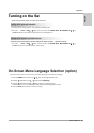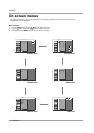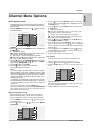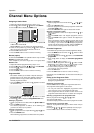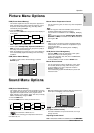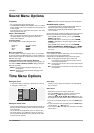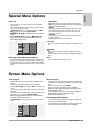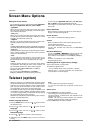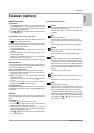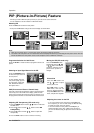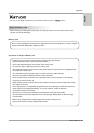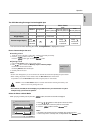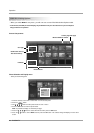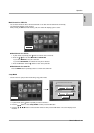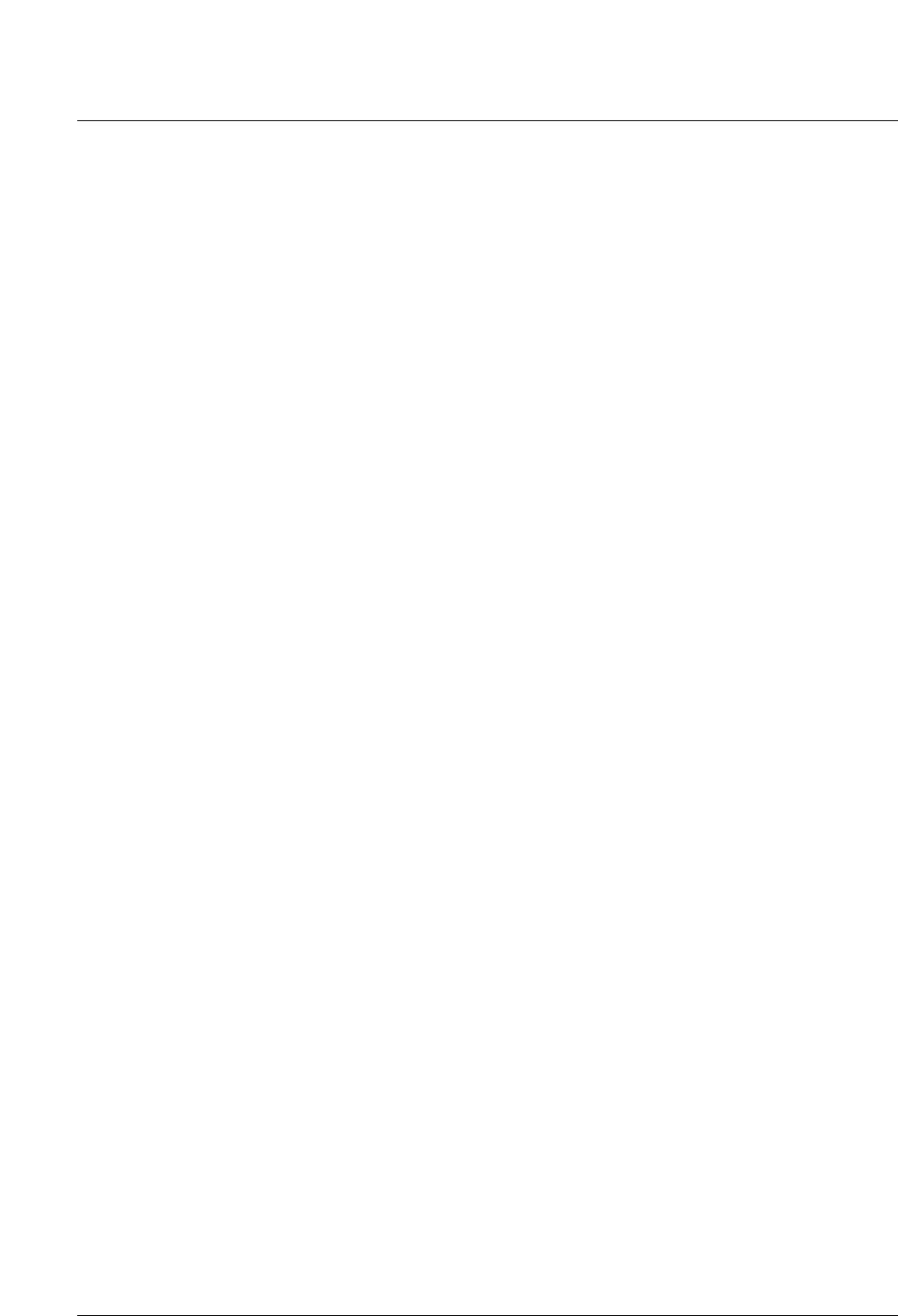
20 PLASMA TV
Operation
T
T
eletext (option)
eletext (option)
Screen Menu Options
Screen Menu Options
Setting the Picture Format
- You can watch the screen in various picture formats;
Spectacle
,
Full (option), Original, 4:3, 16:9 (Wide), 14:9 and Zoom.
• Spectacle
When your TV receives the wide screen signal, when select-
ed it will adjust the picture horizontally, in non-linear propor-
tion, to fill the entire screen.
• Full (option)
When your TV receives the wide screen signal, when select-
ed it will adjust the picture horizontally or vertically, in a linear
proportion, to fill the entire screen fully.
• Original
When your TV receives the wide screen signal, it will be auto-
matically changed to the picture format to be sent.
• 4:3
Following selection will lead you to view a picture with an original 4:3
aspect ratio, with gray bars appearing at both the left and right sides.
• 16:9 (Wide)
Following selection will lead you to adjust the picture horizon-
tally, in a linear proportion, to fill the entire screen (useful for
viewing 4:3 formatted DVDs).
• 14:9
You can enjoy the picture format of 14:9 or general TV pro-
gramme through the 14:9 mode. The screen 14:9 is viewed
just like that the screen 4:3 is magnified to the left / right.
• Zoom
Following selection will lead you to view the picture without
any alternation, while filling the entire screen. However, the
top and bottom portions of the picture will be cropped.
- You can only select 4:3 and 16:9 (Wide) in RGB[PC],
HDMI[PC] mode only.
- You can only select 4:3, 16:9 (Wide) and Zoom in
RGB[DTV], HDMI[DTV], Component [DTV] mode only.
- You can only select Spectacle, Full (Option), 4:3, 16:9 (Wide),
14:9 and Zoom in Component [480i/576i] mode only.
- There might be uncomfortable in full mode. Then change into
other mode.
Picture Size Zoom
- When enlarging or reducing the picture, the screen may be
display an unnatural looking picture.
Screen Position
- This function is available after adjusting Zoom +/-.
Cinema
- When you watch the movie, this function adjusts the set to
the best picture appearance.
- This function works in the following mode:
TV, AV1, AV2, S-Video2, AV3, AV4, AV5 or COMPONENT
(480i/576i).
NR (Noise Reduction)
- You can select 3D NR or MPEG NR to reduce the picture noise
which may appear on the screen during watching the TV.
- This function is not available for use in RGB[PC], HDMI[PC]
mode.
- 3D NR is not available for use in RGB, HDMI,
Component[DTV] mode.
Initializing (Reset to original factory settings)
This function operates in current mode.
To initialize the adjusted value
• You can initialize Phase, Clock, H-Position, V-Position,
Position, Zoom +/-, PIP size, PIP position, PIP Transparency
and sub picture size of twin picture.
- Teletext (or TOP text) is an optional function, therefore only the
set with the teletext system can receive the teletext broadcast.
- Teletext is a free service broadcast by most TV stations which
gives up-to-the-minute information on news, weather, televi-
sion programmes, share prices and many other topics.
- The teletext decoder of this set can support the SIMPLE, TOP
and FASTEXT systems. SIMPLE (standard teletext) consists
of a number of pages which are selected by directly entering
the corresponding page number. TOP and
FASTEXT are more modern methods allowing quick and easy
selection of teletext information.
Teletext Language Selection
1. Press the MENU button and then use
DD
/
EE
button to select
the SPECIAL menu.
2. Press the
GG
button and then use
DD
/
EE
button to select
Language.
3. Press the
GG
button and then use
FF
/
GG
button to select
Teletext Language.
4. Press the
DD
/
EE
button to select the required language.
5. Repeatedly press the MENU button to return to normal TV
viewing.
Note :
a. Please select your local teletext language.
b. If you don't, the teletext may not appear correctly on the
screen.
Switch on/off
Press the
TEXT
button to switch to teletext.
• The initial page or last page appears on the screen.
Two page numbers, TV station name, date and time are dis-
played on the screen
headline. The first page number indicates your selection,
while the second shows the current page displayed.
Press the
TEXT
button to switch off teletext.