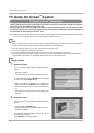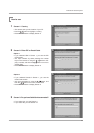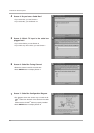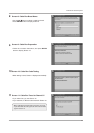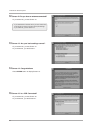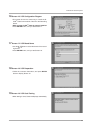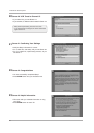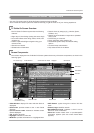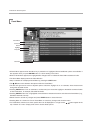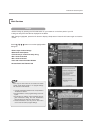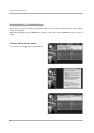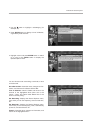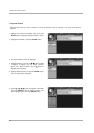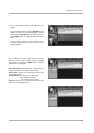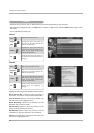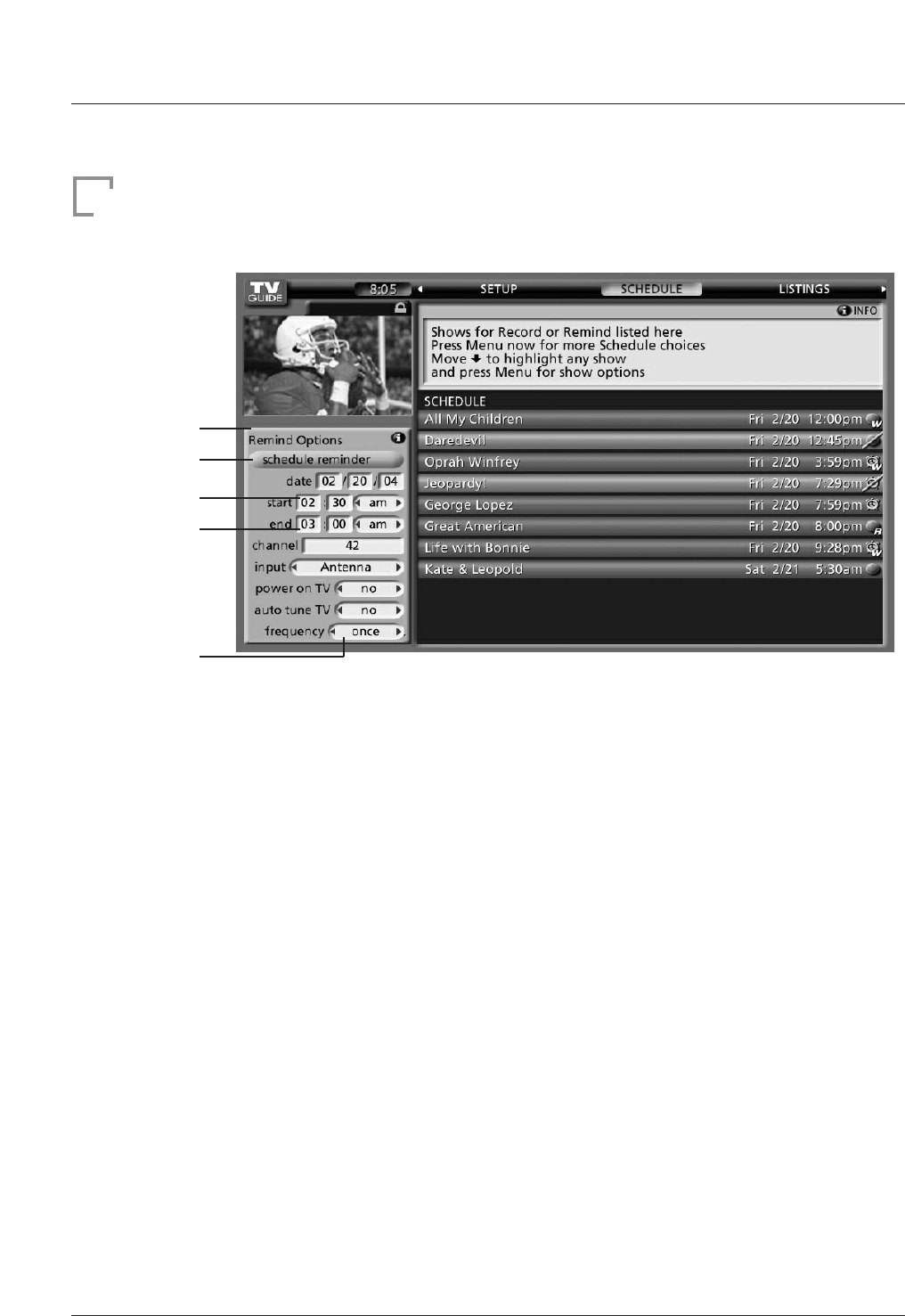
52
TV Guide On Screen System
Panel Menu
• A Panel Menu appears when the Menu key is pressed on a highlighted tile and additional options are available. It
also appears when you press ENTER button on a show starting in the future.
• When a Panel Menu appears, the highlighted tile changes color to indicate the Panel Menu relates to this tile.
• The Panel Menu displays below the Video Window.
• Help is available for a displayed Panel Menu by pressing the INFO button.
• The
DD
/
EE
button move between the options within the Panel Menu.
• The left and right arrows move to adjacent options unless the highlight is on an odometer, where these arrows
change the odometer choice.
• Pressing ENTER button from an odometer or number entry box moves the highlight to the default command button
of that Panel Menu, for example, Schedule Reminder.
• Pressing ENTER button from a highlighted command button executes the action and closes the Panel Menu (e.g.,
Schedule Reminder, Cancel).
• Select Cancel to cancel any changes and press ENTER button to close this menu.
• Pressing Menu is a shortcut to Cancel. Press Menu to cancel any changes and close the menu.
• If a Panel Menu contains more menu options than can be displayed on a single screen,
DD
/
EE
button appear at the
top or bottom of a menu. Simply scroll down to access these options.
Panel Menu
Command
Button
Highlight
Entry Box
Odometer