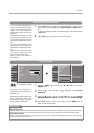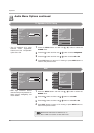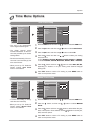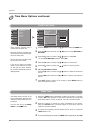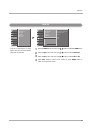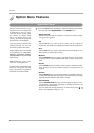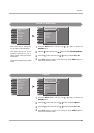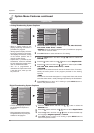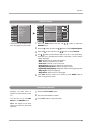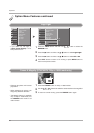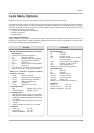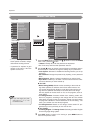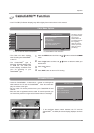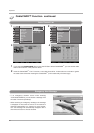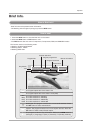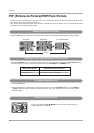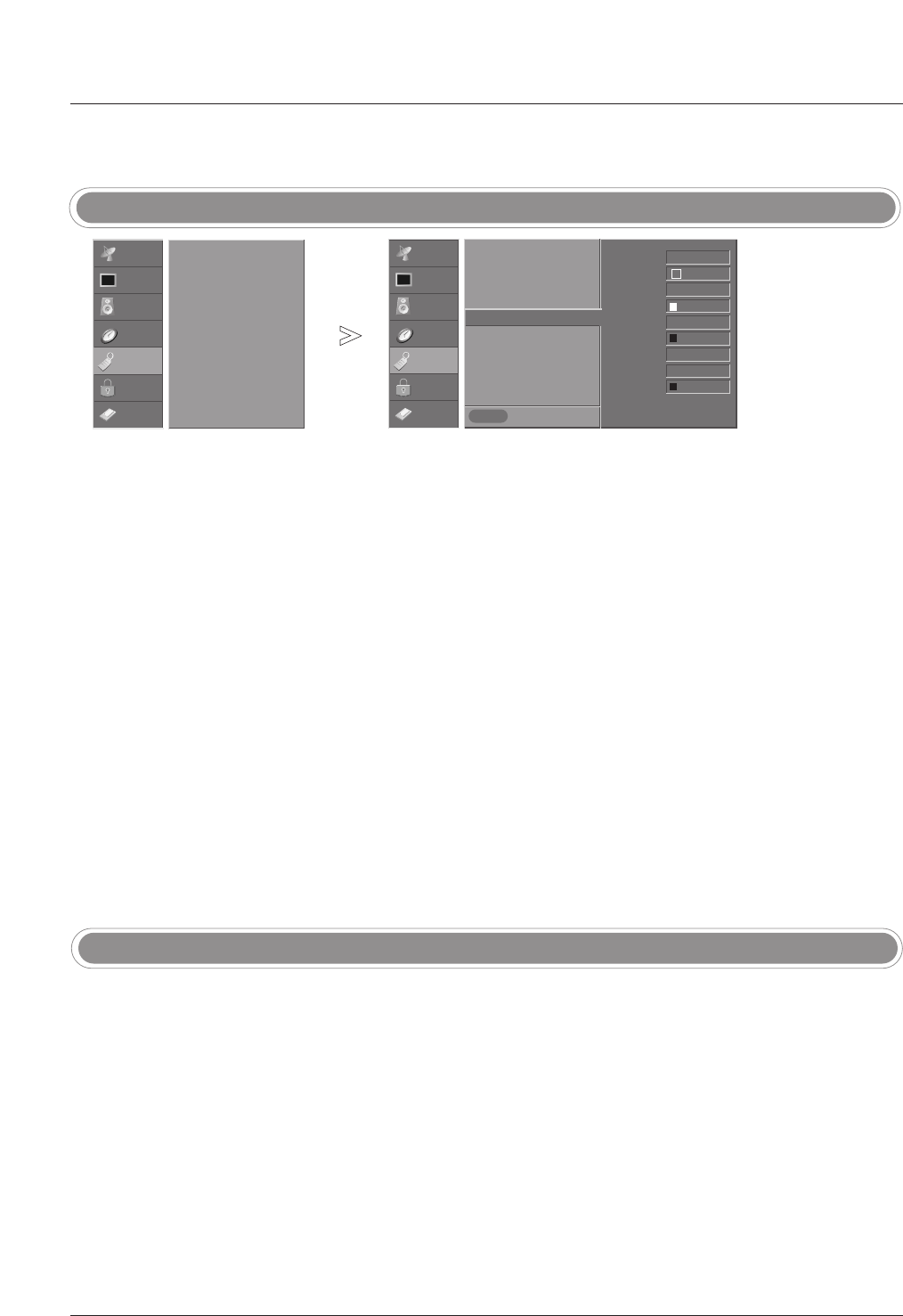
87
Operation
Auto Demo (Review)
- Customize the DTV/CADTV cap-
tions that appear on your screen.
Caption Option
Press the MENU button and then use
DD
/
EE
button to select the
OPTION menu.
Press the
GG
button and then use
DD
/
EE
button to select Caption Option.
Press the
GG
button and then use
FF
/
GG
button to select Custom.
Use
DD
/
EE
button to customize the Style, Font, etc., to your preference.
A preview icon is provided at the bottom of the screen, use it to see the
caption language.
• Size: Set the size the words will appear in.
•
Font: Select a typeface for the words.
•
Text Color: Choose a color for the text.
•
Text Opacity: Specify the opacity for the text color.
•
Bg (Background) Color: Select a background color.
•
Bg (Background) Opacity: Select the opacity for the background color.
•
Edge Type: Select an edge type.
•
Edge Color: Select a color for the edges.
Press EXIT button to return to TV viewing or press MENU button to
return to the previous menu.
1
2
3
4
5
SETUP
VIDEO
AUDIO
TIME
OPTION
LOCK
CABLE
Previous
MENU
Aspect Ratio
Cinema 3:2 Mode
Caption
Caption/Text
Caption Option
G
Language
Auto Demo
Logo Light
Style Custom
Size A Standard
Font Font 0
Text Color White
Text Opacity
Solid
Bg Color Black
Bg Opacity Solid
Edge Type None
Edge Color Black
SETUP
VIDEO
AUDIO
TIME
OPTION
G
LOCK
CABLE
Aspect Ratio
Cinema 3:2 Mode
Caption
Caption/Text
Caption Option
Language
Auto Demo
Logo Light
- Displays the slide show to
explain the main features of this
TV.
- You can also set up the Auto
Demo
in the OPTION menu.
- Note: The images on the Auto
demo may differ from the actual
products.
Press the AUTO DEMO button.
The auto demonstration to starts.
Press EXIT button to stop Auto Demo.
1
2
3