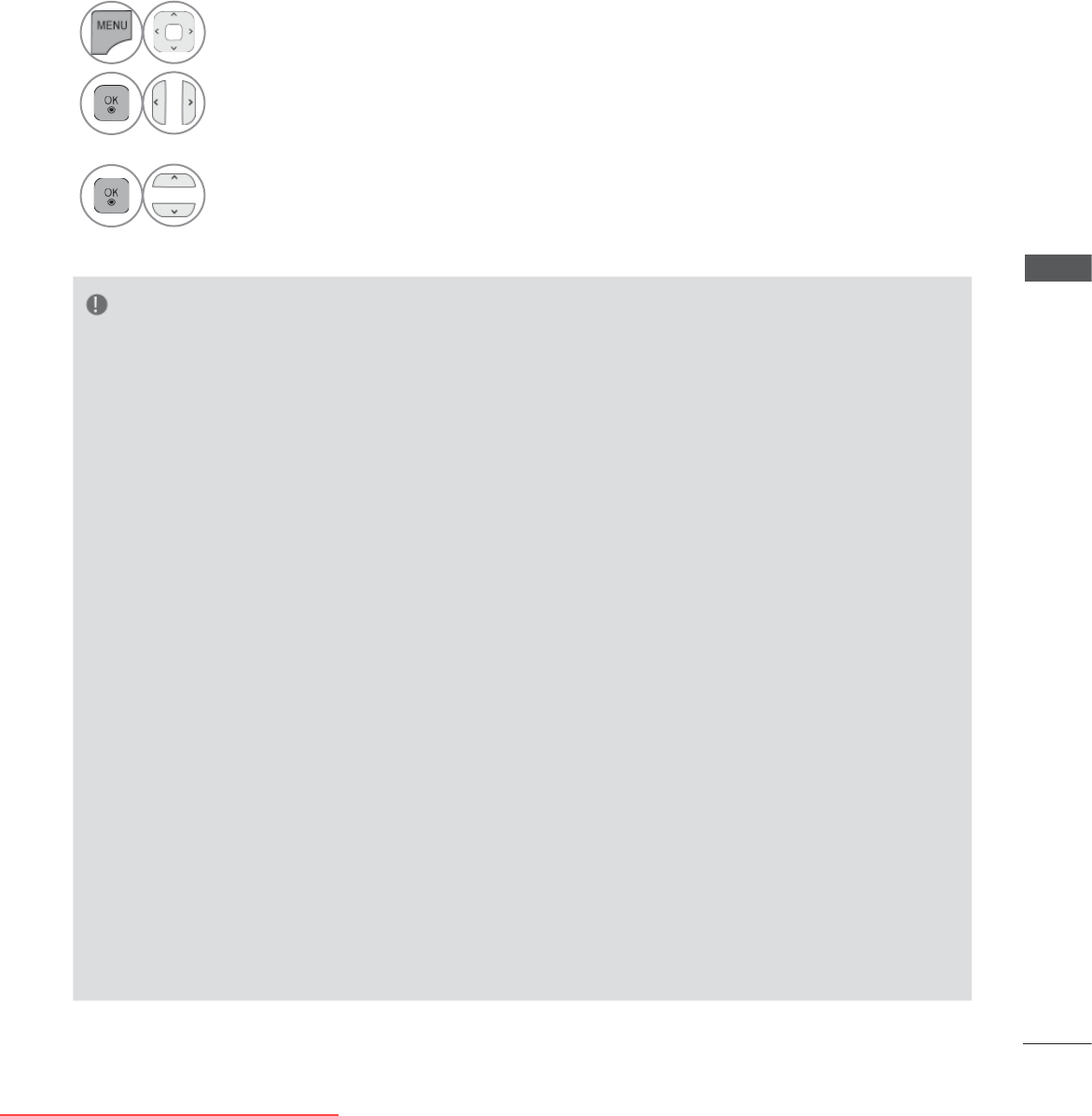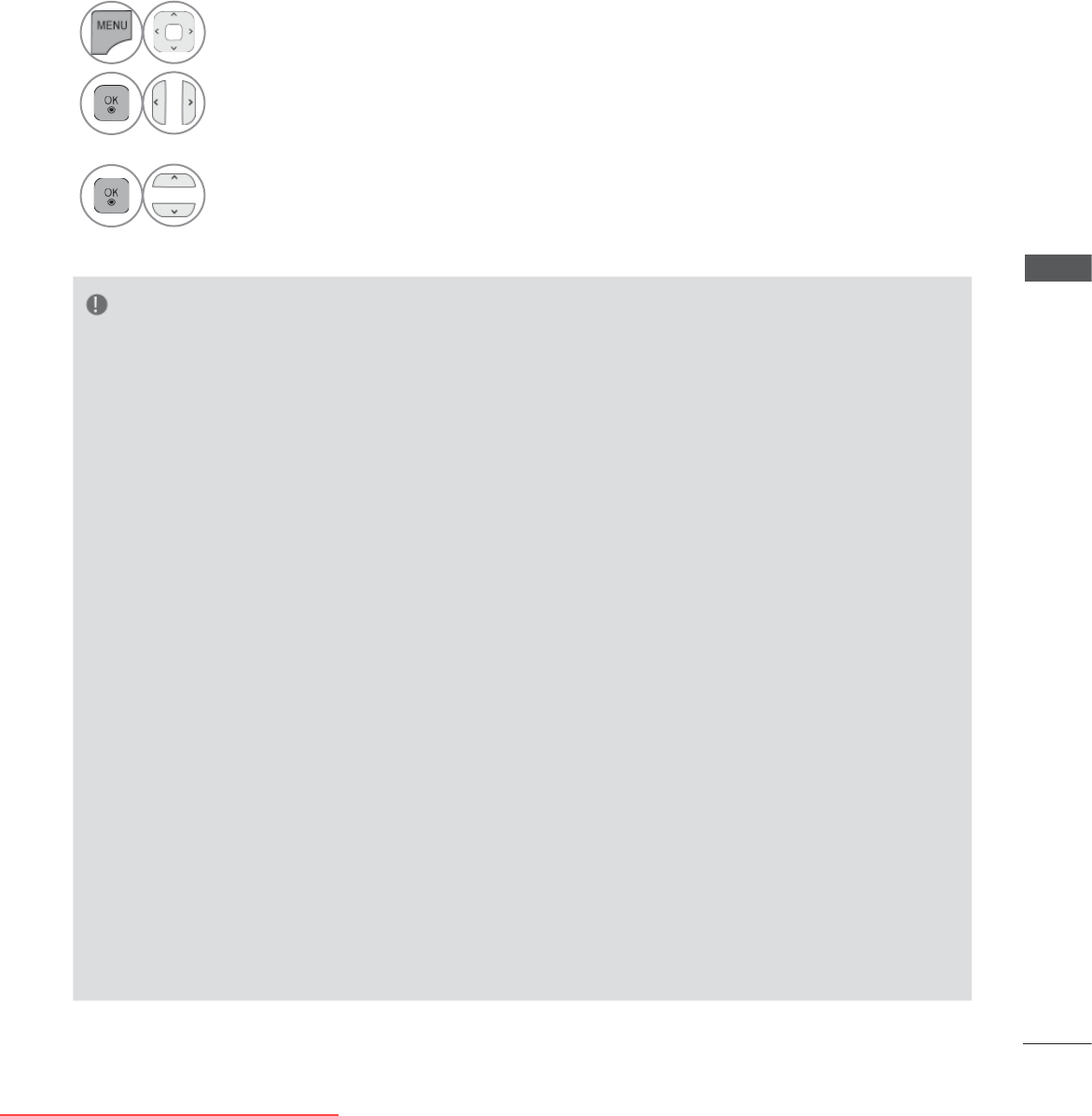
95
TO USE A USB OR PC DEVICE
Playing back shared contents
You can display and play movie, photo and music content stored on your computer or other DLNA
media servers.
1
Start the server on your computer or other device that connected on your home network.
NOTE
►To play the file on the media server, the TV and the media server must be connected to the same
access point.
►Because the compatibility and available playback functions on the MY MEDIA menu are tested
on the bundle DLNA server (Nero MediaHome 4 Essentials) environment, file requirements and
playback functions on the MY MEDIA may differ depending on media servers.
►The file requirements on this page are not always compatible. There may have some restrictions
by file features and media server’s ability.
► Even the files that are not supported can be displayed in photo thumbnail or music thumbnail.
►Movie thumbnail is not supported in DLNA Movie.
►If there is an unplayable music file in the MY MEDIA menu, the TV will skip the file and play next
file.
►The file information indicated on the screen may not always correct for music and movie files in
MY MEDIA menu.
►This TV only supports movie subtitle files supplied by Nero MediaHome 4.
►The subtitle file name and movie file name have to be the same and located at the same folder.
►If subtitle files have been added after a directory has been indexed already, the user has to
remove and re-add the folder to the list of shares.
►The playback and operating quality of the MY MEDIA function may be affected by your home net-
work condition.
►The files from removable media such as USB drive, DVD-drive etc. on your media server may not
share properly.
►When playing the Media through DLNA connection, it does not support the DivX file play which is
protected by DRM.
►Up to 200 folders in one folder and 999 including folders and files can be recognized.
►If there are too many folders and files in one folder
, it may not operate properly.
2
Select MY MEDIA.
3
Select Movie List, Photo List or Music List.
4
Select the DLNA.
Depending on the media server, this TV may need to get the permission from
the server.
If you want to re-scan available media server, press blue colour button.
Downloaded From TV-Manual.com Manuals