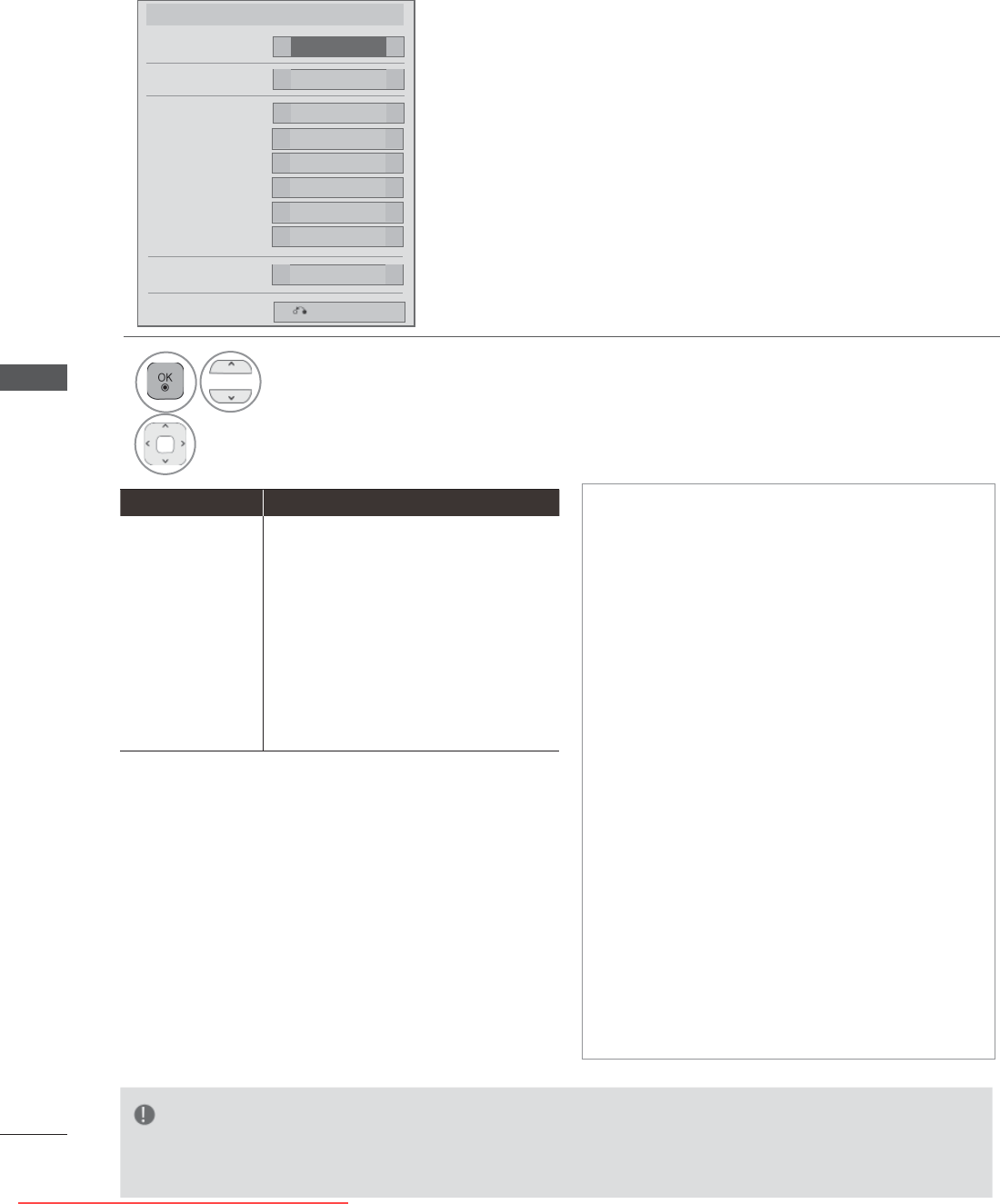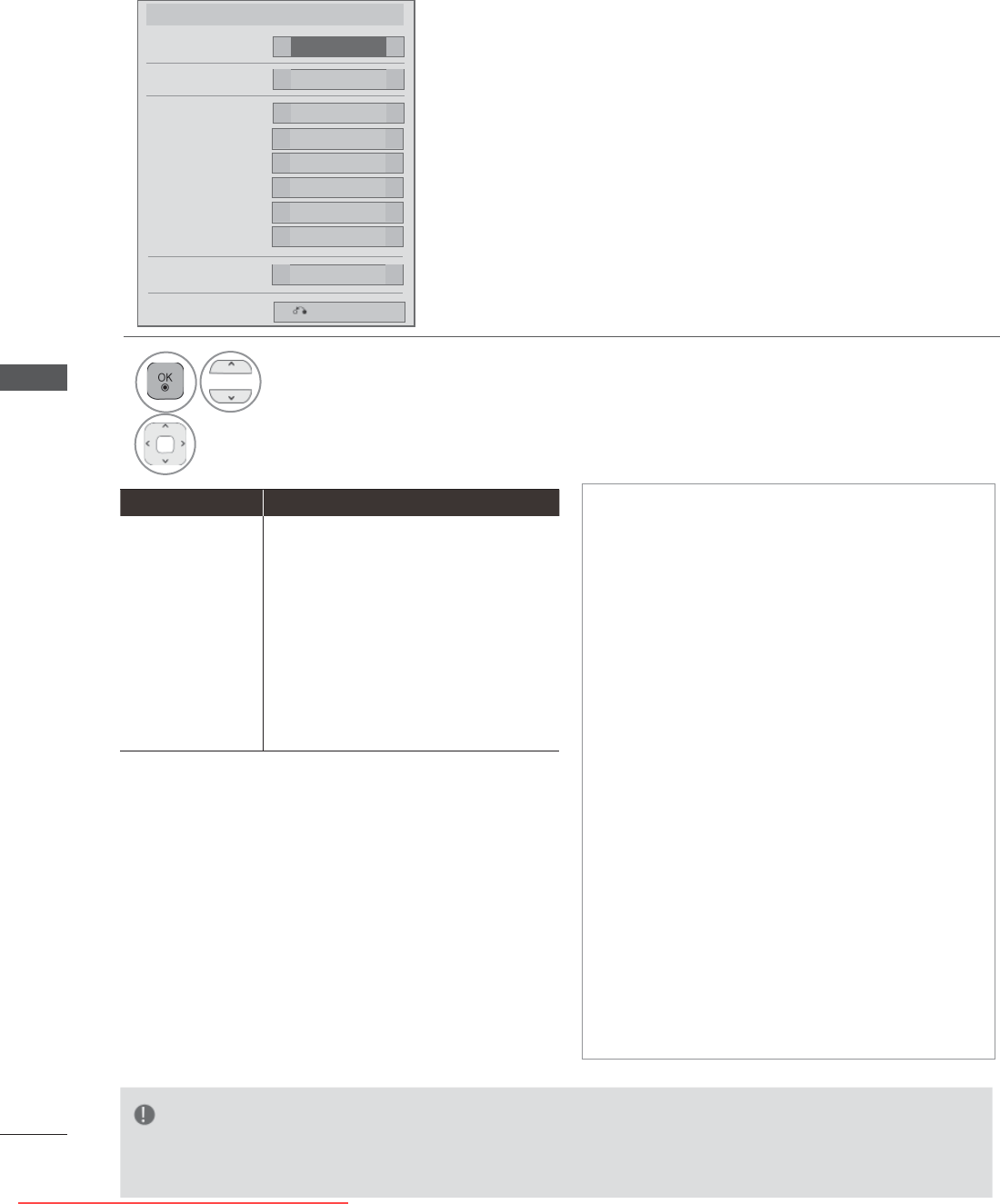
104
TO USE A USB OR PC DEVICE
TO USE A USB OR PC DEVICE
►Picture Size : Selects your desired picture
format during movie play.
►A
udio Language : Changes the Language
Group of the audio during movie play.
Files
with a single audio track cannot be selected.
►Subtitle Langugae
: Turn on/off the subtitle.
►Language : Activated for SMI subtitle and
can select the language within the subtitle.
►Code page : Can select the font for subti-
tle. When set to default, same font as gen-
eral menu will be used.
►Sync : Adjusts the time synchronisation of
the subtitle from -10 secs to +10 secs by
steps of 0.5 secs during movie play
.
►Position : Changes the position of the subtitle
either up or down during movie play.
►Size : Selects your desired Subtitle size
during movie play.
►Repeat : Turn on/off repeat function of
movie playback. When turned on, the file
within the folder will be played back
repeatedly. Even when the repeated play-
back is turned of
f, it can run the playback if
the file name is similar to the previous file.
■ When you select the Set Video Play,
Set Video Play.
Picture Size
Audio Language
1
◄ ►
On
◄ ►
Subtitle Language
0
● Position
◄ ►
Normal
● Size
◄ ►
0
● Sync
◄ ►
English
● Language
◄ ►
Default
● Code page
◄ ►
On
Repeat
◄ ►
Full
◄ ►
Previous
1
Select Picture Size, Audio Language, Subtitle Langugae or Repeat.
2
Make appropriate adjustments.
NOTE
► Only 10,000 of sync blocks can be supported within the subtitle file.
► When playing a video, you can adjust the Picture Size by pressing the RA
TIO button.
Subtitle Language Support Language
Latin1
English, Spanish, French, German, Italian, Swedish,
Finnish, Dutch, Portuguese, Danish, Romanian,
Norwegian, Albanian, Gaelic, Welsh, Irish,
Catalan,Valencian
Latin2
Bosnian, Polish, Croatian, Czech,
Slovak, Slovenian, Serbian, Hungarian
Latin4
Estonian, Latvian, Lithuanian
Cyrillic
Bulgarian, Macedonian, Russian, Ukrainian, Kazakh
Greek
Greek
Turkish
Turkish
Downloaded From TV-Manual.com Manuals