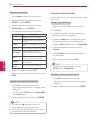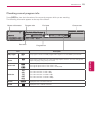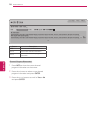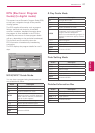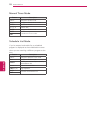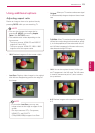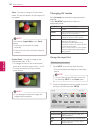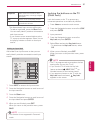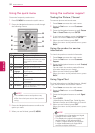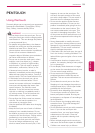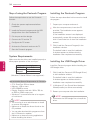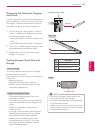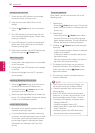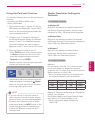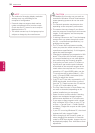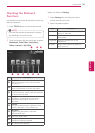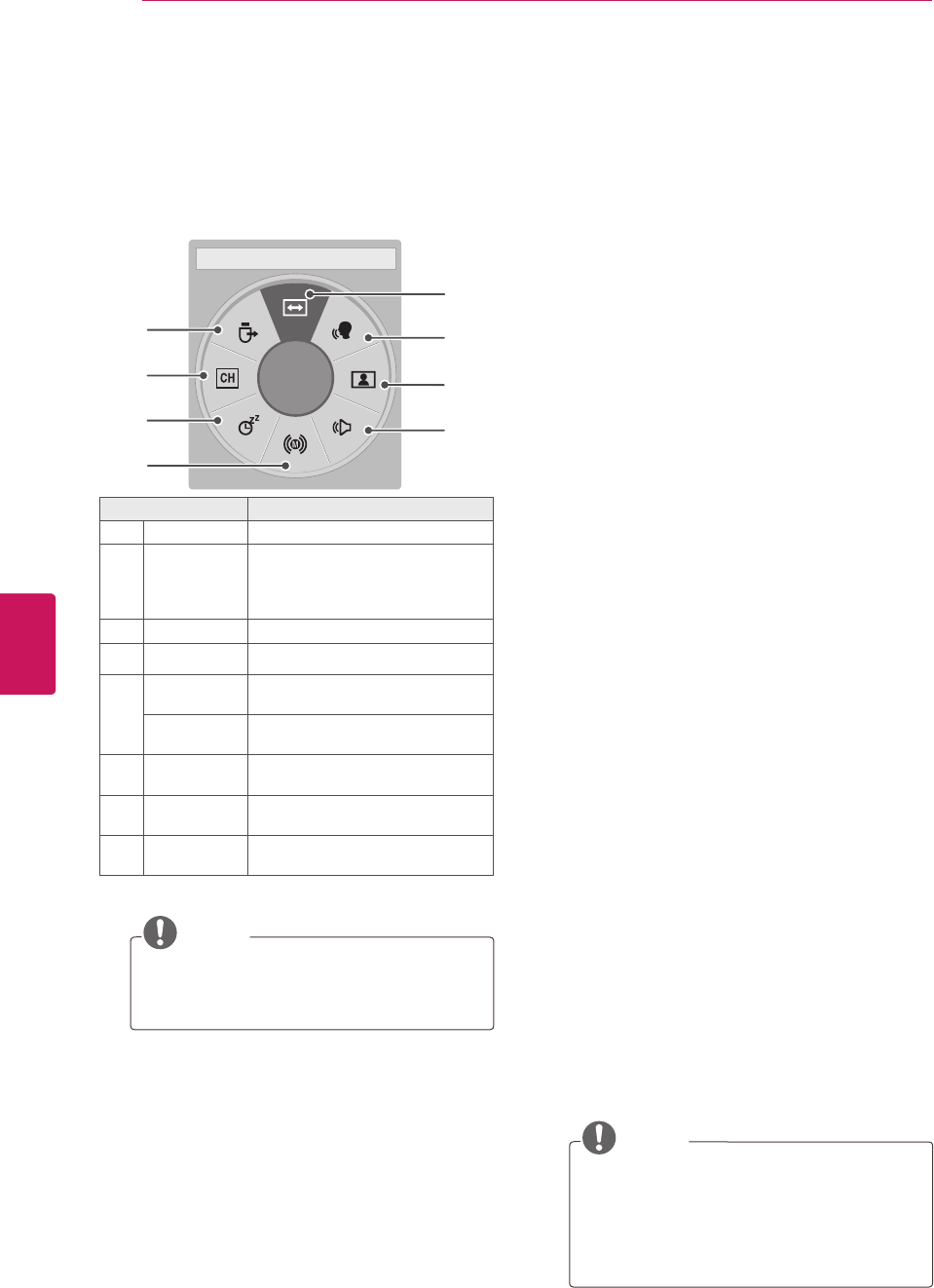
32
ENG
ENGLISH
WATCHING TV
Using the quick menu
Customize frequently used menus.
1
Press
Q. MENU
to access the quick menus.
2
Press the Navigation buttons to scroll through
the following menus.
8
1
2
3
4
7
6
5
Menu Description
1
Aspect Ratio Changes the image size.
2
Clear Voice II By differentiating the human
sound range from others, it helps
users listen to human voices
better.
3
Picture Mode Changes the image mode.
4
Sound Mode Changes the sound mode.
5
Audio
Language
Changes the audio language
(Digital signal).
Audio Changes the MTS sound (Analog
signal).
6
Sleep Timer Sets the length of time until the
TV to turns off.
7
Del/Add Edits the channels to add or delete
the channel.
8
USB Device Ejects a USB device when a USB
device is connected.
NOTE
The available menus and options may
differ from the input source that you are
using.
3
Press the Navigation buttons to scroll to the
option you want.
4
When you are finished, press
Q. MENU
.
Using the customer support
Testing the Picture / Sound
To execute picture and sound tests.
1
Press
Home
to access the main menus.
2
Press the
Red
button to scroll
Customer
Support
.
3
Press the Navigation buttons to scroll
Picture
Test
or
Sound Test
and press
ENTER
.
4
If you have any problem, press the Navigation
buttons to scroll to
Yes
and press
ENTER
.
5
When you are finished, press
EXIT
.
When you return to the previous menu, press
BACK
.
Using the product or service
information
To check the product or service information
1
Press
Home
to access the main menus.
2
Press the
Red
button to scroll
Customer
Support
.
3
Press the Navigation buttons to scroll
Product/
Service Info.
.
You can check the various product/Service
infomation based on your model.
4
When you are finished, press
EXIT
.
When you return to the previous menu, press
BACK
.
Using Signal Test
To view information on the Manufacturer, Model/
Type, Serial Number and Software Version.
1
Press
Home
to access the main menus.
2
Press the
Red
button to scroll
Customer
Support
.
3
Press the Navigation buttons to scroll
Signal
Test
.
4
Press
ENTER
.
- Manufacturer, Model/Type, Serial Number,
Software Version and information of Channel.
5
When you are finished, press
EXIT
.
When you return to the previous menu, press
BACK
.
NOTE
This displays the information and signal
strength of the tuned *MUX.
This displays the signal information and
service name of the selected MUX.
(*MUX: A higher directory of channels
in digital broadcasting (a single MUX
contains multiple channels.)