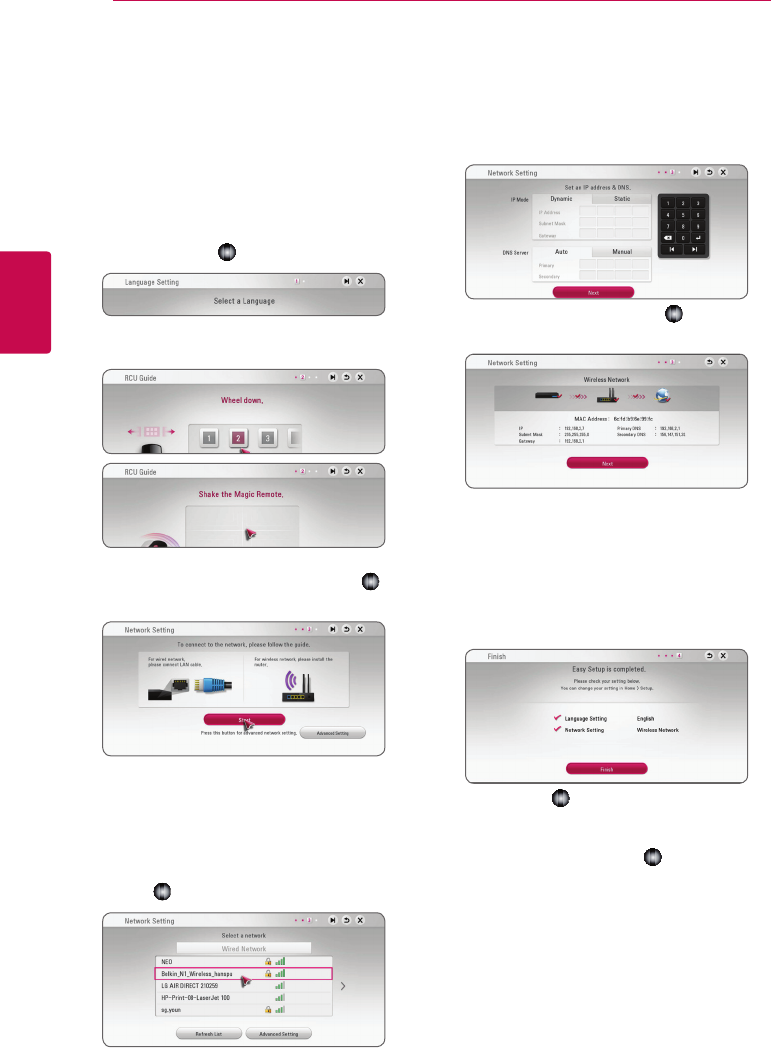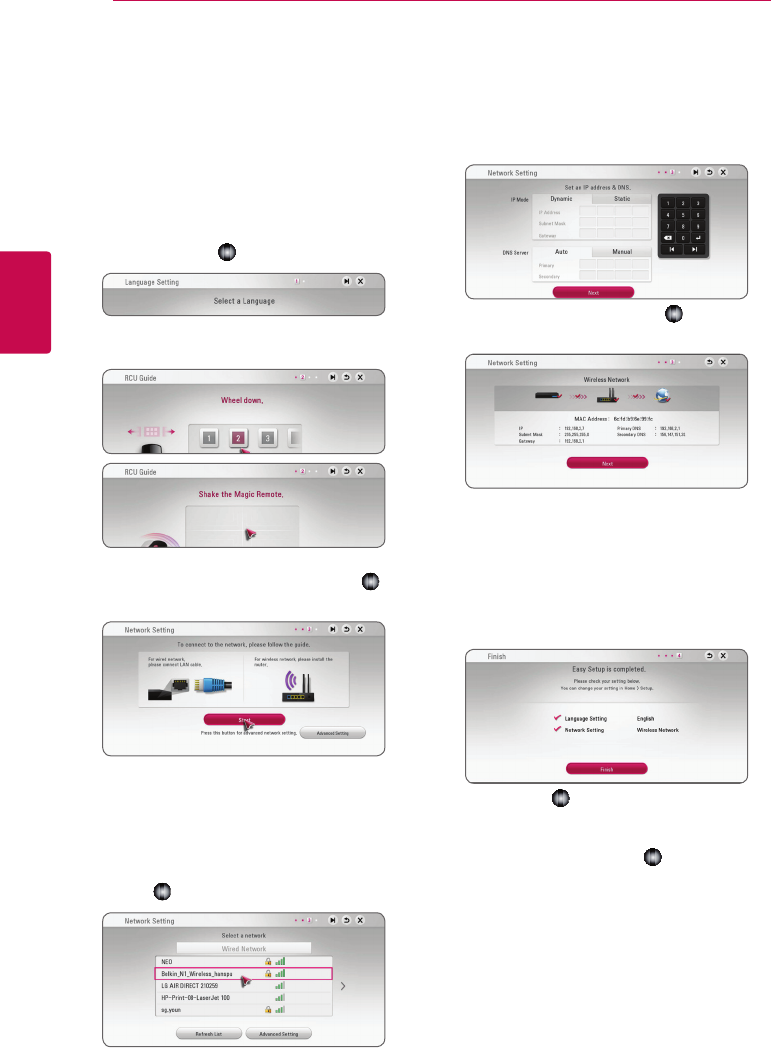
System Setting22
System Setting
3
Initial Setup
When you turn on the unit for the rst time, the
initial setup wizard appears on the screen. Set the
display language and network settings on the initial
setup wizard.
1. Press
1
(POWER).
The initial setup wizard appears on the screen.
2. Use
w/s/a/d
to select a display language
and press Wheel (
).
3. Try the some features of your Magic remote
control by following the guide on the screen.
4. Read and prepare the preparations for the
network settings and then press Wheel (
)
while [Start] is highlighted.
If wired network is connected, the network
connection setting will automatically be
finished.
5. All available networks are displayed on the
screen. Use
w/s
to select [Wired Network]
or desired SSID of wireless network and press
Wheel (
).
If you have security on your access point, you
need to input the security code as necessary.
6. Use
w/s/a/d
to select the IP mode
between [Dynamic] and [Static].
Normally, select [Dynamic] to allocate an IP
address automatically.
7. Select [Next] and press Wheel ( ) to apply
network settings.
Network connection status is displayed on the
screen.
For details on network settings, refer to
“Connecting to your Home Network” on page
17.
8. Check all the settings that you have set in the
previous steps.
Press Wheel ( ) while [Finish] is highlighted
to finish the initial setup settings. If there is any
settings to be changed, use
w/s/a/d
to
select
1
and press Wheel (
).