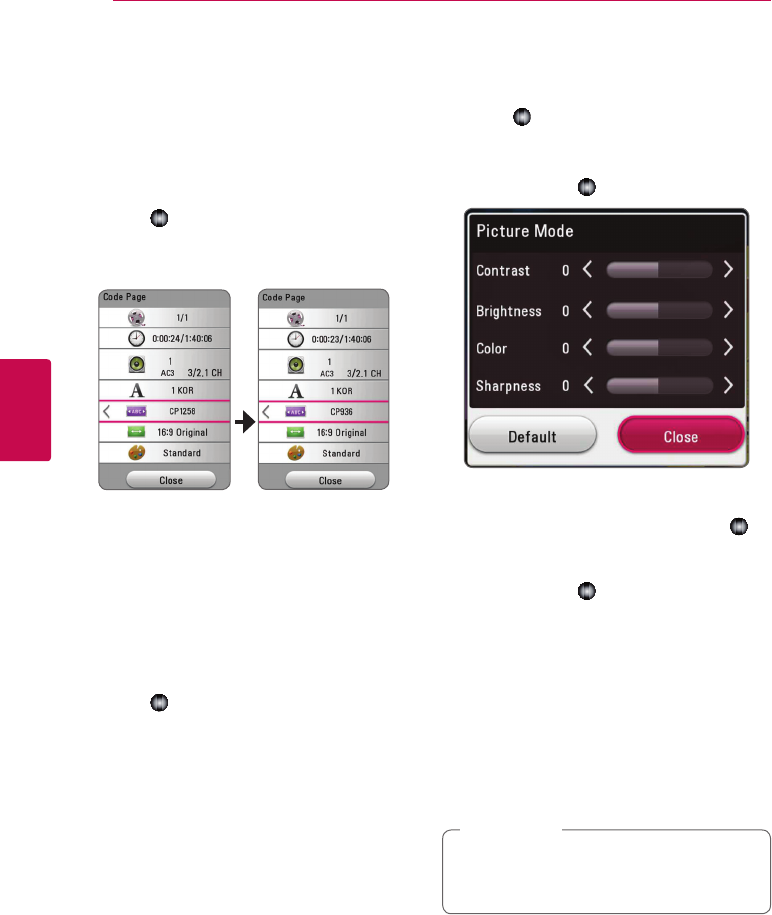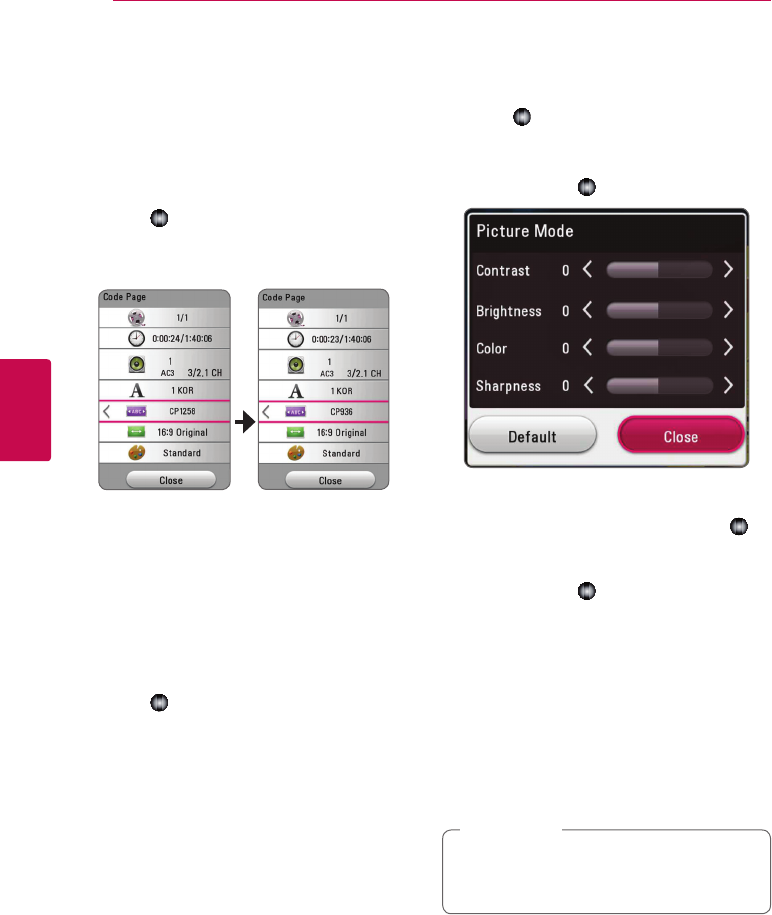
Operating44
Operating
4
Changing subtitle Code Page
y
If the subtitle is displayed in broken letter, you can
change the subtitle code page to view the subtitle
le properly.
1. During playback, press INFO/MENU (
m
).
2. Select an [Option] using
a/d
, and press
Wheel ( )
.
3. Use
w/s
to select the [Code Page] option.
4. Use
a/d
to select desired code option.
5. Press BACK (
1
) to exit the On-Screen display.
Changing the Picture Mode
eroy
You can change the [Picture mode] option during
playback.
1. During playback, press INFO/MENU (
m
).
2. Select an [Option] using
a/d
, and press
Wheel ( )
.
3. Use
w/s
to select the [Picture Mode] option.
4. Use
a/d
to select desired option.
5. Press BACK (
1
) to exit the On-Screen display.
Setting the [User setting] option
1. During playback, press INFO/MENU (
m
).
2. Select an [Option] using
a/d
, and press
Wheel ( )
.
3. Use
w/s
to select the [Picture Mode] option.
4. Use
a/d
to select the [User setting] option,
and press
Wheel ( )
.
5. Use
w/s/a/d
to adjust the [Picture Mode]
options.
Select [Default] option then press
Wheel ( )
to
reset the all video adjustments.
6. Use
w/s/a/d
to select the [Close] option,
and press
Wheel ( )
to nish setting.
Viewing content information
y
The player can display the content information.
1. Select a le using
w/s/a/d
.
2. Press INFO/MENU (
m
) to display the option
menu.
The le information appears on the screen.
The information displayed on the screen
may not correct comparing actual content
information.
,
Note