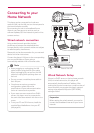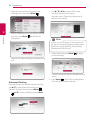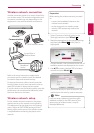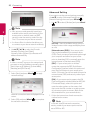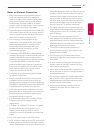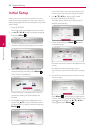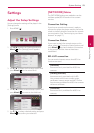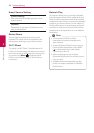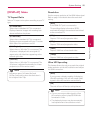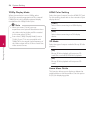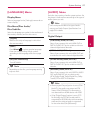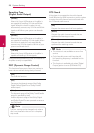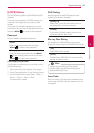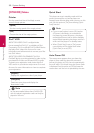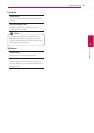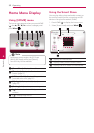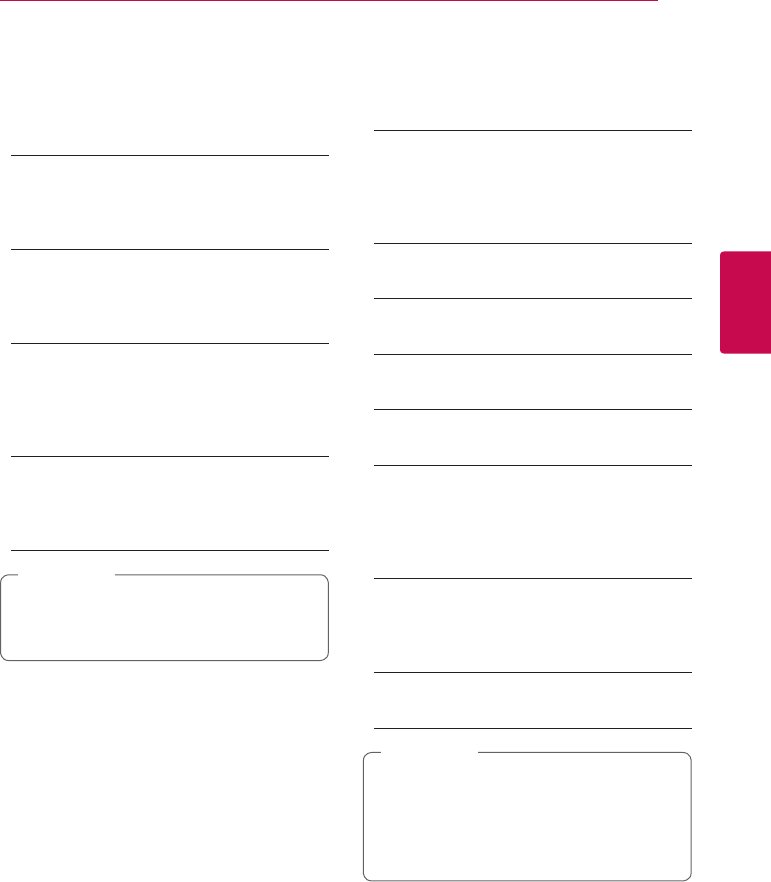
System Setting 25
System Setting
3
[DISPLAY] Menu
TV Aspect Ratio
Select a TV aspect ratio option according to your TV
type.
[4:3 Letter Box]
Select when a standard 4:3 TV is connected.
Displays theatrical images with masking bars
above and below the picture.
[4:3 Pan Scan]
Select when a standard 4:3 TV is connected.
Displays pictures cropped to ll your TV screen.
Both sides of the picture are cut o.
[16:9 Original]
Select when a 16:9 wide TV is connected. The
4:3 picture is displayed with an original 4:3
aspect ratio, with black bars appearing at the
left and right sides.
[16:9 Full]
Select when a 16:9 wide TV is connected. The
4:3 picture is adjusted horizontally (in a linear
proportion) to ll the entire screen.
You cannot select [4:3 Letter Box] and
[4:3 Pan Scan] option when the resolution is
set to higher than 720p.
,
Note
Resolution
Sets the output resolution of the HDMI video signal.
Refer to page 14 for details about the resolution
setting.
[Auto]
If the HDMI OUT jack is connected to
TVs providing display information (EDID),
automatically selects the resolution best suited
to the connected TV.
[576p]
Outputs 576 lines of progressive video.
[720p]
Outputs 720 lines of progressive video.
[1080i]
Outputs 1080 lines of interlaced video.
[1080p]
Outputs 1080 lines of progressive video.
Ultra HD Upscaling
This feature allows the unit to up-scale the original
video resolution to Ultra HD resolution and output
via HDMI connection.
[Auto]
If you connect a display capable of displaying
Ultra HD resolution, this unit will output video
signals in Ultra HD resolution automatically.
[O]
The unit will turn o the Up-scaling feature.
y
This unit will output video signals in Ultra
HD resolution when it plays BD-ROM disc
formatted in 24 Hz.
y
The playback pictures may be momentarily
interrupted when the resolutions switch.
,
Note