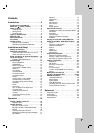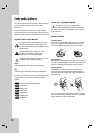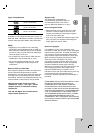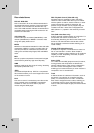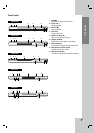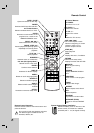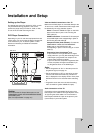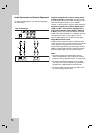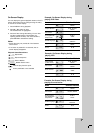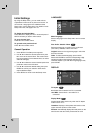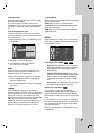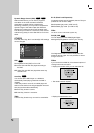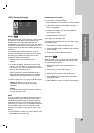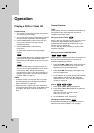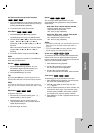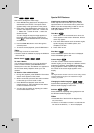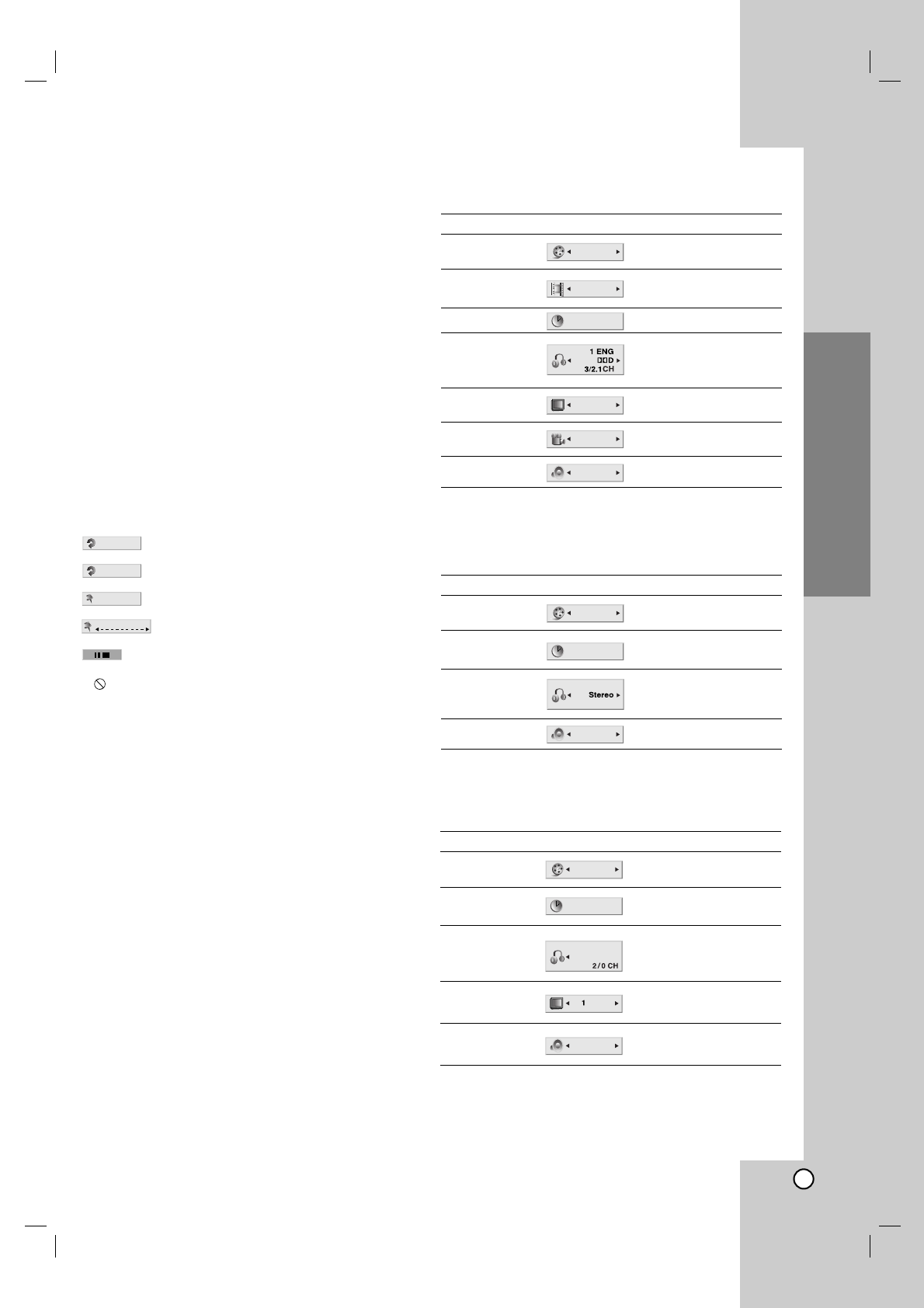
11
On-Screen Display
You can display the general playback status on the TV
screen. Some items can be changed using the menu.
To use the on-screen display:
1. Press DISPLAY during playback.
2. Press v / V to select an item.
The selected item is highlighted.
3. Press b / B to change the setting. You can also
use the number buttons if appropriate (e.g.
inputting the title number). For some functions,
press ENTER to execute the setting.
Notes:
• Some discs may not provide all of the features
shown below.
• If no button is pressed for 10 seconds, the on-
screen display disappears.
Playback Status/Restrictions
Repeat title
Repeat sequence
Enter a Marker
Marker Search menu
Resume play from this point
Action prohibited or not available
MARKER SEARCH
1 / 9
A - B
Title
Example: On-Screen Display during
playing VCD
Items
Title Number
Chapter Number
Time search
Audio language
and Digital Audio
Output mode
Subtitle language
Angle
Sound
Selection Method
b
/
B
, Numbers
ENTER
b
/
B
, Numbers
ENTER
Numbers, ENTER
b
/
B
or
AUDIO
b
/
B
or
SUBTITLE
b
/
B
or
ANGLE
b
/
B
1 / 3
1 / 12
0:20:09
ABC
1 ENG
1 / 3
3D SUR
Example: On-Screen Display during
playing DVD Video
Items
Track Number
(or PBC mode)
Time search
Audio Channel
Sound
Selection Method
b
/
B
, Numbers
ENTER
Numbers
ENTER
b
/
B
or
AUDIO
b
/
B
1 / 3
0:20:09
3D SUR
Installation and Setup
Items
Track Number
Time search
Audio language
and Digital Audio
Output mode
Subtitle language
Sound
Selection Method
b
/
B
, Numbers
ENTER
Numbers, ENTER
b
/
B
or
AUDIO
b
/
B
or
SUBTITLE
b
/
B
1 / 3
0:20:09
MP3
1
ABC
ENG
3D SUR
Example: On-Screen Display during
playing divx movie disc