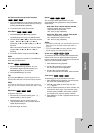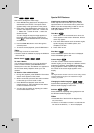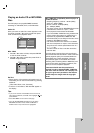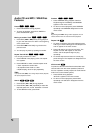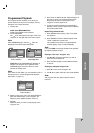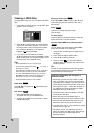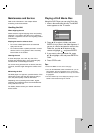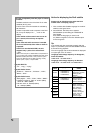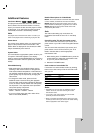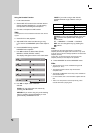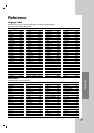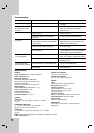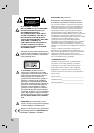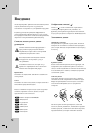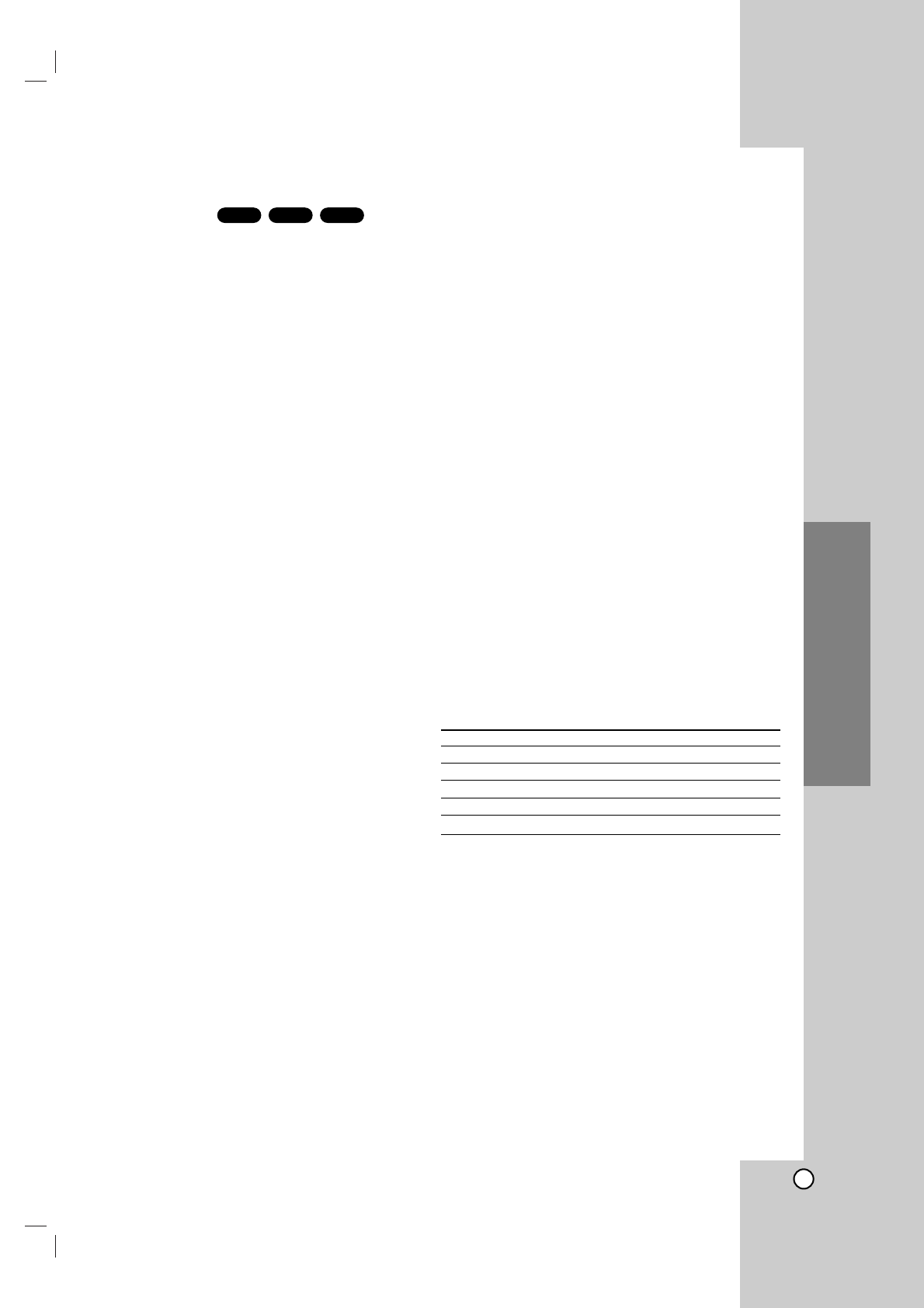
25
Operation
Additional Features
Last Scene Memory
This player memorizes last scene from the last disc
that is viewed. The last scene remains in memory
even if you remove the disc from the player or switch
off the player. If you load a disc that has the scene
memorized, the scene is automatically recalled.
Note:
This player does not memorize the scene of a disc if you
switch off the player before commencing to play the disc.
Screen Saver
The screen saver appears when you leave the DVD
player in Stop mode for about five minutes. If the
Screen Saver is displayed for five minutes, the DVD
Player automatically turns itself off.
System Select
You must select the appropriate system mode for your
TV system. If NO DISC appears in the display
window, press and hold PAUSE/STEP for more than 5
seconds to be able to select a system (PAL, NTSC, or
AUTO).
Video Mode Setting
• With certain discs, the playback picture may be
flickering or Dot Crawl is shown on straight lines.
That means Vertical interpolation or De-interlace is
not perfectly matched with the disc. In this case, the
picture quality may be improved by changing the
video mode.
• To change the video mode, press and hold
DISPLAY about 3 seconds during disc playback.
The new video mode number selected is displayed
on the TV screen. Check whether the video quality
has improved. If not, repeat the above procedure
until picture quality is improved.
• Video mode change sequence:
MODE1 → MODE2 → MODE3 → MODE1
•
If you turn off the power, the video mode will be
back to initial state (MODE1).
Detailed Descriptions for Video Modes
MODE1: The source material of the DVD video (film material
or video material) is determined from disc information.
MODE2: Suitable for playing film based content or video
based material recorded by the progressive scan method.
MODE3: Suitable for playing video based content with
comparatively little motion.
Note:
The video mode setting only works when the
Progressive Scan mode is set to “On” in the Setup
menu.
Controlling other TVs with the remote control
You can control the sound level, input source, and
power switch of your LG TV with the supplied remote
control.
You can control the sound level, input source, and
power switch of non-LG TVs as well. If your TV is
listed in the table below, set the appropriate
manufacturer code.
1. While holding down TV POWER button, press the
number buttons to select the manufacturer code
for your TV (see the table below).
2. Release TV POWER button.
Code numbers of controllable TVs
If more than one code number is listed, try entering
them one at a time until you find the one that works
with your TV.
Manufacturer Code Number
LG / GoldStar 1 (Default), 2
Zenith 1, 3, 4
Samsung 6, 7
Sony 8, 9
Hitachi 4
Notes:
• Depending on your TV, some or all buttons may not
function on the TV, even after entering the correct
manufacturer code.
• If you enter a new code number, the code number
previously entered will be erased.
• When you replace the batteries of the remote, the code
number you have set may be reset to the default setting.
Set the appropriate code number again.
VCD1.1
CDDVD