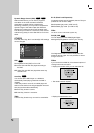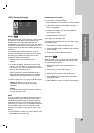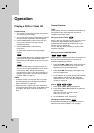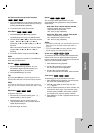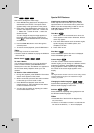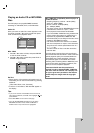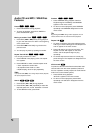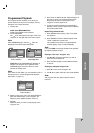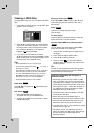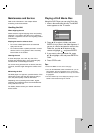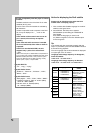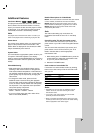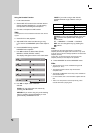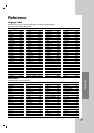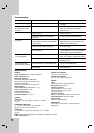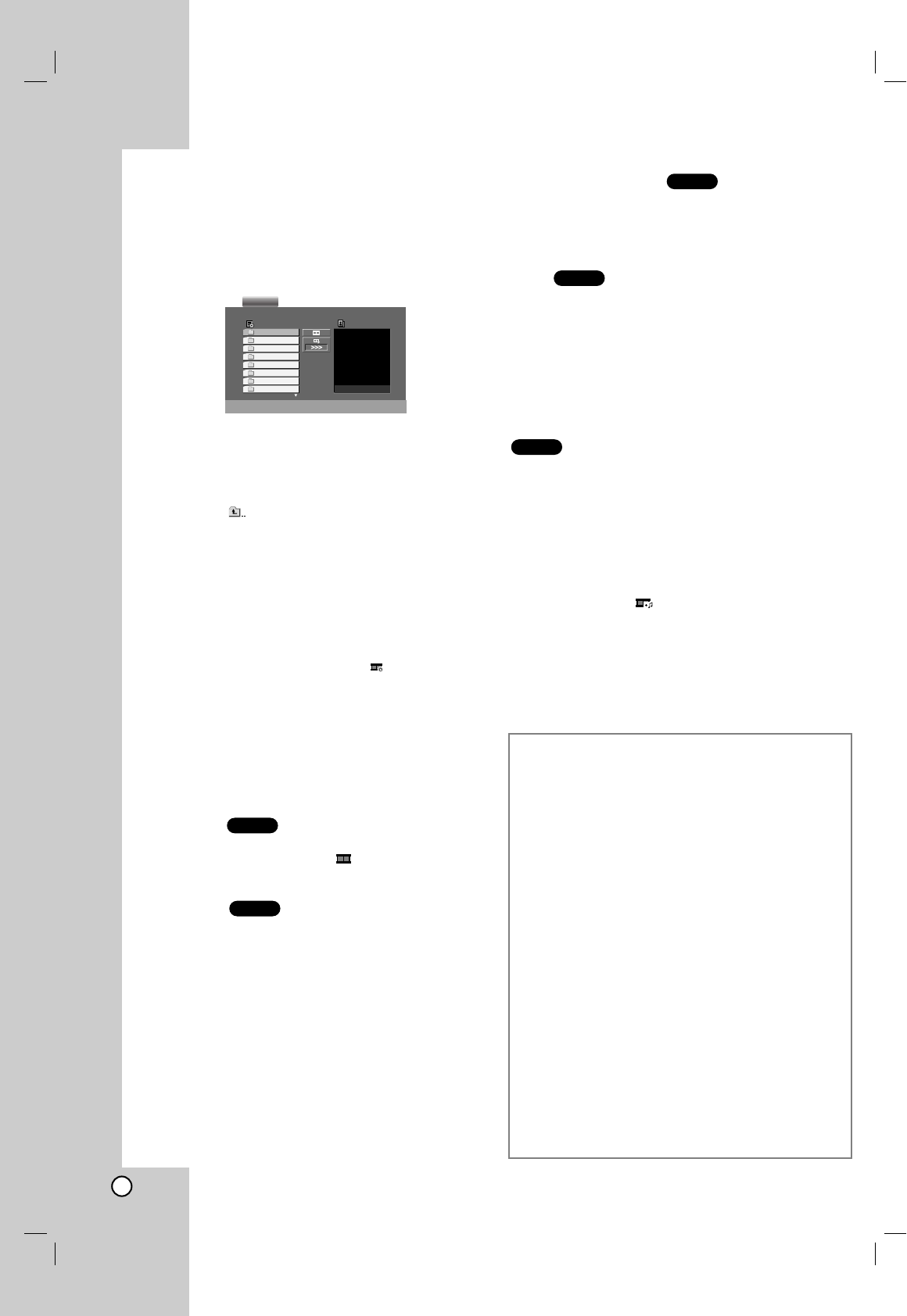
22
Viewing a JPEG Disc
Using this DVD Player you can view discs with JPEG
files.
1. Insert a disc and close the tray. The PHOTO menu
appears on the TV screen.
2. Press v / V to select a folder, and press ENTER.
A list of files in the folder appears. If you are in a
file list and want to return to the previous Folder
list, use the v / V buttons on the remote to
highlight and press ENTER.
3. If you want to view a particular file, press
v / V to highlight a file and press ENTER or PLAY.
While viewing a file, you can press STOP to move
to the previous menu (PHOTO menu).
Tips:
• Press DVD MENU to move to the next page.
• There are three Slide Speed options : >>> (Fast), >>
(Normal) and > (Slow).
Use vVbBto highlight the Speed. Then, use b / B to
select the option you want to use then press ENTER.
• On a disc with MP3/WMA and JPEG you can switch
MP3/WMA and JPEG. Press TITLE and MUSIC or
PHOTO word on top of the menu is highlighted.
• Press RETURN, information of file is hidden.
Slide Show
Use vVbBto highlight the (Slide Show) then
press ENTER.
Still Picture
1. Press PAUSE/STEP during slide show.
The player will now go into PAUSE mode.
2. To return to the slide show, press PLAY or press
PAUSE/STEP again.
Moving to another File
Press SKIP (. or >) or cursor (b or B) once
while viewing a picture to advance to the next or
previous file.
Zoom
Use zoom to enlarge the photo image.
(see 18 page)
To rotate picture
Press v / V during showing a picture to rotate the
picture clockwise or counter clockwise.
To listen to MP3/WMA music watching picture
You can display files while listering to MP3/WMA
music files recorded on the same disc.
1. Insert the disc containing the two types of file in
the player.
2. Press TITLE to display PHOTO menu.
3. Press v / V to select a photo file.
4. Use B to select icon then press ENTER.
Playback starts. The playback will continue until
STOP is pressed.
Tip:
To listen to only the desired music watching picture,
programmed the desired tracks from the “MUSIC”
menu and then proceed as above
.
JPEG
JPEG
JPEG
JPEG
JPEG
Preview
List
JPEG Folder 1
JPEG Folder 2
JPEG Folder 3
JPEG Folder 4
JPEG Folder 5
JPEG Folder 6
JPEG Folder 7
JPEG Folder 8
PHOTO
JPEG disc compatibility with this player is
limited as follows:
• Depending upon the size and number of JPEG
files, it could take a long time for the DVD player
to read the disc’s contents. If you don’t see an on-
screen display after several minutes, some of the
files may be too large — reduce the resolution of
the JPEG files to less than 2M pixels as 2760 x
2048 pixels and burn another disc.
• The total number of files and folders on the disc
should be less than 650.
• Some discs may be incompatible due to a
different recording format or the condition of disc.
• Ensure that all the selected files have the “.jpg”
extensions when copying into the CD layout.
• If the files have “.jpe” or “.jpeg” extensions, please
rename them as “.jpg” file.
• File names without “.jpg” extension will not be
able to be read by this DVD player. Even though
the files are shown as JPEG image files in
Windows Explorer.