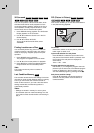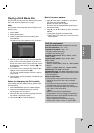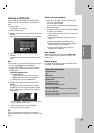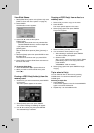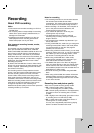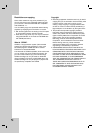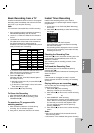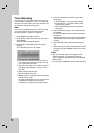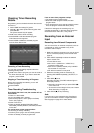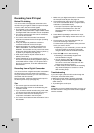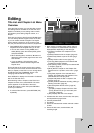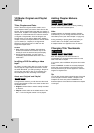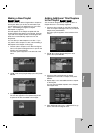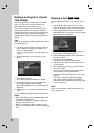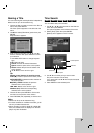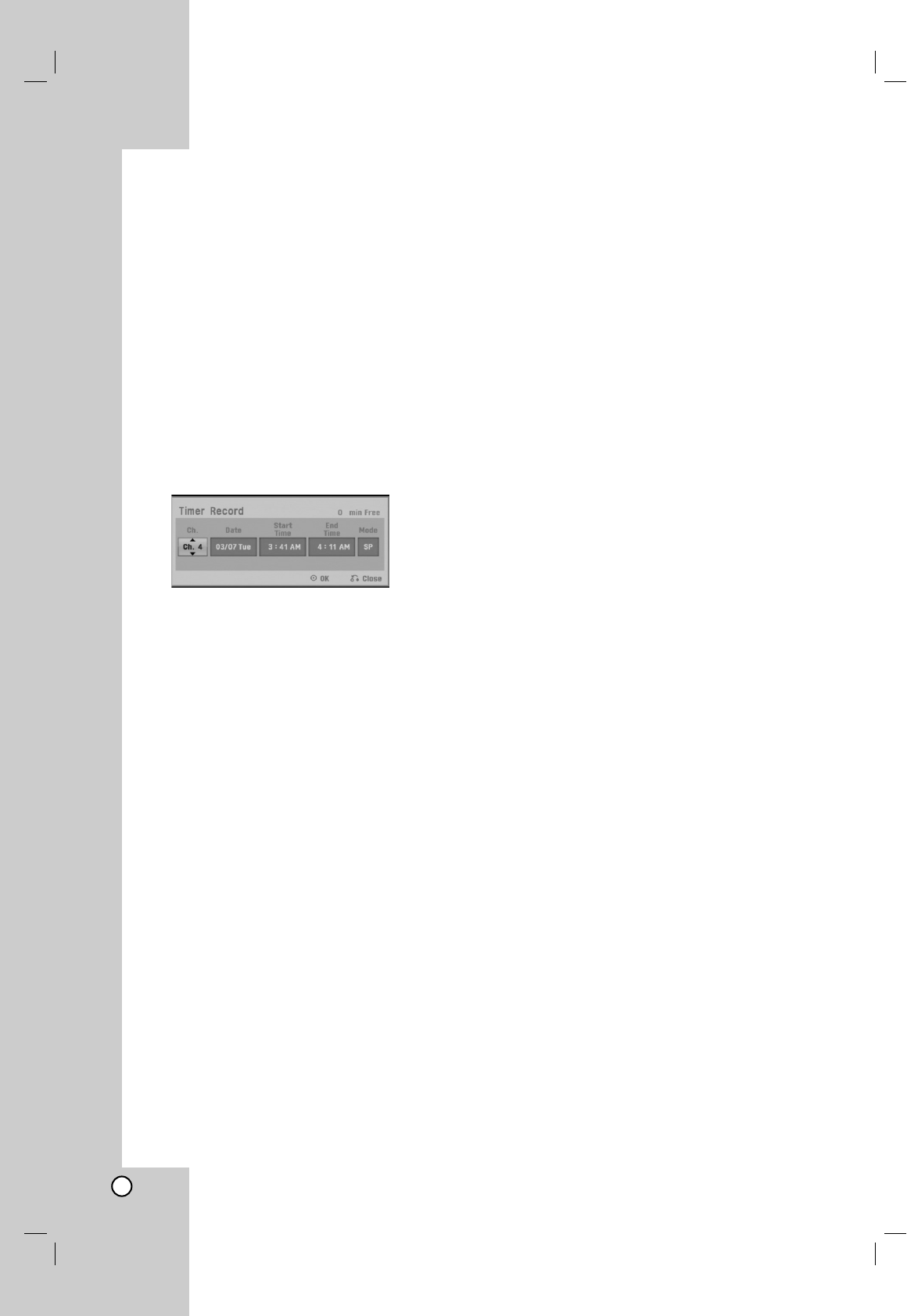
36
Timer Recording
This recorder can be programmed to record up to 16
programs within a period of 1 month. For unattended
recording, the timer needs to know the channels to be
recorded, the starting and ending time.
Note:
If you use a completely blank disc for timer recording,
you must format the disc before starting timer
recording. (Refer to “Initialize” on page 22.)
1. Press HOME and select [TV] option.
2. Press v / V to select [Timer Record] option then
press ENTER.
The [Timer Record List] will appear.
3. Press v / V to select [New] option then press
ENTER.
The [Timer Record] menu will appear.
[Ch.] Choose a memorized channel number, or
one of the external inputs from which to record.
(You cannot select DV input.)
[Date] Choose a date up to
1 month
in advance
or desired repeat (Monday ~ Friday, or Every
Sun~Sat).
[Start Time] Set the start time.
[End Time] Set the end time.
[Mode] Choose a recording mode as necessary.
(XP, SP, LP, EP, or AT)
AT (Auto) mode determines how much disc time
is available and switches record mode, if
necessary, to complete recording the program.
4. Enter the necessary information for your timer
recording(s).
b / B (left/right) – move the cursor left/right
v / V (up/down) – change the setting at the
current cursor position
Press RETURN (O) to return to the [Timer
Record] list.
5. Press ENTER, the program will be memorized by
the recorder.
To check the programming, the [Timer Record] list
will appear.
[Check] field’s [Rec. OK] on the [Timer Record] list
indicates that the timer recording is programmed
correctly.
6. Press RETURN (O) to exit the [Timer Record]
list.
7. Make sure that you load a recordable disc for DVD
recording and press POWER to switch your unit to
Standby.
Notes:
The timer indicator lights in the display window
when the recorder is in standby with the timer
active. (Nothing is displayed while the [Power Save
Mode] is ON.)
You must press POWER to stop the timer recording.