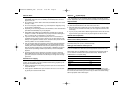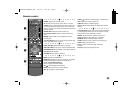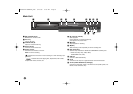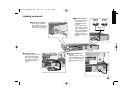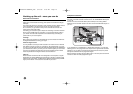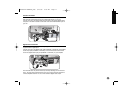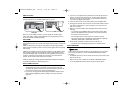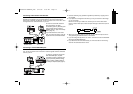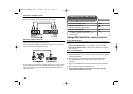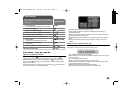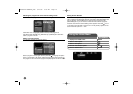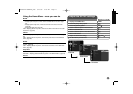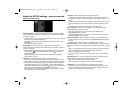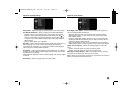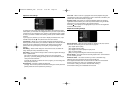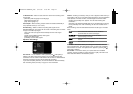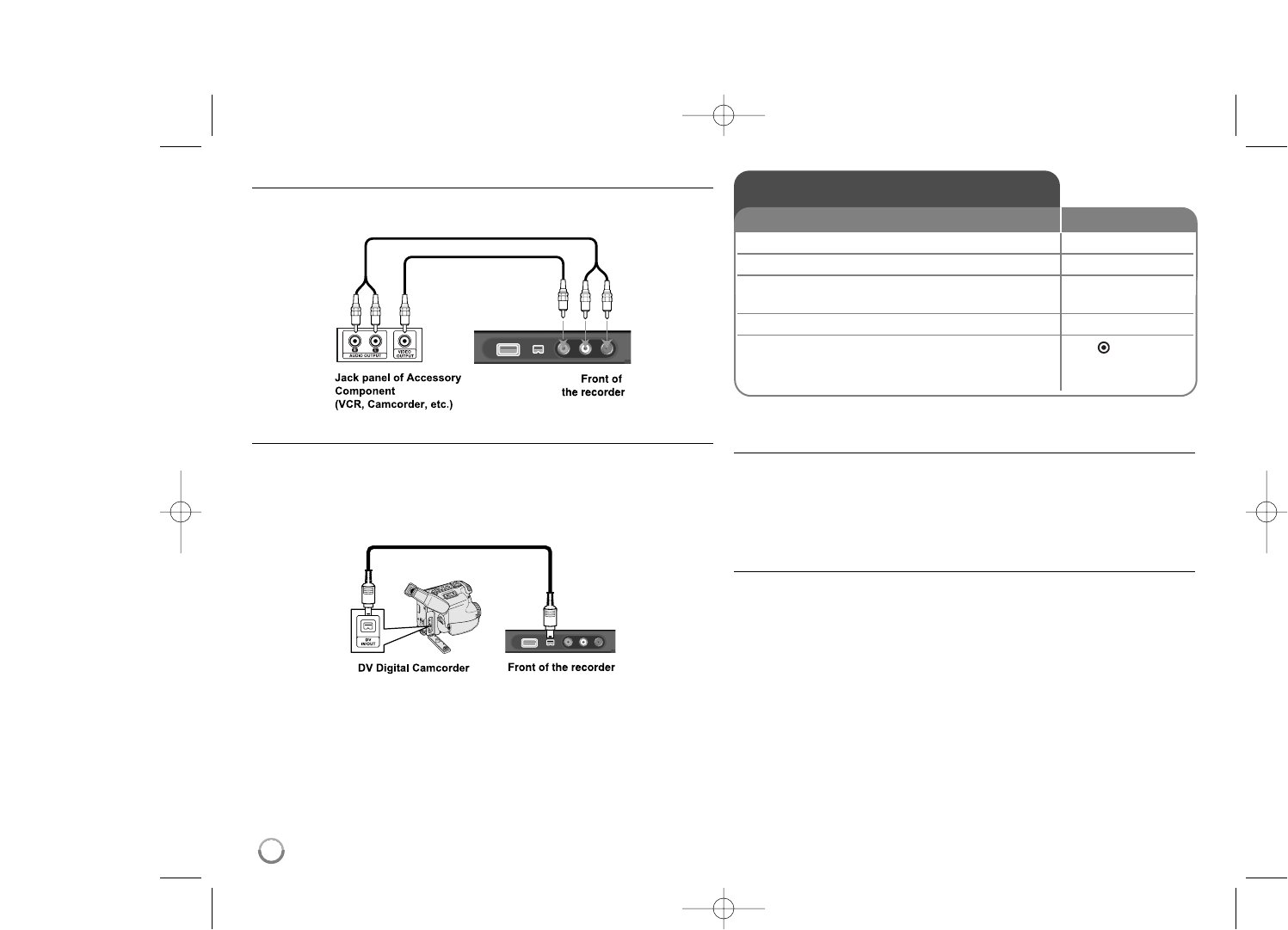
14
Connecting to the AV IN 3 Jacks
Connect the input jacks (AV IN 3) on the DVD recorder to the audio/video out
jacks on your accessory component using audio/video cables.
Connecting a Digital Camcorder
Using the front panel DV IN jack, it is possible to connect a DV digital
camcorder and digitally transfer DV tapes to DVD.
Use a DV cable (not supplied) to connect the DV in/out jack of your DV cam-
corder to the front panel DV IN jack of this unit.
The DV IN jack is for connection to DV digital camcorder only. It is not compati-
ble with digital satellite tuners or D-VHS video decks. Disconnecting the DV
cable while recording the contents of the connected digital camcorder may
result in malfunction.
Using USB Flash Drive - more you can do
Using a USB Flash Drive
This unit can play the MP3/WMA/JPEG/DivX files contained in the USB Flash
Drive.
Inserting the USB Flash Drive – Insert straight-in until it fits into place.
Removing the USB Flash Drive – Withdraw the USB Flash Drive carefully
when not in use.
Notes on USB Flash Drive
The contents on a disc cannot be moved or copied to a USB Flash Drive.
Keep the USB Flash Drive out of reach of children. If swallowed, seek med-
ical advice immediately.
This unit supports only USB Flash Drive with FAT16 or FAT32 format.
The USB Flash Drives which require additional software will not be
supported.
This unit is compatible with the Flash type USB device that supports USB
1.1.
This unit may not supports all USB Flash Drive.
Do not extract the USB Flash Drive whilst in use (play, copy, etc.).
It may cause a malfunction on this unit
.
Operating USB Flash Drive
1. Insert an USB Flash Drive to the USB port: –
2 Displays the HOME menu: HOME
3 Select a main option:
bb BB
[MUSIC], [PHOTO] or [MOVIE] option
4 Select the [USB] option:
vv VV
5 Displays corresponding menu list: OK ( )
For details of operations on each files, refer to
relevant pages.
ON REMOTE
DR386M-P.BGBRLLK_ENG 6/13/08 9:59 AM Page 14